Have you ever encountered the error message “An error occurred. If this issue persists, please contact us through our help center at help.openai.com” while using ChatGPT? This error message can be frustrating and may prevent you from using the program. In this article, we’ll show you how to fix this error and get ChatGPT running again.
If you are encountering the error message “An error occurred. If this issue persists, please contact us through our help center at help.openai.com” while using ChatGPT, don’t worry; we’ve got you covered!
Below, we will consider the cause of this issue and the steps to fix this to get ChatGPT up and running smoothly again.
Also, See:
- How to Fix “Unable to load history” in ChatGPT
- “Something went wrong, please try reloading the conversation” in ChatGPT
Why Did the “An error occurred. If this issue persists please contact us through our help center at help.openai.com” Error Occur?
The error message in ChatGPT typically occurs when there is a conflict with other software programs, such as VPNs and antivirus software. NordVPN, for instance, has a “Threat Protection” feature that may interfere with ChatGPT, causing the error message to appear. Similarly, antivirus programs like Kaspersky can also block ChatGPT’s access to system resources or disrupt network connections.
How to Fix “An error occurred. If this issue persists please contact us through our help center at help.openai.com”
To fix the “An error occurred. If this issue persists, please contact us through our help center at help.openai.com” error message in ChatGPT, you can follow these steps:
-
Switch Off Threat Protection in your VPN
If you’re using NordVPN, you can disable “Threat Protection” by selecting it and turning off “Web Protection.” In case the error message still appears, go to “Connection” and change “VPN Protocol” to “OpenVPN.” For other VPNs, try disabling them and check if the error message goes away.
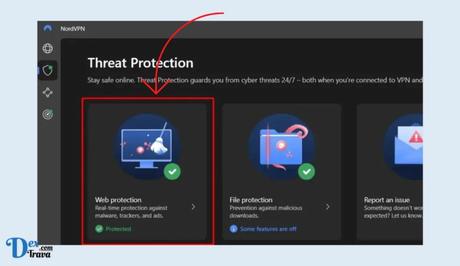
-
Disable Kaspersky Antivirus
To disable Kaspersky Antivirus, right-click on the application icon in the taskbar notification area and select “Pause protection.” In the “Pause protection” window, select “Pause,” and then click on the “Pause protection” button to confirm your choice.
-
Try a Different Browser
If the error message persists, you can try using a different browser like Chrome, Firefox, or Microsoft Edge. Sometimes, browser extensions or settings can interfere with ChatGPT’s functionality. Using a different browser can help you isolate the problem.
Conclusion
Fixing the “An error occurred. If this issue persists please contact us through our help center at help.openai.com” error message in ChatGPT is possible by following the steps mentioned above. Remember to turn off VPNs’ threat protection features or antivirus programs temporarily to determine if they’re causing the error.
If you continue to experience the error message, feel free to reach out to the help centre at help.openai.com for additional assistance.
Similar posts:
- How to Fix “Something went wrong, please try reloading the conversation” in ChatGPT
- How to Fix ChatGPT Send Button Not Working
- Fixed: Disney Plus Help Center Error Code 83
- Fixed: An Unexpected Error Occurred Facebook
- How to Fix “An unknown network error has occurred” on Instagram
