Picture this: you’re cruising the internet, browsing your favorite sites when suddenly, your device slows to a crawl. Tabs become unresponsive, and that once-vibrant browsing experience turns into a frustrating wait for pages to load. The culprit? A pesky ad consuming more resources than a hungry hippo at an all-you-can-eat buffet. If you’ve ever found yourself battling with Chrome’s notorious Ad used too many resources warning, you’re not alone—millions of users face this challenge every day.
In our increasingly digital world, where ads are integral to content monetization but can also be performance drainers, finding a balance is essential. Thankfully, there’s no need to toss your device out the window in frustration! In this article, we’ll explore practical solutions to reclaim your browser’s speed and efficiency while still enjoying the content you love. Say goodbye to sluggishness and hello to seamless surfing as we delve into effective strategies for taming those resource-hungry advertisements in Google Chrome.
Identifying the Problem with Ads
Modern advertisements have transformed from mere marketing tools into complex ecosystems that can unknowingly drain your device’s resources. As websites integrate higher-quality visuals, animations, and interactive elements to capture user attention, many ads are backed by heavy scripts designed to enhance their appeal—often resulting in increased CPU usage and slower performance. This exponential growth in ad complexity raises concerns about user experience; the very medium intended to inform or entertain often becomes a barrier, leading to frustration rather than engagement.
Moreover, not all ads are created equal. Some may load seamlessly while others lag significantly due to their reliance on third-party content delivery networks or bloated code dependencies. Additionally, poorly optimized ads can exploit mobile devices’ limited processing power more severely than desktop counterparts. As users start experiencing sluggish browsing speeds—sometimes forcing them to combat these intrusions with extensions or blocklists—the overall perception of the web shifts toward annoyance and distrust rather than discovery and connection. Recognizing the nuances behind these resource-heavy ads is crucial for both users seeking smoother experiences and advertisers aiming for better engagement rates without compromising device performance.
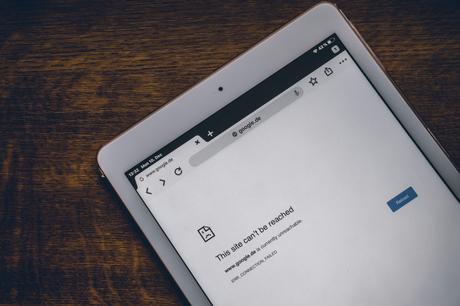
Checking Chrome’s Task Manager
When you’re confronted with the dreaded ad used too many resources message in Chrome, a powerful tool at your disposal is Chrome’s Task Manager. This handy feature not only reveals which tabs and extensions are consuming excessive CPU and memory but also empowers you to take immediate action. To access it, simply click on the three-dot menu in the upper right corner, navigate to More Tools, and then select Task Manager. Here, you’ll find a detailed breakdown of processes running within your browser, complete with resource usage indicators that serve as a spotlight for any rogue ads or inefficient scripts stealing system resources.
Delving into Chrome’s Task Manager can also enhance your browsing experience by fostering awareness about which sites and extensions contribute to a sluggish performance. You might discover that an innocuous-looking extension holds more weight than expected or that certain websites are laden with scripts causing unexpected slowdowns. By terminating these processes through the Task Manager—simply select an entry and click “End Process”—you not only alleviate resource strain but also create a smoother, more responsive browsing environment. It’s akin to performing digital spring cleaning: clearing away excess clutter enables you to focus on what truly matters—your online tasks without interruption.
Clearing Browser Cache and Cookies
Clearing browser cache and cookies is akin to hitting the refresh button on your digital space. Over time, your browser accumulates a wealth of data aimed at speeding up web experiences. However, this buildup can lead to sluggish performance and sometimes even contribute to unresponsive ads that consume excessive resources. By regularly clearing out this clutter, you allow your browser to create a more streamlined connection with websites, ultimately boosting performance and responsiveness while browsing.
Think of it as decluttering your physical workspace; just as a tidier desk enhances focus and productivity, so too does a clean slate in your browser enhance your online experience. Clearing cached images or scripts ensures that the most recent versions are loaded rather than potentially outdated ones sitting in storage. This not only mitigates the chances of resource-heavy advertisements but also strengthens privacy by removing tracking cookies that monitor your online behavior – giving you greater control over what companies know about you. Taking these small steps can lead to smoother interactions online and less frustration when navigating through Chrome’s myriad ads vying for attention on every page.
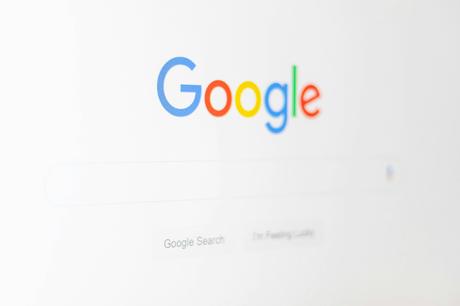
Disabling Unnecessary Extensions
Disabling unnecessary extensions in Chrome can significantly lighten the load on your device, paving the way for a smoother browsing experience. Each extension, while potentially useful, consumes precious system resources—some more than others. By regularly auditing your installed extensions and disabling those you rarely use or no longer need, you can instantly reduce RAM usage and improve page load times. Remember, every additional extension adds complexity; even seemingly benign ones can inadvertently conflict with ad-blocking tools or similar add-ons.
Consider a strategic approach to managing extensions: categorize them based on necessity and frequency of use. Extensions that enhance security or speed are vital to keep active, yet many users often overlook those that have become outdated or redundant over time. Make it a habit to review this list every few months; what once served you well might now be an invisible weight holding back your browser’s performance. Prioritizing efficiency not only enhances your experience but also extends the lifespan of your device—an all-around win for tech-savvy users looking to optimize their workflows.
Adjusting Ad Blocker Settings
Adjusting your ad blocker settings can significantly enhance your browsing experience, especially if you’ve noticed that ads are consuming excessive resources. Many users might overlook the customization options that come with ad blockers, assuming the default settings are sufficient. However, diving into these settings allows you to fine-tune what content gets blocked and what doesn’t. For instance, enabling features like Allow Minimal Ads can provide sites with necessary revenue while still cutting down on intrusive ads.
It’s also essential to review lists of blocked sites routinely; sometimes, legitimate websites may inadvertently end up on this list. This not only hampers your overall internet experience but may also lead you to miss out on important updates or offers. Additionally, consider whitelisting favorite sites where you want more personalized advertising—this grants them access to present relevant promotions without overwhelming resource consumption. Ultimately, a more nuanced approach to ad blocking empowers users not just to protect their device’s resources but also enhances the synergy between internet browsing and site monetization practices.

Updating Chrome to the Latest Version
Keeping Chrome updated is not only essential for enhancing performance but also a crucial step in safeguarding your device against resource-hogging ads. Each update introduces security patches, performance enhancements, and new features that can optimize how the browser handles demanding content. A well-maintained version of Chrome ensures that you’re benefiting from the latest technological advancements, which can significantly reduce the chances of encountering ads that consume excessive resources.
Moreover, updating your browser regularly helps to streamline memory usage and improve loading times—an advantage when navigating websites laden with interactive advertisements. If you’re experiencing slowdowns or crashes linked to resource-heavy ads, the latest version of Chrome may include specific optimizations designed to alleviate these issues directly. So, if you haven’t already checked for updates today, take a moment to do so; this simple action could transform your browsing experience from frustrating to seamless in just a few clicks.
Conclusion: Optimizing Your Chrome Experience
In the digital age, a seamless browsing experience is essential for productivity and enjoyment. By optimizing your Chrome setup, you not only alleviate the resource strain caused by demanding ads but also enhance your overall online engagement. This involves not just disabling unwanted extensions and adjusting settings but also exploring alternative browsing profiles or lightweight browsers when necessary. Each small adjustment can lead to significant improvements in speed and efficiency, allowing you to navigate complex tasks with ease.
Additionally, maintaining a mindful approach toward what you allow into your digital space is crucial. Regularly clearing cache and cookies not only rejuvenates browser performance but helps safeguard your privacy against intrusive ad tracking methods that can overutilize system resources. Embracing tools like ad blockers with customizable filters further empowers you to control which content streams into your sessions—turning an overwhelming flood of information into a curated experience tailored just for you. By actively managing these elements of Chrome, you’ll find yourself navigating the web not only more efficiently but also with greater satisfaction.

