Are you looking for how to fix ac3 audio format not supported error in mx player. Here are 100% working fix and resolved. learn how to fix the troublesome MX player AC3 audio not supported issue.
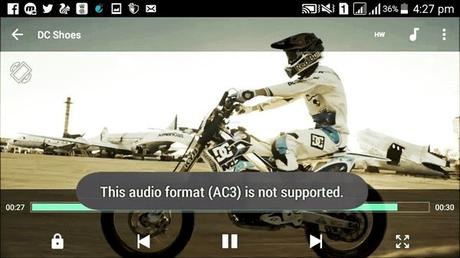
Have you been scouring the internet for working tips on how to fix the troublesome MX player AC3 audio not supported issue? You're welcome to the right web page for that kind of info.
With the MX player, you have one of the most widely used video player software tools ever developed for Android devices.
Some of the reasons why it became so popular are because the MX player comes with loads of handy features and can run on both low-end and high-end smartphones and tablets.
Sadly, however, since the removal of essential audio codec support components like AC3, DTS, & MLP as a result of legal licensing issues, MX player users have started encountering situations where their video files play perfectly but without audio. This is due to the AC3 audio not supported in MX player.
So what are you supposed to do whenever this happens? Keep reading this post for DIY tips on how to resolve the AC3 audio not supported in MX player glitch:
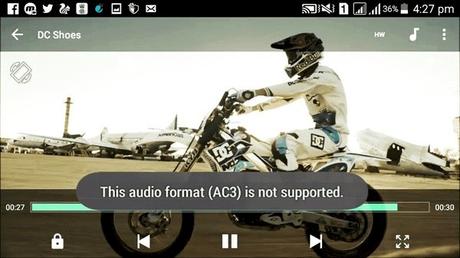
How to Fix Ac3 Audio Format Not Supported In MX Player
Lots of people have reported experiencing this particular problem while using the app to play videos. All of a sudden they notice that there is no sound.
This error occurs because the AC3 audio codec is not supported by the MX player. A codec can best be described as PC software developed to compress & decompress digital sound for user-specific audio files.
The best approach to fixing this AC3 audio not supported in MX player issue is by installing another codec that is supported by the one that is already installed in the video player.
Here's how you can automatically repair the AC3 audio not supported in MX player glitch:
- You can start by launching the MX video player and clicking on "Option" from the main menu and then proceeding to the "Settings" page.
- Once there, select the "Decoder" option and then proceed to scroll down the page to locate the "Custom codec" feature.
- You'll get to discover which codec is compatible with your MX Player app version once you open up the Custom codec section.
- Next, follow this link to download the required MX Player custom codec version for Android-based devices.
- Once the download is complete, launch the MX Player app once again and the program will automatically detect the codec you have downloaded. If it is compatible, you may proceed to click on the OK button.
- At this point, the MX Player will require you to restart it. Afterward, you should be able to play your favorite movies and TV shows seamlessly along with the sound restored.
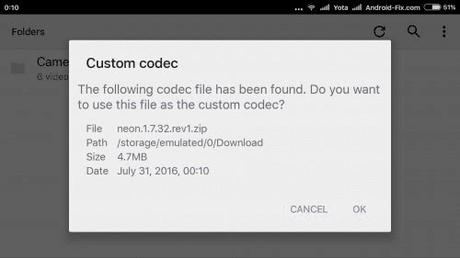
Note, however, that the MX Player sometimes fails to detect the custom codec you have downloaded.
When this happens, you might have to fix the MX player AC3 audio not supported issue by adding the downloaded custom codec manually to the player via a process of assigning a correct path.
Here's how:- Launch the MX video player and then click on Settings>Decoder.
- Next, scroll all the way down the page to locate the "Custom codec" feature. A selection menu will pop-up on your screen after you click on it.
- You must now specify the correct path for your downloaded custom codec.
- Once this is done, the MX Player software will then load the downloaded custom codec automatically from the path you have specified. You can restart it afterward.
That's it! You have learned how to manually resolve the AC3 audio not supported in MX player issue. Now you can proceed to play your favorite videos normally with the AC3 audio format.
Apart from using the downloaded custom codec approach, another method you can use to tackle the MX player AC3 audio not supported problem is by encoding the MX Player with a desktop audio/video converter to transform the unsupported AC3 codec into MP3 which is a more universal audio format.
For example, there are numerous free video converter tools on the internet that can provide you with several input & output converter options.
You can use any of them to fix the AC3 audio not supported in MX player issue by converting the unsupported audio format into MP3 which can then be played with sound on the Video Player.
The Takeaway
Here ends our discussion on how you too can fix the AC3 audio not supported in MX player issue.
Go ahead and bookmark this web page for more of the latest software tips, tricks, and maintenance pointers anyone can use.
Also Read: