Did your Instagram story get blurry after you posted one? Here, we have explained how to fix a blurred Instagram story.

If you found a photo looks better in your Photos app or Gallery but not on your Instagram story, it is either the picture gets blurred or has been rotated upside down.
Some Instagram users experience a blurred story when they post. This removes the quality of the photo or video they are trying to upload.
Also, See:
- How to Share Posts on Instagram Story
- How to Fix Story Feature Not Showing on TikTok
- Learn How to Know Who Viewed Your Instagram Profile
However, a blurry Instagram story can be fixed. Below, we have explained the cause of a blurry Instagram story and how to fix it.
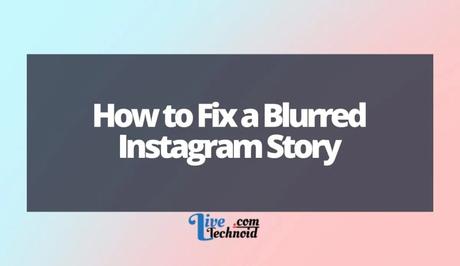
Why is the Instagram story blurry?
A bug can cause a blurred Instagram story in the Instagram app. In some cases, you may have enabled the “Use less data” option on Instagram, while the “High resolution media” option has been disabled.
Recently, many users have complained about their Instagram stories getting blurred after posting. It has been an ongoing issue ever since the most recent update. As a result, it has been suspected to be caused by a bug.
The bug that led to the blurry Instagram issue was introduced in the last update alongside some other bugs like white screen and repeated stories.
Some Instagram users took to Twitter to complain about their experience with the Instagram blurry story issue. Although, some also complained about their story being rotated upside down.
Some of the tweets have been embedded below.
am i the only one who can't story on instagram, they turning blurred pics
— tyrone (@lomlysh) June 29, 2022
My Instagram story pics are all blurred when I try add them. Just me?
— Ali (@aliatlus) June 29, 2022
If you are getting a blurred story, be aware that you are not alone in this. Quite a good number of users have complained about the bug.
If by any chance, your experience isn't a result of a bug, you should try making specific changes to your data usage settings.
However, Instagram is already aware of the issue and has been working on getting it fixed.

How to Fix a Blurred Instagram Story
There are quite a few handy ways to solve the blurry Instagram story. One of these is by making some changes to your data usage settings. Otherwise, you can wait until another update is released to tackle bug fixes and performance improvements.
If your data usage settings have been set to “Use less data” with the “High quality uploads” disabled, your stories may be blurred. In this case, some contents will take more time to load due to the restriction.
Unfortunately, it could also affect the quality of photos and videos you post on your IG story and slow down the uploading process. As a result, you must make necessary changes to fix the situation.
Besides, a disabled “High resolution media” option could also make your Instagram stories blurry.
Below, we have properly highlighted the steps involved when fixing a blurred Instagram story.
-
Disable the “Use less data” option
Launch the Instagram mobile app and log in to your account. After the login is successful, tap your profile picture from the far right on the bottom navigation bar to go to your Instagram profile.
Now, select the menu icon from the top right corner of the screen and choose “Settings” from the available options. Other available options are the “Archive”, “Get insights”, and others.
Under “Settings”, select “Account”, then scroll down to the “Cellular data use”. This will take you to the “Cellular data settings” page. If the “Data Saver” option under “Use less data” is enabled, disable it.
Using less data on Instagram affects the way you use the app. It makes uploading photos and videos take a more extended period and may affect how you see them when the upload is complete.
After disabling the option, you may need to force close the Instagram app or clear the app cache to see the effect.
-
Enable the “High resolution media” option
Launch your Instagram mobile app and go to your profile. Next, select the menu icon and choose “Settings”. Under the Settings menu, select “Account”, then go to “Cellular data use”.
If the “Data saver” option is enabled, you can make changes to the “High resolution media” option. If you want quality stories only on a Wi-Fi network, Choose the “Wi-Fi only” option.
Otherwise, select the “High resolution media” option and change from “Never” to the “Cellular + Wi-Fi” option for a balanced effect.
Although it may take a while to process media files of larger sizes, however, your stories will be uploaded in better quality.
Again, force close the mobile app or clear the app the cache for the changes to take effect.
-
Wait for a fresh update
If the blurred story issue persists after trying the previous fixes, you can check if the Instagram server is down. Else, the problem is caused by a bug, and you can only wait until a new update is released.
You can detect if the Instagram server is down from the DownDetector website. Alternatively, you can check previous discussions on this issue on Twitter.
Doing this will help you understand if you are the only one facing this issue or not. If no previous discussions are created about this issue, you can start one, and anyone else experiencing the problem will follow up.
However, if you discover that the Instagram server is not down, then the issue is caused by a bug. You can only wait until an update addressing bug fixes and performance improvements is released.
Conclusion
A blurry Instagram story issue could be averted by disabling the “Use less data” option and enabling “Higher quality uploads”. If this doesn't solve it, you can only wait on Instagram to fix it.
Also, See:
- Things to Know About Tower of Fantasy Discord Server
- How to Fix Startup Crash in Monster Hunter Rise Sunbreak
- How to Fix Make A New Friend Not Working in Pokemon Go

Found this post on how to fix a blurred Instagram story helpful? Please, endeavour to share!
Similar posts:
- How to Fix “We couldn’t connect to Instagram” Error
- How to Fix Messenger Update Not Showing on Instagram
- How to Know Who Viewed Your Instagram Profile
- How to Add Link to Instagram Story
- How to Share Posts on Instagram Story
