Would you like to re-visit a webpage from the past? Here, we have explained how to find your last 10 Google searches.
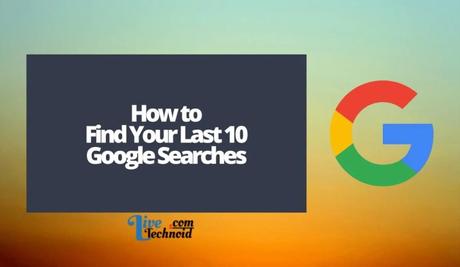
You can still access websites you have visited in the past, even if you cannot remember the URL. Google usually helps to store recent searches to your account.
If you can no longer find the URL of a website you visited on your browser on a mobile device and PC, be sure that Google can help you find it.
Also, See:
- How to See Who Viewed Your TikTok Profile
- Learn to Know Who Viewed Your Facebook Profile
- How to Fix Profile View History Not Showing on TikTok
For your search history to be stored, you need to log in to your Google account on your browser. The same thing is required to retrieve your search history from your Google account.
Hence, Google cannot save your search history, and you cannot retrieve it unless you are logged into your Google account.
Google Chrome lets you see your browsing history from the past 90 days. However, it does not keep track of websites you visited in incognito mode, the Chrome:/settings pages and history you have already cleared from your browser.
The Google app, which comes pre-installed on most Android devices, also has this feature. You can see the entire search history stored on your Google account on the app.
Below, we have explained how to find your last 10 Google searches.
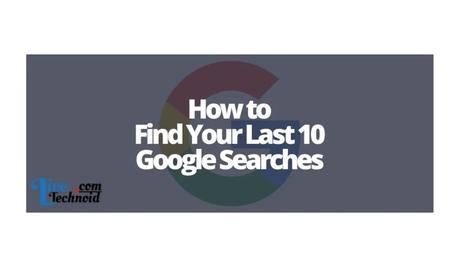
How to Find Your Last 10 Google Searches?
Locating your search history differs a little based on your device. However, you can retrieve your recent search results on Android, iOS and PC.
Find Search History on Google App
If you have the Google app installed on your device and are logged in to your Google account, launch the app and tap on your profile icon from the top-right corner.
From the Menu displayed, select Search history to see all your recent search queries. Interestingly, it even shows the webpage you visited from the result page.
How to See Recent Searches on Android
On an Android device, you need to install Chrome and be logged in to your Google Account.
- Launch the Google Chrome app and select the Menu icon at the topmost-right corner of your screen.
- Next, choose History to see all your recent searches and websites you visited.
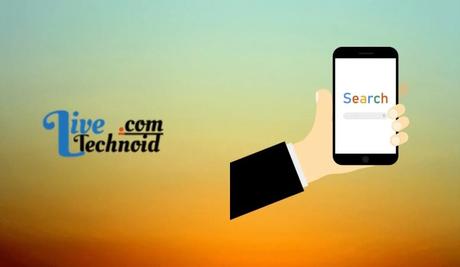
How to See Recent Searches on iOS
On your iPhone and iPad, log in to your Google Account on Google Chrome.
- Launch the app and select the Menu icon.
- Locate the History option and select it. You can find all your recent searches and web pages you visited here.
How to See Recent Searches on PC
You must log in to your Google Chrome app on a PC. Afterwards, select the menu icon from the top right.
Locate and hover on History to see all recent browsing history on your PC. It also includes recent searches from other devices connected to your Google Account.

Conclusion
On your browser history, you can see all web pages stored on your account once syncing is enabled once you are logged in to your Google Account, chrome sync all your browsing history on every device.
The Google app also keeps track of all your search entries on the Google search. Unless you delete, this record is stored on your Google account, and you can access it anytime.
Also, See:
- Hooked on You Dead By Daylight Dating Sim
- How to Play Public Test Build Dead By Daylight
- Fix Youtube “Error 403 rate_limit_exceeded” on Xbox
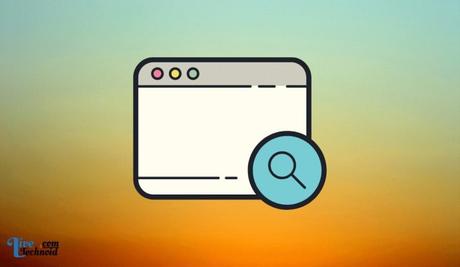
Found this post helpful? Please, endeavour to share!
Similar posts:
- How to Fix Google Translate App Not Working
- Most Searched Person on Google in 2022
- Why is Google Stopwatch Gone?
- How to Enable Dark Mode on Google Search
- How to Recover Deleted Photos and Videos from Google Photos
