Sometimes you watch a Facebook video that seems interesting to you and would like to rewatch. However, you have forgotten to save. Here, we have explained how to find recently watched videos on Facebook.
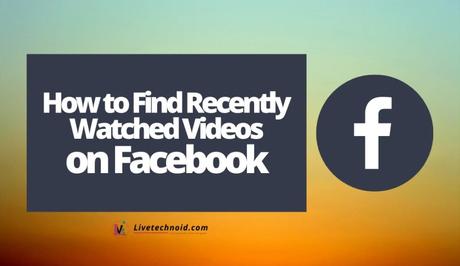
If you have just seen a Facebook video that interests you and would love to see it again, you do not need to worry or panic. Facebook has a feature to help you get back to videos in time.
The recently watched feature helps to get back to videos within seconds. Here, we have explained all the processes involved in finding recently watched videos on Facebook in four simple steps.
Also, See:
- How to Poke on Facebook
- How to Sign Out of Facebook
- Who Viewed Your Facebook Profile?

How to find recently watched videos on Facebook
- Open Facebook and tap on the menu icon (the three horizontal bars at the top right).
Tap on the menu icon
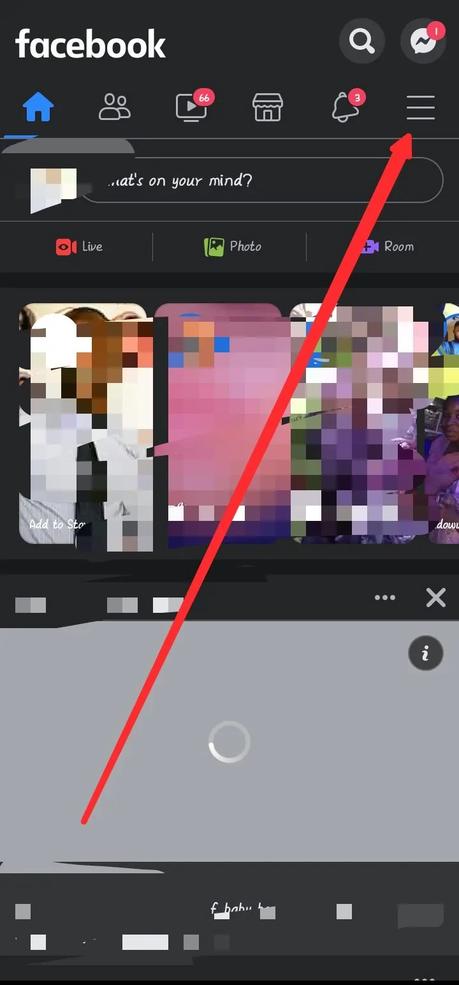
- Next, scroll down to locate the Settings & Privacy option and tap it. This will expand the option. Now locate Settings and tap.
Locate the Settings & Privacy option
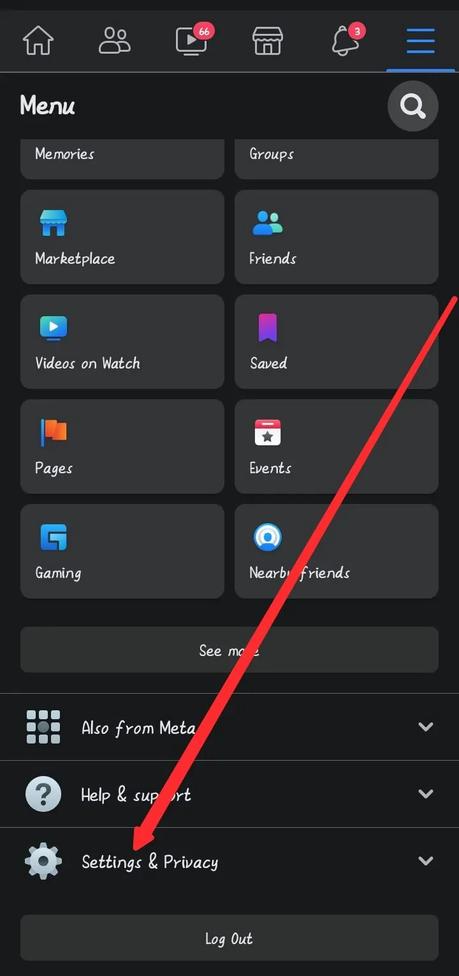 Tap on Settings
Tap on Settings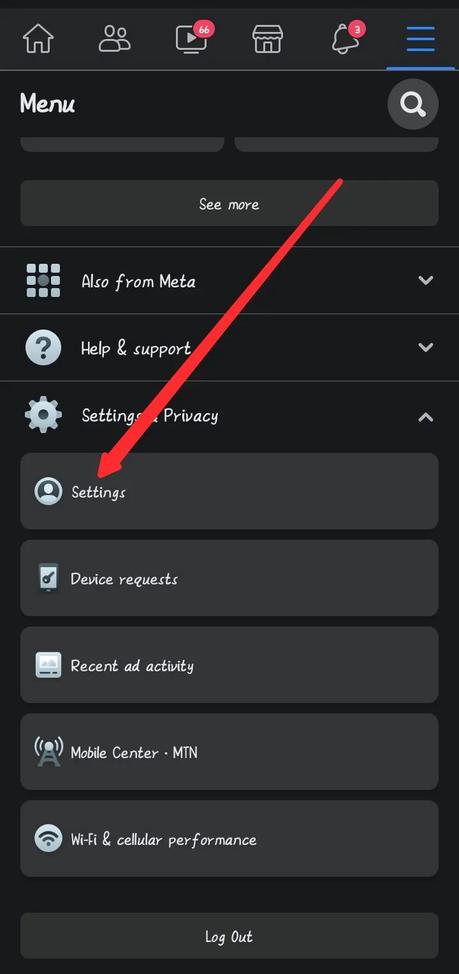
- Again, scroll down and locate the Your Information section. Under this section, tap Activity Log.
Locate the Your Information section
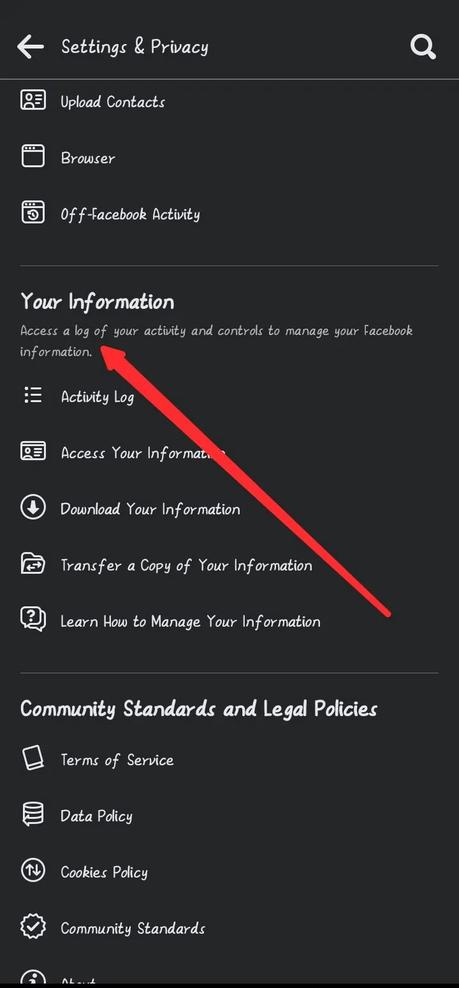 Tap Activity Log
Tap Activity Log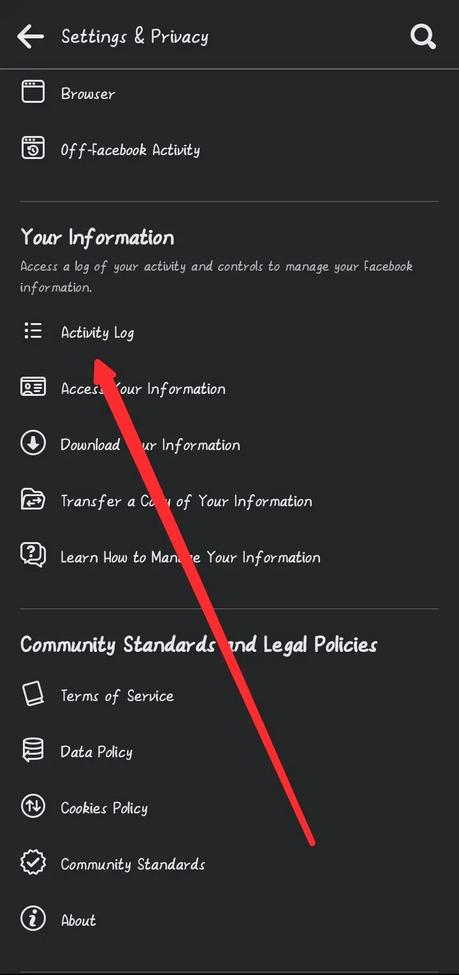
- In the Activity Log window, locate the Videos watched option below Archive and Trash. Tap the Videos watched option and you will see all the videos that you have watched on Facebook and the date. Simply locate the one to rewatch and you are good to go. You can also use the filter option to sort the list according to your preference.
Locate and tap the Videos watched option
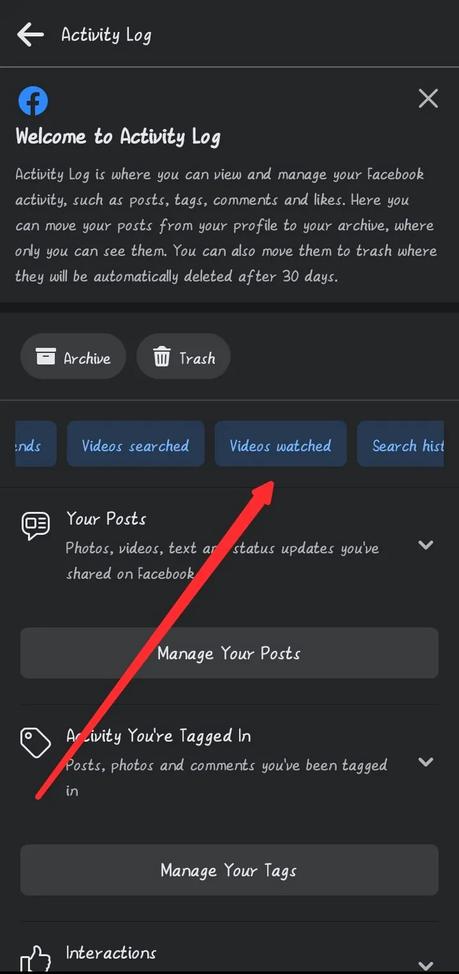 Locate and tap the video to rewatch
Locate and tap the video to rewatch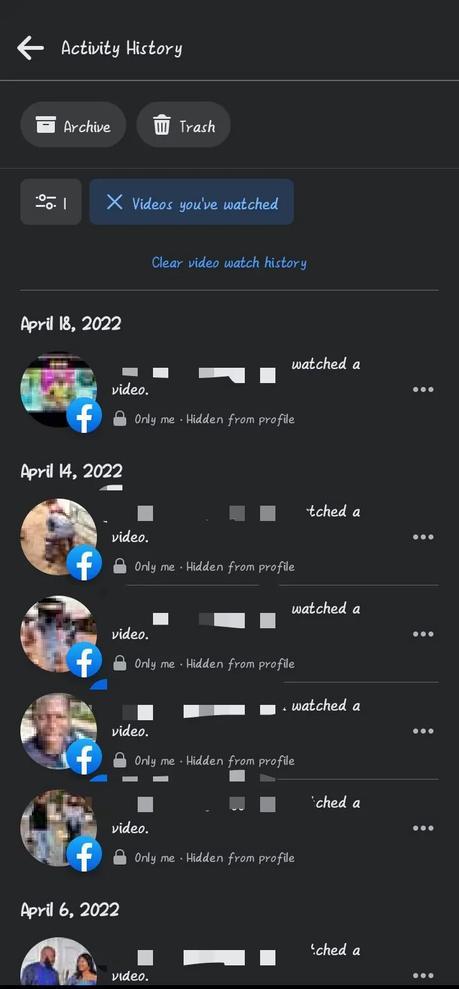
The Activity log page gives you access to see and manage your activities related to your Facebook account. Apart from Videos watched, other options available include story activity, page likes, following, added friends, videos searched, groups post, comments and search history.
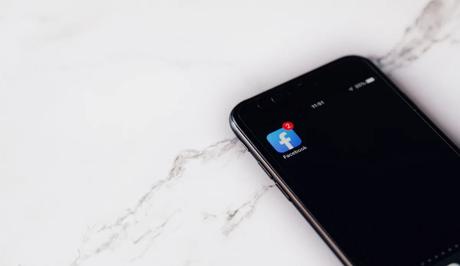
Conclusion
Facebook allows you to review content related to your accounts such as posts liked and videos watched from the Activity Log. It also aids fast deletion of your content such as posts on Facebook.
You simply need to select all the posts you no longer want to retain and move them to the recycle bin. However, the recycle bin is automatically emptied every 30 days.
Also, See:
- What Does El Gato Means on TikTok?
- How to Fix TikTok Filter Effects Not Working
- How to Fix Roblox 2 Step Verification Not Sending

Found this helpful? Kindly share and engage!
Similar posts:
- How to Poke on Facebook
- How to Sign Out of Facebook
- How to Delete Friends On Facebook
- How to See Who Viewed Your TikTok Videos
- How to See Who Viewed Your Featured Photos on Facebook
