You lost your firestick remote? “how to find fire stick remote?” "It's probably under the couch," that is the usual answer you would get if you ever lost ANY remotes, including the Fire TV Stick remote. If you have already searched everywhere and still cannot find the lost Firestick remote, don't worry, not all hopes are lost.
There are still a few ways that can help you to use the Fire TV Stick, even without the physical remote. I have made a list of all the possible situations in which you can use your Fire TV Stick even after losing the Firestick remote. Start.
How to find fire stick remote? Here are your options
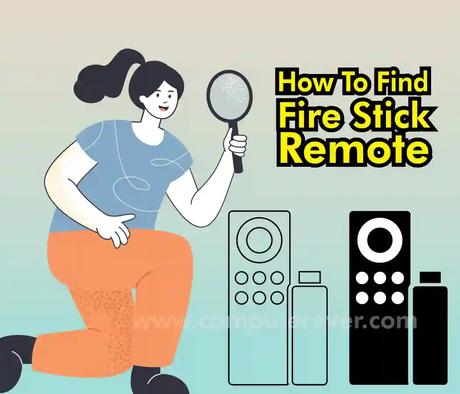
How to find a fire stick remote if lost Understanding the problem
Fire TV Stick works with a Wi-Fi connection and when you first set up your device, you use the remote to navigate the interface and save WiFi credentials to the device. However, when you lose your remote, the Fire TV Stick still turns on and connects to Wi-Fi. However, because of the lack of remote control, he can't do anything.
This situation gets worse if you get out of range of your default WiFi, which can happen if you take the Firestick somewhere, and forget the remote at home or lose it altogether. I tried to fix this issue and listed 5 ways to use your Firestick without the Fire TV Stick remote.
Amazon fire stick remote replacement
How to navigate and control your FireStick without the remote
- When the Firestick remote is lost inside the house
For those who don't know, they can use their smartphone to navigate and control the Firestick. If you're connected to the same network your firestick is connected to, you can log into the app and start using your phone as a fully functional remote.
First, install the Fire TV app from the Play Store or App Store. After installing the app, run it from the app drawer. Now, if you're on the same network, your firestick should automatically appear in the app without even having to log in. After tapping the Fire TV Stick on your phone, you will be asked to enter a 4-digit PIN in the app.
The code will be displayed on the TV, enter the code to connect the Fire TV remote app to your Firestick.
Now, everything is set up, your app would look like the image below. This is the digital remote control for FireStick and you can swipe over the empty area to simulate arrow keys and tap the empty space to press OK. You can go to Settings, use Alexa, type URL with the smartphone keyboard, etc., with the remote app.
The app is a decent alternative to the traditional remote and you can use it whenever you can't find your remote or you're too lazy to get up and look for it.
- When you lose the Firestick remote away from home
Connecting the smartphone app with the Fire TV Stick was easy because it was connected to your home Wi-Fi network. However, if you are away from home and forgot the remote, it would take a little more work to make it work.
You would need two smartphones; one to act as a remote control for the Firestick and we will need the other smartphone that can create a WiFi hotspot. Unfortunately, the name of the iPhone hotspot cannot be changed, so I suggest you use a Mac computer, Windows computer, or Android smartphone with a working internet connection.
Just like we did before, install the Fire TV app on your smartphone, log in with your Amazon credentials, and set it aside. The next part is crucial to make the whole process work. We'll go create a Wi-Fi hotspot with the same credentials as your home Wi-Fi. The Wi-Fi name and password are case sensitive, so create an access point with that in mind.
Create a new hotspot with the same name and password that your firestick was previously connected to. After doing this, connect the Fire TV Stick to the TV and turn it on. You should automatically connect to the Wifi hotspot you just created. Connect the other smartphone to the same Wifi network.
That's it, your Fire TV Stick should automatically appear on the Fire TV remote via the hotspot you just created. However, you can change the WiFi now if you plan to use the Firestick in the new place.
Go to Settings on the Fire TV Stick> scroll to Network> select the Wi-Fi Network> enter the password.
- Use the previous generation Firestick remote
Amazon Fire TV Stick is backward compatible, which means you can take the remote control of an old Fire TV Stick and use it as the default. The previous generation remote control lacks some buttons, namely the volume, mute and power buttons. So if you're going to use the previous-generation remote on the 4K Firestick, you'll miss out on those buttons. Other than that, it would work the same.
There are many hidden key combinations that you can press on the Firestick remote, including restarting the remote. To pair the previous-generation remote with the newer FireStick, simply press and hold the Home, Back, and Left buttons at the same time for ten seconds, and then restart your Firestick. The new (technically older) remote will automatically pair after restarting.
- Use your TV remote to control FireStick
Most Smart TVs come equipped with HDMI-CEC or Consumer Electronics Control. Basically, it is an interface that allows you to control electronic devices connected to your TV via HDMI using the TV remote control. It's an incredibly useful feature for times when you don't want to use multiple remotes or lose one.
Most TVs have the feature turned on by default, but just to be on the safe side, we'll check before we go any further. Now, every TV manufacturer marks this feature differently, so you may need to figure out what it's called. For example, LG calls it SimpLink, Philips calls it EasyLink, Hitachi calls it HDMI-CEC, Sony calls it Bravia Sync, etc. Find the HDMI CEC option in your TV settings and turn it on. Now, you can use the arrow keys on the TV to navigate the Firestick. However, each TV manufacturer modifies the technology and implements it in its own way, so the experience may vary and some features may not work.
- Use a keyboard or mouse with the FireStick
The above methods are enough to offer full functionality when you lose the remote, but if you want to browse the Internet in a downloaded Firestick application, such as a web browser, the Firestick remote does not come close to the features of a full-size device. keyboard. You can connect an external mouse or keyboard using an Amazon micro USB splitter.
How do I find my My Amazon Fire TV remote?
Use the Amazon Fire TV app
If you lost your fire TV remote, then there is nothing to worry about.
After logging in, your smartphone will automatically detect the TV.
Now, you will be asked to enter the 4-digit code displayed on your fire TV screen.
Finally, you will find a UI very similar to your fire TV remote.
What happens if you lose your Firestick Remote?
When the Firestick remote is lost inside the house for those who don't know, you can use your smartphone to navigate and control the Firestick. If you are connected to the same network, your FireStick is connected, you can log in to the app and start using your phone as a fully functional remote.
How do I sync my old Firestick Remote?
Remote Firestick Pair
from the home screen, the settings open.
Choose Bluetooth Drivers and Devices.
Click Amazon Fire TV Remotes.
Choose Add New Remote Control.
Press the Home button for 10 seconds on the remote you want to pair.
After the remote control is found, click the Select button on your original remote.
Can you get a replacement scrap remote?
One of the best and simplest options when looking for a replacement remote for your Firestick is the Fire TV remote app. This is a free app downloaded to an iPhone, iPad, Android or any other smartphone that works exactly like the original remote that comes with your device.
How do I connect my phone to my Firestick?
The easiest way to pair your Android and Amazon Fire Stick together is to simply download the remote Fire TV app to your Android. Once the app is installed, make sure your Android and Fire Stick stay on the same wireless network. Launch the app and select the Amazon fire lever you want to access.
Can I use a fire stick without wifi?
As we said before, Amazon Fire TV Stick needs a stable internet connection for it to work properly. Without a connection, you will only be able to use installed applications that do not require Internet access. However, even that will be limited as there are no controls or other options.
Can you use Firestick without a smart TV?
Yes, Amazon Fire Stick works great with a non-smart TV. All you need is the HDMI port on your TV. One of the main advantages of using Amazon Fire Stick is that it makes your TV non-smart, a smart TV!
Closing remarks
Here were some of the ways you can try when you lose your Fire TV Stick remote. The official app is the ideal solution when you lose the remote control inside the house premises. But it doesn't work if you're away from home. You can easily change the Wi-Fi by following the methods above and make the device work even without the remote. Well, if none of the above methods work for you, the only option left is to buy a Firestick on Amazon.
What do you think about these methods? If you have any tricks, let me know in the comments below.
