Decals, similar to t-shirts but not wearable, are regular images seen on objects like bricks. Here, we have explained how to find Decal ID on Roblox.

Decals are like t-shirts in nature. However, they cannot be worn. They are usually given away in the public domains, and you can keep them to yourself.
Also, decals can be uploaded from image editors such as MS Paint as long as it follows Roblox community standards and terms of use.
Also, See:
- Roblox Shindo Life Codes
- How to Change Roblox Theme
- List of Roblox Blox Fruits Codes
Below, we have explained how to find Decal ID on Roblox.
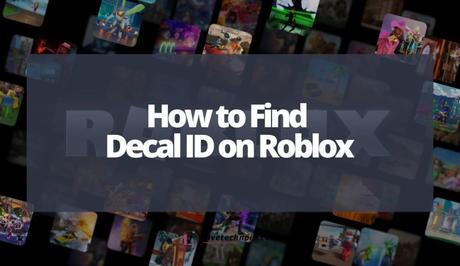
How to Find Decal ID on Roblox
To find a decal ID on Roblox, use the desktop version on Roblox to access your account. You have to log in to your account on the desktop and go to your inventory to find the decal.
So, when you find the decal, you can copy the decal ID from the URL. Say, for example, the decal URL is “https://www.roblox.com/library/0123456789/Object”. Then, the decal ID is “0123456789”.
You can only locate and copy the decal ID from the URL on the desktop and not the mobile app. You can read more about finding a decal ID on Roblox below.
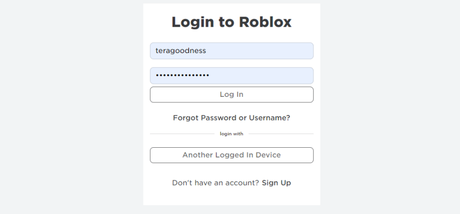
Firstly, you need to visit Roblox on the desktop. The Roblox website can be accessed on web browsers. On the website, you must log in by entering your Roblox username, email or phone number, and password.
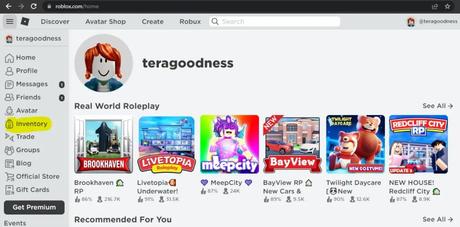
After successfully logging in to your Roblox account, you must go to your inventory since decals are found there. Click the menu icon from the top navigation bar. Here you find options like Home, Profile, Messages and others.
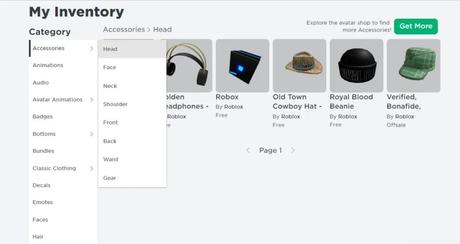
Find the Inventory option and click on it. On the Roblox inventory page, go to the decal. Next, switch from the Accessories category to Decals by selecting Decals from the category dropdown box.
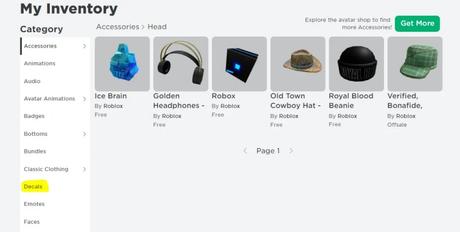
After selecting Decals, you will be able to see your list of decals. However, you have to choose the one with the ID you want to copy. Click the URL field to see the URL structured like https://www.roblox.com/library/0123456789/Object. The digit “0123456789” from the URL is your Decal ID.
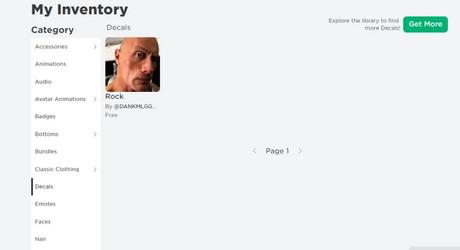
Copy the Decal ID from the URL, and that’s it!
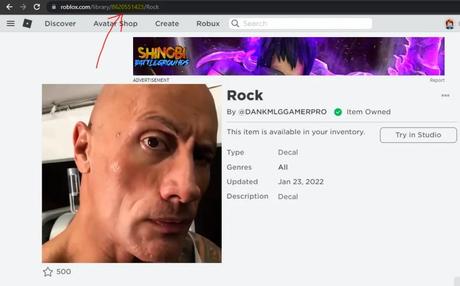
Conclusion
Roblox decal IDs can be found from the URL, which can only be seen from the desktop. You can use a web browser on your PC or mobile device to visit the Roblox website.
Also, See:
- How to Get Front Flash on TikTok
- What Does “Instagram User” Mean in Instagram DM?
- How to Fix “Setting restricted by TikTok to protect your privacy”
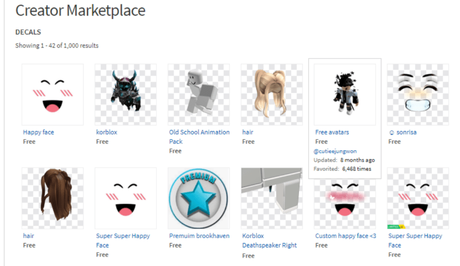
Found this post helpful? Please, endeavour to share!
Similar posts:
- List of Roblox Blox Fruits Codes
- Roblox Sonic Speed Simulator Codes
- Roblox Clicker Simulator Codes
- How to Fix “Experiences failed to load” in Roblox
- How to Fix Roblox Arceus X Crash
