The world of the internet is a great way to get your work done with ease. You need not worry about the work being delayed as it gets updated in the system on the spot. But have you ever imagined your life without the internet and all such tools and ?
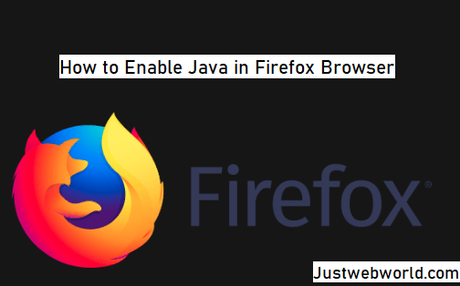
If no, then you should be aware of how to fix all the issues that you face while using such services. There are many sorts of technical problem that are faced by the users, day in and out. One such problem that is faced by users is how to enable Java in the Firefox browser.
There are many ways to deal with such technical problems. You can either call a technician and get the issue resolved or do it on your own. Technicians are available with ease but charge a lot and might be difficult for you to pay them each time. So how do you solve such issues on your own?
Online websites are filled with resolutions for almost all types of problems. All you need to do is find the problem online using the right keywords. These keywords are the source for you to find out the answer to your query.
1] How to solve your Problem for Java?
Java is a programming language which is used to produce software for many platforms and is a necessary tool. If this is not enabled on your web browser, then you would not be able to function on most of the site or tools that run on Java. Therefore, you should look for options to enable it on your web browser i.e. Firefox.
You need to know the platforms you would serve so that the solution is also the same. This would work for most of the newest versions of such as 10, 7, 8, Vista, XP and Mac OS X as well.
The problem statement is that the programs do not run even after installing Java in the system. The reason could be that Java is not enabled on your system even after being installed. So, you would have to enable it using the below steps.
2] Follow the Different Methods to Enable Java in Firefox Browser
- You need to restart your web browser before you could enable the Java language on your system. So, close all the open browser windows and reopen it. If the problem persists then do as mentioned below.
- Open the Tools option and click on Add-Ons.
- Find Plugins in the Add-ons manager window.
- For Windows click on Java (TM) Platform plugin and for Mac OS Select Java Applet Plug-in.
- You would find an Enable radio button if on the older version of Firefox. It should be checked, if not then do so. For the new versions select the Ask to Activate or Always Activate button.
Your web browser for Firefox would start with Java and all the applications would work fine. If you wish to disable Java on Firefox, then the steps would be the same. Just that you would need to deselect the above options to get the Java disabled in macOS.
- You should first check if Java is available in your system or not. If this is not available, then you need to download it and install the same. Firefox does not offer Java plugin as an add-in. Therefore, you need to download it and enable it later. Follow the below steps.
- Select the browser console in the web developer submenu. This is found in the Firefox Menu.
- Press Cmd+Shift+J.
- You would see display messages on the window pane along with the toolbar option.
- The end line would help you to evaluate the JavaScript expressions where you can enable the Java plug-in.
3] Enable All Java Content
There are many things that one should look out for to keep Java running on Firefox. Java is no longer supported in Firefox versions and if you update your web browser, then Java would not run at all on the newer versions. For this, you would need to download an old version of java for 32-bit and then add it as a plugin.
This version is applicable for Windows users only as Mac users would need a 64-bit version which is not available, and you cannot run a Firefox on Java in a Mac system. If you still face issues using Java on Firefox, then restart the web browser as it would activate Java again and you would be able to use it.
If you wish to install Java on your system, then you may download it from the official website for installation. This would ensure that you have the most updated version and is not affected by malware. You would get a zip file that would be downloaded. Extract the file completely with all the files in it.
Then run the command which is a .exe version. This would install Java on your system. Then as and when needed, Java would run on the system and give you complete use of it. Also, for Firefox as we discussed earlier, you would need to enable it on the web browser manually.If not done, then you would not be able to enjoy all its services.
4] Java-The Common Programming language
Java is a common programming language which is very important for many flash media players and other apps or tools. It helps the stand-alone applications and tools to function smoothly and it's a great replacement for C++. This is because it is simple to use and can have many dimensions and flexibility for users.
You might have many applications and software which would not work if Java is not installed on your system. There are loads of new software and applications developed daily which would help you to function them.
Java is not only limited to computer systems but also have used in smartphones and scientific supercomputers. The gaming consoles would die if Java is not functional in them. It has such a huge impact on the functionality and therefore, you should look for Java to be installed, enable and active always.
It is the most trusted languages for all the sites. This makes the developers feel safe and secured so that any kind of development can go through without much hassles.
It does not take much to install Java on your system and enable or disable it. All you need to know is the process to do so. This would help you to work on Java applications anytime you wish without being obstructed by it not being available. So, remember the process and get the best services using Java-enabled applications and tools on all systems.

