In windows we can manually enable and disable autorun and autoplay options. Autoplay and autorun most of the time affect the windows speed. AutoPlay is built option in Windows. And it lets you choose users which program to use for various kinds of digital media applications, such as music CDs or images/pictures from your any digital camera memory card etc.
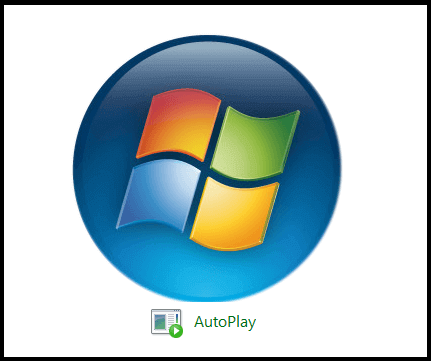
If you are looking to stop AutoRun or looking to start a program automatically other then digital media, then you should visit the following page.
How To Auto Start|Stop any Program in WindowsLets talk about the enable autoplay option for digital media, like CDs, Memory Card, DVDs, Images or Pictures etc.
How to Enable Autoplay Option in Windows
This method is same in almost all windows from Windows Vista, Windows 7, Windows 8, and most probably for Windows 10. To enable this option, you need to follow some steps.
- Click on Start button.
- Open your windows control panel.
- Find the option Autoplay.
- Or click on Start and then type autoplay in search box
- Or copy and paste this in address bar of any folder
Control Panel\All Control Panel Items\AutoPlay
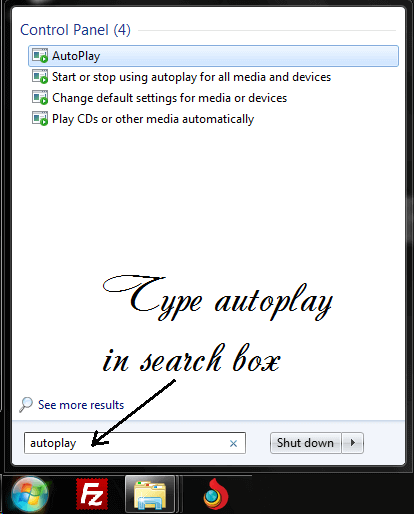
After you open if you are interested to play all media files automatically then click on first option.
This is also applicable for other media software and programs. There are multiple options to play with like you can change the settings for following. Audio CD, DV Movie, Pictures, Video Files, Audio Files, Blank CD, Blank DVD, Blu-ray Disc, DVD Audio, Super Video CD, and Mixed Content etc.
How To Disable AutoPlay Software or Programs
There might be different understanding from this heading. Some people looking to stop some AutoPlay software or programs. Because some unnecessary software inject into your Startup folder and automatically start, when you start windows. To handle this kind of problems you take help from this page.
How To Stop AutoStart AutoRun any Program in WindowsTalking about disable AutoPlay of digital media. If you would like to stop all digital media to start automatically. Then you need to go to same location and need to uncheck the option.
- Click on Start button.
- Open your windows control panel.
- Find the option Autoplay.
- Or click on Start and then type autoplay in search box
- Or copy and paste this in address bar of any folder
Control Panel\All Control Panel Items\AutoPlay
If you like to stop all media services to stop auto playing then uncheck following option.
How to Enable Autoplay | Disable AutoPlay Options in Windows YouTube Video
To understand more about AutoPlay
Whenever you enable AutoPlay option, you can choose what should happen when you insert different types of digital media into your computer. For example, you can choose which digital media player is used to play DVDs. And if you disable AutoPlay, windows will ask you to choose what you want to do when you insert digital media into your computer. Like Video DVD etc.

