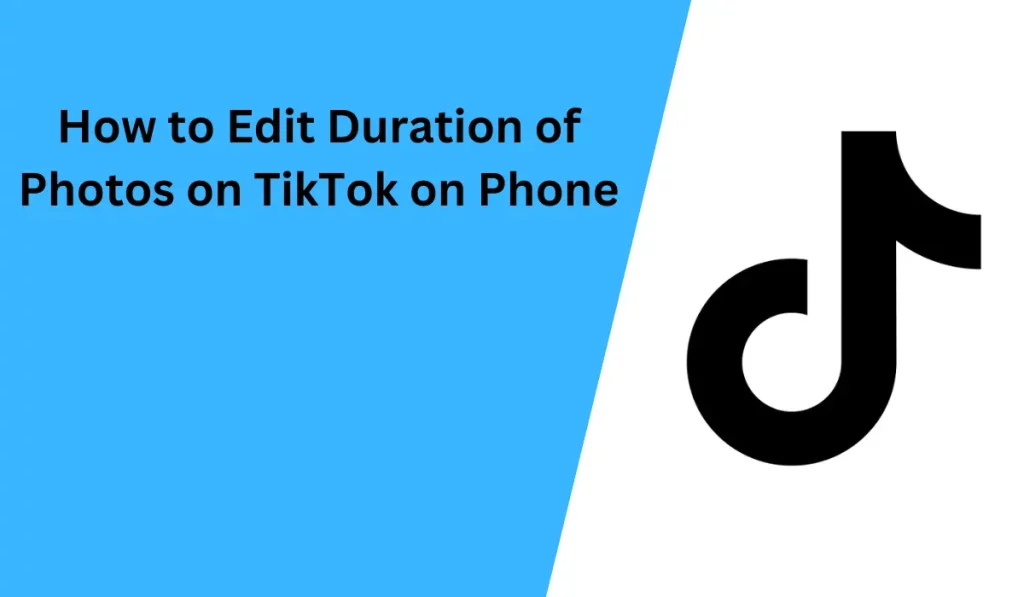
TikTok is a mobile video and slides-sharing social network. It is owned by bytedance from mainland China.
Editing the photo duration in your TikTok slideshow offers several advantages. Slowing down a picture and extending its display time provides viewers with a more in-depth look while speeding up a picture allows you to include more photos in your TikTok and share additional content.
However, when attempting to create a photo slideshow on TikTok, you may encounter fixed durations for certain photos in the final project.
This leads to a common question among TikTok users: How to edit the duration of photos on TikTok on phone? can you adjust the photo duration on TikTok? Don't worry! We are here to provide a step-by-step guide on how to edit photo lengths on TikTok using your phone in various ways.
How to Set Time?
TikTok has several features to edit photo duration. These features can help you to set the time:
- Edit the duration of photos with adjust clip feature
- Set the duration of photos with the green screen effect
- Change the photo duration on TikTok via a third-party TikTok editor.
Method 1 Edit the Duration of Photos on TikTok with the Adjust Clip Feature
Do you still prefer to directly control the timing of photos in your TikTok video on your mobile device? One effective method is to leverage TikTok's "Adjust Clip" feature.
It's important to note that in order to modify the duration of photos on TikTok using this feature, you'll need to include at least one video in your TikTok slideshow. This clever workaround allows TikTok to treat your slideshow photos like regular video clips. Consequently, you can edit them just as you would with a video, including adjusting the duration of your pictures, akin to any other clip on TikTok. Once you've completed the editing process for the photo durations, you can simply remove the video you added initially.
Now, let's delve into the detailed steps for altering the length or duration of photos in your TikTok video on your mobile device using the Adjust Clip feature.
- Launch your TikTok mobile app and locate the central "+" symbol at the bottom of the screen.
- Choose the "Upload" icon to access your photo gallery. Once your gallery is open, select all the photos you wish to include, along with any random video (regardless of its duration). Afterward, click on "Next."
- Now, you should find yourself on the editing page, where you'll notice the "Adjust Clip" button situated on the right-hand side of your screen. Simply click this button, and it will grant you the ability to modify the length or duration of the photos as if they were video clips.
- After selecting the "Adjust clips" option, you'll be presented with all your photos and the video under the "Sound Sync" section. To proceed, switch it to "Default." Next, locate the video clip in the edit bar and tap the Delete icon to remove it from your slideshow video.
- Now, you'll have only the photos in view, and it's as simple as selecting any photo and adjusting its duration. Additionally, you can alter the speed of the pictures to either slow them down or speed them up on TikTok.
- When you've finished making your adjustments, simply tap the check-mark located at the bottom right corner of the screen. Congratulations, you've now successfully set different durations for your TikTok slideshow photos.
Read More Articles
Method 2 Set the Duration of Photos on TikTok with the Green Screen Effect
In addition to using the Adjust Clip feature to control the timing of photos on TikTok, another method you can use is the Green Screen effect to adjust the duration of each photo directly on your phone. Follow the steps below to understand how to change the duration of each photo on TikTok using the Green Screen effect:
- Launch the TikTok app on your mobile device and tap the "+" icon to initiate the process of creating a video, just as you would typically do.
- Navigate to the "Effects" option located at the bottom left of the screen. You can find the Green Screen effect either under the "Trending" section or by using the search function.
- After selecting the Green Screen effect, you can proceed to choose the photos you want. Simply scroll through your gallery and pick the desired pictures for your TikTok video.
- Next, press and hold down on the record button to capture your selected picture on the screen. Keep recording until you've reached the desired duration for that specific image. Please note that during this process, you should ensure that there are no obstructions or faces in the camera's view, as they may be superimposed onto the image.
- After releasing the record button and if you wish to add another picture, simply return to the "Effect" menu, choose another photo, and proceed to record it in the same manner as before. Repeat this process for each photo you want to include in your TikTok video.
Continue to repeat these steps until you have added and adjusted the duration of all the photos in your slideshow to your liking. Once you've finished customizing your photo slideshow, click the "Next" button to proceed with editing your video and, ultimately, publishing it on TikTok from your phone.
Method 3 Change TikTok Photo Duration via a Third-party Photo Editor
As previously mentioned, there isn't a direct way to edit the duration of each photo on TikTok, and the indirect approach we've discussed can be a bit complex, especially for newcomers. Therefore, we recommend using a third-party photo editor like Cutout Pixels as an alternative method for easily and effectively editing and adjusting the duration of photos in your TikTok slideshow.
Below, we'll provide a simple tutorial on how to use Cutout Pixels:
- First go to cutoutpixels.com
- Click on the button "Image Upload" which you can see right side of header menu.
- Now you will be redirected to Image Upload page.
- Give your all information, image download link, any special instruction, etc.
- Click the submit button.
- Cutout Pixels will contact you immediately for payment options.
- Within your advised time duration, you will get edited photos and videos from Cutout Pixels.
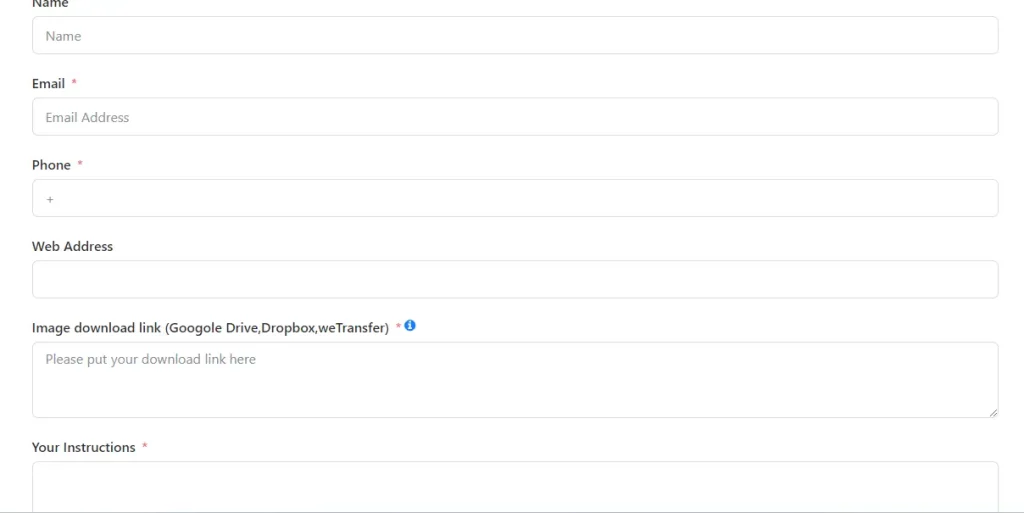
End Words
It is said that editing the duration of photos on TikTok remains a valuable technique for ensuring that TikTok viewers have a longer and more engaging experience with your photos. It's highly recommended for those seeking to capture more attention on the platform. If you found this information helpful and interesting, please consider sharing this post with others.
Additionally, for TikTok videos like duets or picture-in-picture (PIP) videos, we recommend using Cutout Pixels. They offer a range of features designed to help you enhance the overall quality of your TikTok videos and create engaging content that stands out.

