Editing a message on WhatsApp provides a sense of control and flexibility, ensuring your conversations are accurate and error-free. In this guide, we will explain the step-by-step process of how to edit a message on WhatsApp for both Android and iOS devices.

Recently, WhatsApp introduced a groundbreaking feature that allows users to edit messages even after they have been sent. At the moment, this feature is still in beta testing and available only to those enrolled in the WhatsApp beta program.
Whether you want to correct a typo, clarify information, or improve the overall clarity of your message, mastering this feature will empower you to communicate with confidence.
Also, See:
- Why is Blue Tick Not Showing in WhatsApp?
- How to Fix the “Cannot Use the Content” Error on PS4
Before diving into the process involved, it's important to note that the feature is currently in beta testing. This means it is exclusively available to those who have enrolled in the WhatsApp beta program.
How to Edit a Message on WhatsApp
Editing WhatsApp Messages on Android
-
Enrol in the WhatsApp Beta Program and Update Your App
As of the time of writing this post, the feature is only available to WhatsApp Beta users. This means that unless the feature is rolled out to the public, you would need to enrol in the WhatsApp beta program to see this feature.
To become a WhatsApp beta tester on Android or iOS, here's the process to follow. Once you're successfully enrolled, you need to update your WhatsApp Messenger app to the latest beta version from the app store.
-
Open the Chat and Select the Message
To edit a message on WhatsApp, open the chat where the message you wish to edit is located. Next, locate and select the specific message by tapping and holding on it. This action will highlight the message and reveal a selection menu at the top of the screen.
-
Tap the Three-Dot Menu
Once the message is selected, a three-dot menu will appear at the top right corner of the screen. Select this menu to reveal a dropdown list of available actions.
-
Choose the “Edit” Option
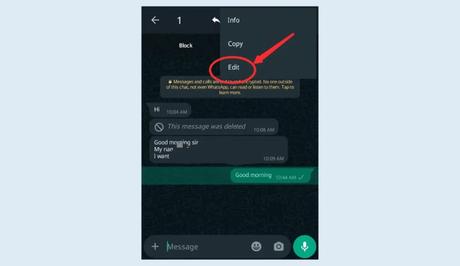
From the dropdown list, select the “Edit” option. WhatsApp will now open the editing interface, allowing you to make changes to the selected message.
In the editing interface, you'll see the original message displayed along with a text box containing the message's content. Edit the message as needed, and make the necessary changes. Once you are satisfied with the edits, tap the “Save” icon to apply the changes.
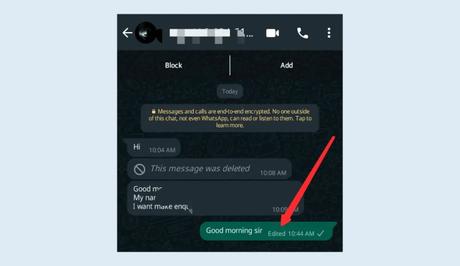
Note that after saving the edited message, WhatsApp will add an “Edited” stamp below the message, indicating that it has been altered. This stamp is visible to both the sender and recipient. It's also important to note that editing a message does not trigger a separate notification to the recipient. However, they will be able to see the “Edited” stamp when they view the message.
Editing WhatsApp Messages on iOS
If you're using WhatsApp on an iOS device, follow these steps to edit your messages:
-
Select the Message to Edit
Begin by opening the chat containing the message you want to edit. Locate the specific message and perform a long press on it. This action will highlight the message and present various options for interaction.
-
Tap the “Edit” Option
Once the message is selected, a context menu will appear with several options. From this menu, tap the “Edit” option, which will open the editing interface for the selected message.
-
Make the Desired Changes and Save
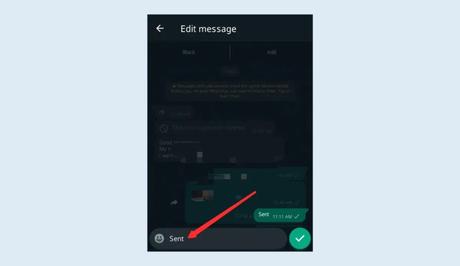
In the editing interface, you'll find the original message displayed, along with an editable text box containing the message's content. Make the necessary changes to the message. After making the edits, tap the “Save” icon to apply the changes.
Similar to the Android version, WhatsApp adds an “Edited” stamp below the edited message on iOS. This stamp is visible to both the sender and the recipient. It's worth noting that editing a message on iOS also does not trigger a separate notification for the recipient. However, they will notice the “Edited” stamp when viewing the message.
Conclusion
Although the WhatsApp message editing feature is still new and currently in beta testing, it allows users to have unparalleled control and flexibility in their conversations. By following the step-by-step guide provided in this article, you can easily edit your WhatsApp messages on both Android and iOS devices.
Similar posts:
- How to Edit a Post on Reddit
- How to Send a Message on WhatsApp
- How to Edit a Post on Instagram
- WhatsApp Revoke Feature Now Available For Users; 6 Things To Note
- WhatsApp Now Allows Users to Mark a Message as Read Without Reading
