Twitch is undoubtedly the most popular online video games streaming platform which is loved by millions of its users around the globe. Twitch Platform is available with free trial version and a Premium version. If you go premium, you would be able to download your favorite games videos and other stuffs for watching them offline without the Internet connectivity. However, the forums and other platforms are flooded with one common question and I.e. can I download Twitch Clips to iPhone? Well, there's not a straightforward way to get the Twitch Clips and Videos downloaded directly for the iPhone. However, there is a software which lets you download Twitch Clips to iPhone easily. Today, we would guide you about the same.
Twitch is the standard Video Games streaming platform with over 1.5 Million broadcasters and 100 Million monthly visitors. It's the best platform for the gamers who can learn and explore new games and can spend a complete productive time by engaging more with the platform and the available videos.
Twitch is available for almost all types of gaming platforms such as PlayStation 4, Xbox One, Windows Phone, Android and iOS. With this platform, you will be able to stream the live video games or can view it via VDO.
How to Download Twitch Videos and Clips for offline?
Since there is no any option available on the official Twitch site for downloading the Clips and Videos from the platform, there are certain ways with which you can easily get you most favorite Videos and Clips of the games downloaded which you can watch offline on any devices or PC. For that, you need to go for the third-party software.
Yes, there are a number of third party software available in the market which lets you download Twitch Clips for iPhone or any other device. Interestingly, this software come with an option which lets you set the Quality of the videos as well. You can select the quality of the video which you want to download and the software will get the video downloaded in the selected quality.
Downloading a Clip or Video from Twitch to iPhone is not possible. However, we have an instant way which lets you have all of your favorite Twitch Clips and Videos on your iPhone. You have to take help from two different and independent software for that. You don't need to worry about the process as we have explained the entire process very well with proper steps here. Let's get on to the tutorial right now!
Note: There is no any way to get Twitch Videos downloaded to your iPhone, for that you have to download it first on the PC and then you can transfer those videos to your iPhone.
How to Download Twitch Clips on a PC?
In order to download any kind of videos from the websites, there is a dedicated and independent software available in the market and I.e. Twitch Leecher. You need to download this software to your PC first. Following link will help you to download Twitch Leecher software.
Download Twitch LeecherOnce you get the Setup file, follow the below given steps on your PC.
Step 1:Install Twitch Leecher software on your Windows PC manually. Just double click the Setup file and follow the basic instructions.
Step 2:Once installed, you need to go to the Start Menu and select the Twitch Leecher program from there.
Step 3:You could see the main home page of the Twitch Leecher software on the Screen. There will be a number of options available on the front page.
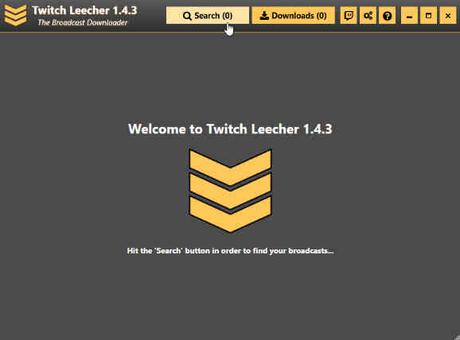
From the available options, you need to select the Search option.
Step 5:Once you click the Search button, there will be a new box presented to you. From here, you can select Channel, URLs or IDs option. Make sure to copy the URL of the video which you want to download. Go to Twitch platform and copy the URL of the video.
Step 6:Once you entered the Video URL or Video ID, click the Search button.
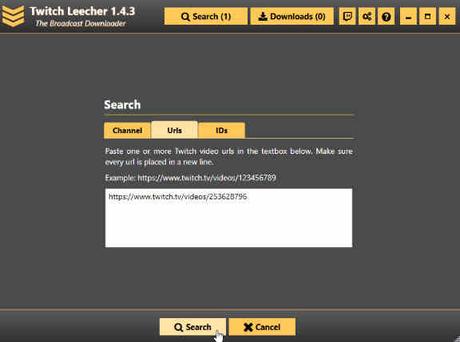
The Software will locate the video and you could even see the Preview of the Video.
Step 8:There will be a Download button available in the Preview of that video. In order to download that video, just click on to the Download button.
Downloading process will begin and the select Twitch Clip or Video will be downloaded to your computer. The process is very simple and anyone can easily do that.
Now, you have to transfer the downloaded video to your iPhone or any other iOS device. Since, iOS doesn't allow you to directly transfer the videos from your PC to the device, you can make use of a software called iOS Transfer.
IOS Transfer is one of the most downloaded software which lets iOS users to transfer stuffs from PC to the device hassle-free.
Before moving on to the process, make sure you download all of the desired videos to your PC with the use of the Twitch Leecher software. You can get all of your favorite and much needed videos from that software. Once you are finished with it, follow the below given steps which help you to transfer these downloaded videos to a respective iOS device.
How do I Transfer Videos from PC to iPhone? Step 1:Download and Install iOS Transfer software for your Windows PC. You can follow the below given link to do so. Just click the link and get the Setup file of the software. Follow online instructions and the Software will be installed to your PC.
Download iOS Transfer Step 2:Once installed, launch this software on your PC.
Step 3:Now, you have to connect your iPhone to the PC with the help of a compatible USB data cable.
Step 4:The Software will quickly detect your iPhone and you could see it on the screen.
Step 5:From the top menu, you need to click on to the Manage tab.
Step 6:At the left sidebar, you could see a few other options. Make sure to select Videos option from there.
Step 7:Click Import button from the upper menu and you will be able to browse the videos from the PC's hard drive. Make sure to select all the videos which you have downloaded from the Twitch platform.
Step 8:After this, you just need to click the Confirm button and you'll be done. All of the selected videos will be transferred to the respective iOS device in just a few moments.
That's all you have to do to download Twitch Clips on iPhone. The process is pretty simple, all you need to do is just follow the given steps wisely and download the software from the given links.
