Skype is probably the best software which is used for video calls, hands down, nothing can give a competition to it. Using Skype, you can do real-time video calling, share your screen and also chat as well.
Are you still in a dilemma, not able to decide where to start, it’s better to have a look at the below guide to find your way to Skype? So let’s get started on How To Download Skype for Mac.
Special Features:
Video call: This is what Skype is being primarily used for, to execute real-time video calling. In reality, it can work regardless of the user and their contact location as long as they connected to the internet.
Video conference: Another feature of Skype is its skill to call multiple contacts at the same time. Each & every contact will be displayed on the screen and they are ready to talk directly to each other.
Chatting: Apart from the video call option, people can also send instant messages to their contacts from the main interface. This works with a pretty slow internet connection as well. This action can be performed individually or simultaneously with a video call.
File transfer: Skype allows you to share photos, videos and documents with any other user. The main advantage of this specific feature is that it even supports the heaviest files and the transfer time takes only a few minutes or seconds according to your file size.
System Requirements:
Operating System Requirement: Mac OS X and RAM: 512 MB.
Required Hard Disk Space: 40 MB
Pros:
The ergonomic line makes its handling easy. Skype software is free to download on any computer. With a subscription, the user can also do cheap calls and send text messages to home and mobiles phones.
Cons:
There is nothing special more to report.
How To Start Skype Download Mac
So, there are a few versions that you have to keep a lookout for, as which one they work for your system depends totally on the version of Mac OS X you’re running. We have detailed it more in the following para.
Which version of Skype for Mac OS X do you need?
Skype is being frequently updated to provide you with the best user experience, so they need to stop supporting old OS versions. If you’re using one of these old OS versions, you can still use the right version of Skype by downloading the appropriate file from their download page.
If this does not work for any reason, you can consult the below list to find the right version for you.
OS X VersionSkype Version
10.9+Skype Latest version
10.6 – 10.8 For Mac 6.15
10.5 / PPCSkype software is no longer supports Mac OSX 10.5, below or any OS running on PowerPC Mac.
Why can’t I download Skype for Mac OS X?
In Mac, there are various possible reasons why you may not be able to proceed with the download of Skype for Mac OS X. These are only just possibilities.
You might receive a pop-up prompting you to allow Skype software to access information which is stored in your computer. Simply just click Always Allow and you can start downloading Skype for Mac OS X.
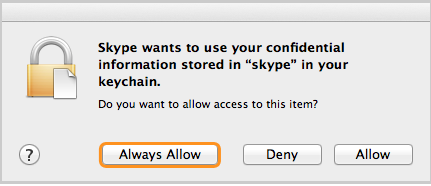
Your device security settings may also prevent from downloading Skype software directly from www.skype.com. In device Mac OS X Mountain Lion, these can be already set so that it can only allow downloads from Mac App Store.
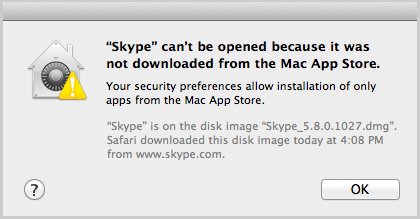
To Change The Security Settings to Allow Downloads From Other Places Outside of Mac App Store:
- In the device menu bar, click on the Apple icon and select the option System Preferences.
- And in the personal section, click on Security & Privacy.
- Then select the General tab.
- Allow applications downloaded from, check the Mac App Store and identified developers.
After this, you should be now able to download the latest version of Skype software for Mac OS X.
HOW TO START:
If you never used Skype software before, don’t confuse, Skype download for Mac – it’s very easy to get started.
How to Skype on Mac:
- Join Skype – You can get a free account to enjoy instant text messages and free voice calls and video calls with your friends and family.
- Get Skype– Please download Skype to your computer.
- Sign in to Skype– Sign into Skype and add your friend’s contacts, then voice call, video call and text message with them, whenever and wherever you are.
It’s that cool and simple.
For Joining Skype:
If you never used Skype before? Be cool, you can join us by just signing in with your Facebook account or Microsoft account or you can just simply create a new Skype account.
After signing in go to ‘Create an account’
If you are already having a Microsoft account, Click on Microsoft account to sign in with that account. But you want to create a new Skype account, then skip the signing with Microsoft account and continue the below steps:
3Enter the name and email address.
4Enter your profile details. The accurate and more details you give here, it will be that easier for your friends to find you on Skype software.
5Enter your Skype Name. The name you enter here will be the name your friends will be used to contact you on Skype.
It needs to be between 6-32 characters, which should start with a letter and contain only alphabets and numbers (no spaces or special characters are allowed).
Important: It is important after you create your Skype name, you can’t modify it, so make sure before entering and you’re happy with it.
If anybody already has that Skype Name you’ve selected, you can select one of the suggestions displayed by Skype or try giving a new one.
6Give the password of your wish to use to sign in to your Skype account. Your password will be case sensitive; it needs to be between 6-20 characters and it needs to contain at least one alphabet and one numerical number.
7Then you need to enter the security words provided in the box. This is just to verify that you’re a person and not an alien.
8Read the Terms of Using Skype and the Privacy Policy of Skype, then check on I agree – Continue.
Download Skype for Mac:
The .dmg file has finished its download, now a finder window will. If it is not, then go to the Finder, Open the folder – Download and click on the Skype .dmg file.
Then in the Finder window, click and drag the Skype logo to the applications folder.
You need to go to the applications folder and double-click the Skype icon to start the Skype.
When the Skype icon is shown in the dock, control+click it and select keep in the dock in the options menu. And whenever you want to start, you can just simply click on the icon in the dock.
To Sign in – Skype:
Before signing into the account, make sure that you are connected to the internet and please follow the steps which are given below to sign in to Skype account.
When Skype starts, the screen will be like this:
Type any of your Skype account name, email address or your phone number.
If your signing in with an email address and there is more than one email account matching with other email accounts, then select the one you want to use.
Type your selected password for the Skype account you have chosen and click Sign In.
You are ready to add your friends and family as contacts, video call, voice call and text message with them.

