The Osu skinning feature allows you to download and import skins. Here, we have explained how to download Osu skins.
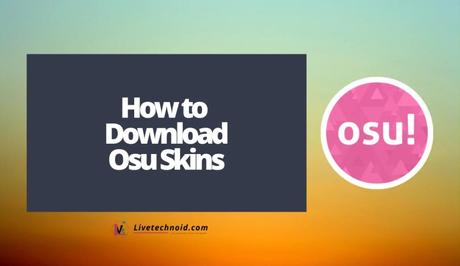
Osu skins make playing fun with a touch of professionality. Skinning in Osu let players personalize their own skins with original skinning elements.
Although, it is not an easy task to create the assets for an Osu skin. You have to familiarize yourself with a program which supports transparency such as Photoshop, GIMP and Paint.NET.
Also, See:
Osu skins can be downloaded from a forum or website. Some of the popular websites and forums where people download Osu skins are osuskins.net and the skinning forum from the official Osu website.
A typical Osu skin has a .osk file extension. Once the skin is downloaded, you will double-click on it. If you noticed that the downloaded skin is saved in a compressed .rar or .zip format, you should extract the skin folder into the skins directory of the Osu installation path. However, if it is not in a compressed file, you can copy it directly.

Downloading a user-created Osu skin is easier than creating one yourself. Below, we have explained how to download and import Osu skins.
How to download Osu skins
Download a skin online
To begin with, you need to choose a suitable Osu skin to download. Some of the websites where you can find Osu skins are osuskins.net and the skinning forum.
You can easily find a suitable skin from the osuskins.net website using the advanced filtering options which have been put in place.
However, you can also use the skinning forum, which is the official forum for Osu.

How to download Osu skin from osuskins.net
- Visit osuskins.net and search for your favorite skin to download.
- Next, click on the skin to go to the download page. Once you are on the download page, click “Download” and the skin will be downloaded.
- If the file downloaded is a .osk file, double-click on it to open directly on Osu. Otherwise, you have to open with Osu.
Note that, if the downloaded file is compressed as a .rar or .zip. format, then it should be extracted into the Skins directory of the Osu installation path. However, you have to close Osu before you proceed, if is already running.
After double-clicking on the downloaded .osk Osu file format, the skin is automatically imported to Osu.
Go to Options
On the Osu interface, you will find the “Play”, “Edit”, “Options”, and “Exit” options. Simply click “Options” to see the options menu.
If the skin was successfully imported, you will be able to find and use it here.
Click on the paintbrush icon
Under the options menu, you will find a gear icon, a monitor icon, a brush icon, and other similar options. Although the gear icon has been pre-selected by default, you need to switch to the “Skin” option.
Click on the paintbrush icon and choose the skin you want. This will take you directly to the “Skin” options where you will be able to see the skin.
Click the “Current skin” dropdown box to see a list of Osu skins downloaded. Now, choose the one you want to use. Click on “Preview gameplay” to see a preview of the skin and when you are ready to apply it, click on “Let's do it!”.

Downloading and importing skins on Osu is that simple!
Conclusion
If you download an Osu skin in a .osk file, it can be easily imported by double-clicking on the file. However, if the skin is in a different format, you have to open it with Osu to use it. However, if a skin is in a compressed .rar or .zip format, then you need to extract the file to the Skins directory of the Osu installation path.
If you have further challenges using Osu, you can refer to the official Osu wiki for helpful resources.
Also, See:
- Good Discord Server Rules
- 10+ Best Wallpaper Engine Wallpapers
- 100+ Cool, Funny and Cute Discord Names

Found this post helpful? Please, endeavour to share!
Similar posts:
- Top 20 Best Osu Skins
- How to Download Private Vimeo Videos
- How to Create, Open, Edit, and Convert SRT Files
- FMWhatsApp APK Download For Android
- How to Download Your Voter ID Card Online in India
