Are you fascinated by the captivating images generated by the Midjourney Bot on Discord? If so, you might be wondering how to download these intriguing images in high quality or resolution. In this comprehensive guide, we'll walk you through the step-by-step process on how to save or download Midjourney images on both PC and mobile devices. Whether you're a PC user or prefer browsing on your smartphone, we've got you covered.

Welcome to the world of Midjourney, an independent research lab dedicated to exploring new ways of thinking and expanding human imagination. With their unique Midjourney Bot on Discord, users can unlock a realm of creativity by generating stunning images based on prompts.
Below, we'll look through the step-by-step process of saving or downloading Midjourney images on both PC and mobile devices. Get ready to bring the captivating visuals of Midjourney into your own digital collection!
Also, See:
- How to Fix Epic Games Error II-E1003
- Why is Messenger Bubble Not Showing?
How to Download Midjourney Images on PC
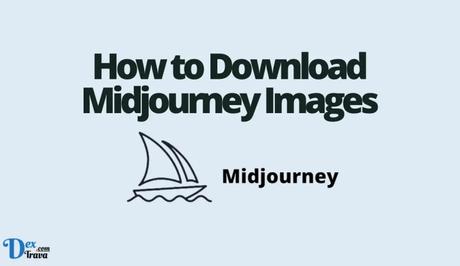
To get started with downloading Midjourney images on your PC, follow these steps:
- Launch Discord on your computer and navigate to the chat window where you can interact with the Midjourney Bot.
- Use the /imagine command to prompt the bot to generate an image. For example, type “/imagine a serene beach at sunset” and hit Enter.
- The Midjourney Bot will generate a selection of images based on your prompt. Explore the options and choose the image you wish to upscale by noting its unique identifier, such as U4.
- Once you have selected the desired image, click on it to expand the image preview for a closer look.
- With the expanded image visible, right-click on it. This action will bring up a context menu with various options.
- From the context menu, select “Save Image.” This will initiate the download process.
- Choose the preferred location on your computer where you want to save the image, and click “Save.” The image will be saved as a PNG file by default.
How to Download Midjourney Images on Mobile Devices
For those who prefer accessing Discord on their mobile devices, here's how you can download Midjourney images:
- Launch the Discord app on your mobile device and navigate to the chat window where you can interact with the Midjourney Bot.
- Use the /imagine command to prompt the bot to generate an image. For example, type “/imagine a majestic mountain peak” and tap Enter.
- The Midjourney Bot will generate a variety of images based on your prompt. Explore the options and identify the image you want by noting its unique identifier, such as U4.
- Tap on the image you wish to download. This action will expand the image, allowing you to view it in detail.
- To initiate the download process, tap and hold the image for a moment. A menu will appear on your screen.
- From the menu, select “Save” or “Save Image.” This action will save the image to your mobile device.
How to Download Midjourney Images in High Quality
If you desire higher-quality Midjourney images, you can utilize the quality parameter. Follow these steps to enhance the image quality:
- Use the /imagine command to prompt the bot to generate an image as previously mentioned.
- To increase the image quality, add the –q 2 parameter at the end of the /imagine command. For example, use “/imagine a delicious pizza –q 2” to generate a higher-quality image of a pizza.
- Select the image you want from the generated options and expand it by clicking or tapping on it.
- Right-click the expanded image (PC) or tap and hold it (mobile) to bring up the context menu.
- From the menu, choose “Save Image” or “Save” to download the image to your device.
It's important to note that the latest version of the Midjourney Bot supports the –q 2 parameter. Adjusting the quality parameter affects the time taken to generate an image. Higher-quality settings may require more processing time but result in images with finer details. The quality parameter does not impact the image's resolution; it solely enhances the overall quality of the image.
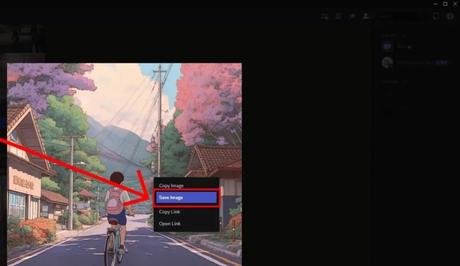
Conclusion
Congratulations! You have now learned how to download Midjourney images on both PC and mobile devices. Whether you're exploring the vast landscapes or dreaming up unique scenarios, the Midjourney Bot offers an immersive experience filled with visual delights.
Unleash your creativity and capture these captivating images to enrich your digital collection.
Similar posts:
- How to Get Midjourney AI
- Midjourney Commands List
- AI Generated Images from Text
- Midjourney Bot Discord
- How to Make Your Android Phone Unreachable Without Switching Off
