In this easy-to-follow guide, we will show you how to download iOS 17 Beta for your iPhone or iPad without the need for an Apple Developer Program subscription. Say goodbye to missing out on exciting features and join us as we embark on the journey to experience iOS 17 ahead of the crowd.
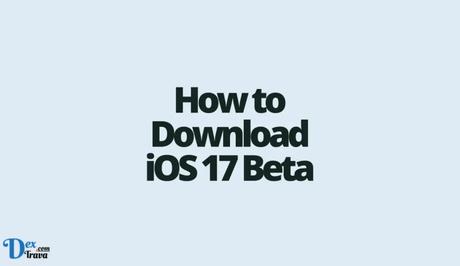
iOS 17 is the seventeenth major release of Apple's operating system for mobile devices, including iPhones and iPads. It is the latest iteration of iOS, designed to enhance the user experience and introduce new features and improvements.
While specific details about iOS 17 may vary depending on the actual release, it is expected to bring significant advancements in areas such as communication, customization, privacy, and overall performance. With iOS 17, Apple aims to provide users with a more seamless and intuitive mobile experience, empowering them to express themselves and share content in innovative ways.
Also, See:
However, before the official release, you have the opportunity to download and test the beta version of iOS 17. Below, we will walk you through the process of downloading and installing iOS 17 Beta for your device without an Apple Developer Program subscription.
How to Download iOS 17 Beta
Step 1: Join the Apple Beta Software Program
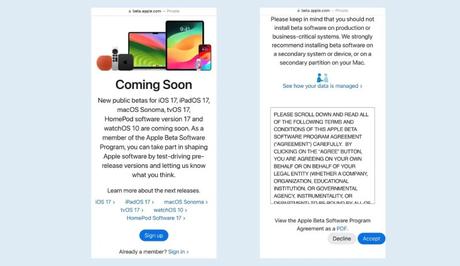
If you haven't already joined the Apple Beta Software Program, follow these steps to gain access to beta updates:
- Open your web browser and go to the official Apple Beta Software Program website at https://beta.apple.com/sp/betaprogram.
- On the website, you will see a section titled “Sign up.” Click on the “Sign up” button to proceed.
- You will be prompted to sign in with your Apple ID. Enter your main Apple ID and password in the provided fields.
- After entering your credentials, you may need to complete a two-factor authentication process by entering the verification code sent to your trusted device or phone number associated with your Apple ID.
- Once you have successfully signed in and completed the authentication process, you will be presented with the Apple Beta Software Program Agreement. Read through the agreement and click on the “Accept” button to continue.
You have now joined the Apple Beta Software Program. You will have access to beta versions of iOS and other Apple software.
To check if you have successfully joined the program, follow these additional steps:
- On your iPhone or iPad, go to the “Settings” app.
- Scroll down and tap on “General.”
- Look for the “Software Update” option and select it.
- If you see an option labeled “Beta Software Profile” or “Beta Updates,” it means you have successfully joined the Apple Beta Software Program.
Step 2: Create a New Apple Developer Account
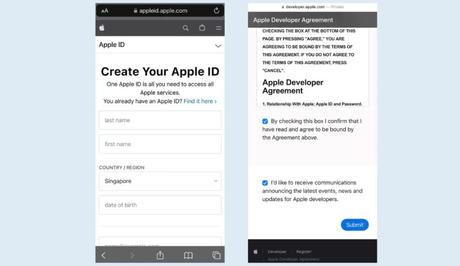
To proceed with downloading iOS 17 Beta, you need to create a new Apple Developer account. Follow these steps carefully:
- Open your web browser and go to the Apple Developer website at https://developer.apple.com/.
- On the website, click on “Account” to access the account management section.
- If you already have an Apple ID, sign in using your existing credentials. If not, click on the “Create yours now” link to create a new Apple ID specifically for your developer account.
- Fill in the required information in the provided fields. This includes your name, country, phone number, and email address. Ensure that the email address you provide is valid and accessible to you.
- After entering the necessary information, click on “Continue” to proceed.
- Apple may ask you to verify your email address and phone number. Follow the instructions provided to complete the verification process.
- Next, you will be presented with the Apple Developer Program Agreement. Read through the agreement carefully, and if you agree to the terms and conditions, click on the “Submit” button to create your new Apple Developer account.
Congratulations! You have successfully created a new Apple Developer account.
Step 3: Get Your Beta Updates
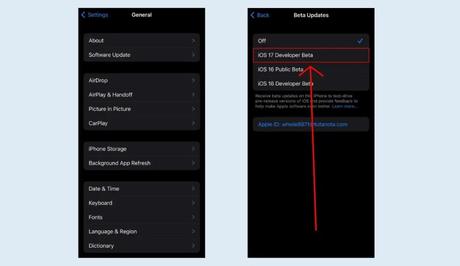
Once you've successfully created your new Apple Developer account, follow these steps to use it for Beta Updates:
- On your iPhone or iPad, open the “Settings” app.
- Scroll down and tap on “General.”
- Select “Software Update” from the list.
- You should see your current Apple ID listed at the top. Tap on it.
- A pop-up menu will appear with the options “Sign Out” and “Cancel.” Instead of signing out, select “Use a different Apple ID…” to proceed.
- Enter the email address and password associated with your newly created Apple Developer account, which you created in the previous steps.
- Tap on “Sign In” to sign in with your new Apple Developer account.
- Once signed in, restart your iPhone or iPad to ensure the changes take effect.
- After restarting, navigate back to the “Beta Updates” section in the Settings app (Settings > General > Software Update).
- You should now see the available beta updates, including the option to download and install the iOS 17 Developer Beta.
- Select “iOS 17 Developer Beta” from the list of available updates.
- Tap on “Download & Install” to initiate the download and installation process.
Please note that using a new Apple Developer account for beta updates allows you to access and install beta versions of iOS and other Apple software. Keep in mind that beta software may have bugs or stability issues, so it's important to proceed with caution and consider backing up your device before installing any beta updates.
Also, do not forget to back up your device before downloading iOS 17 Developer Beta to ensure that your data remains safe.

Conclusion
By following this step-by-step guide, you can easily download and install the iOS 17 Beta on your iPhone or iPad without having to pay for an Apple Developer Program subscription. Remember, this method takes advantage of an existing bug/glitch that Apple has yet to patch.
Enjoy exploring the exciting new features and functionalities that iOS 17 has to offer.
Similar posts:
- How to Join WhatsApp Beta on Android and iOS
- How to Download and Install iOS 14, iPadOS 14
- How to Install Android P Beta on Your Android Phone
- Airtel Nigeria Promises Nationwide 4G Network Coverage
- How to Make Your Android Phone Unreachable Without Switching Off
