This page includes affiliate links where TROYPOINT may receive a commission at no extra cost to you. Many times, you will receive a discount due to the special arrangements made for our visitors. I will never promote something that I personally don’t use or recommend. Purchasing through my links directly supports TROYPOINT which keeps the content and tools coming. Thank you!
This step-by-step guide will show you how to download and use VLC Media Player on Firestick, Fire TV, and Android TV Box.
VLC Player is a popular video player that works on tons of devices including Media Streaming Devices.

This includes the Amazon Firestick, Android, iOS, more.
VLC is similar to the popular MX Player that also works fabulously on the Firestick and other devices.
Use the guide below to learn how to install and use MX Player:
How to Install & Use MX Player on Firestick & Android
NOTE: We have found that MX Player works better as an external video player for those who wish to use subtitles while streaming.
The following tutorial will show you how to download VLC Media Player as well as how to integrate it into your favorite Streaming Apps.
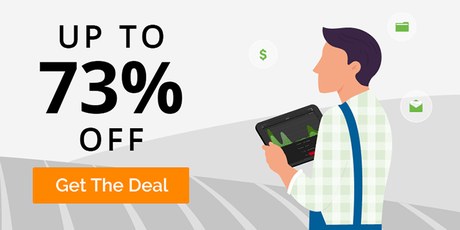
Because VLC Player is available in most app stores, installation is simple and quick.
Currently, the app is available for use on the following devices:
- Windows
- iOS
- Linux
- Android
- Firestick/Fire TV
Because of VLC’s compatibility with streaming APK’s and it’s high popularity, we have included it in our list of Best Firestick Apps.
In this tutorial, we will be using an Amazon Fire TV Stick 4k which is the most popular streaming device available today.
However, these steps will be similar for any Android TV Box including NVIDIA SHIELD, Chromecast with Google TV, and more.
Android TV Box Resource Guide
Users can download VLC Player on any Android device from the Google Play Store or via link below:
VLC Media Player – Google Play Store
If you prefer to use VLC on an iOS device such as iPhone or iPad, simply install from the Apple App Store:

You can also find direct links for tons of devices at the VLC Player Official Website:
VLC Media Player Official Website
TROYPOINT TIP

This application will allow you to install the best streaming apps and tools in a matter of minutes!
Use the link below to access this free application.
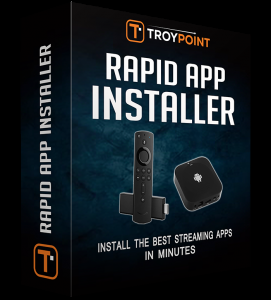
TROYPOINT Rapid App Installer
How To Install VLC Media Player
1. From your device home-screen hover over the search icon to type and select VLC Player
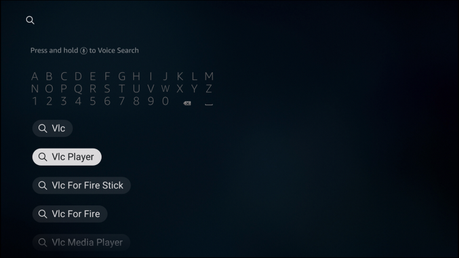
2. Choose VLC for Fire under Apps & Games
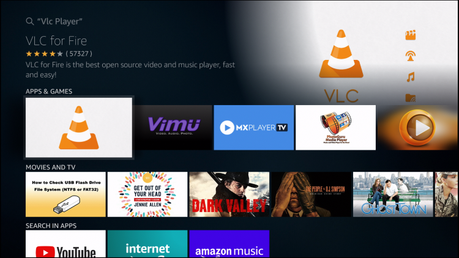
3. Click Download or Get
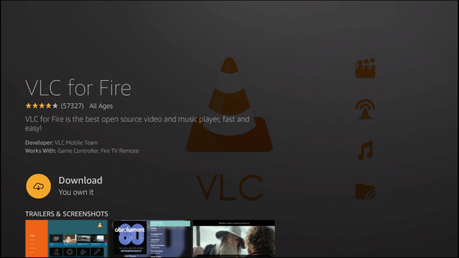
4. Wait for app to download
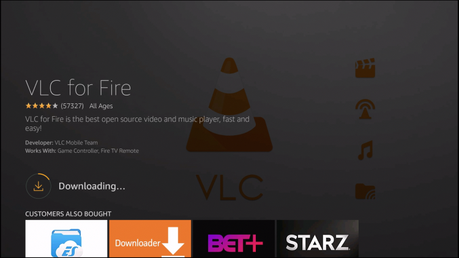
5. You will then encounter VLC for Fire installed message
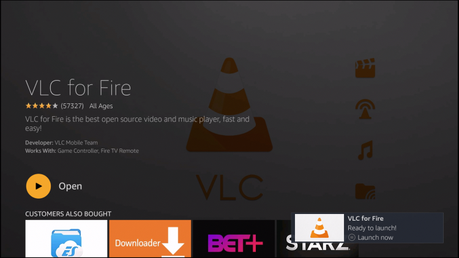
6. Return to device home-screen and under Your Apps & Channels choose See All
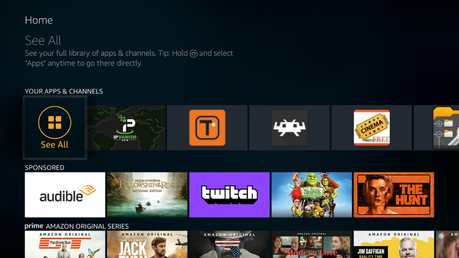
7. Scroll down to hover over VLC and click Options
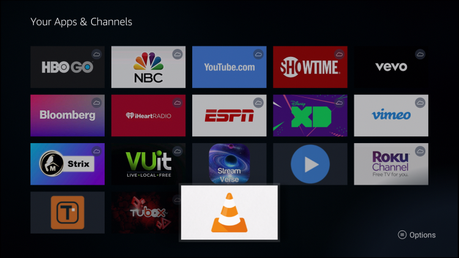
8. Choose Move to front
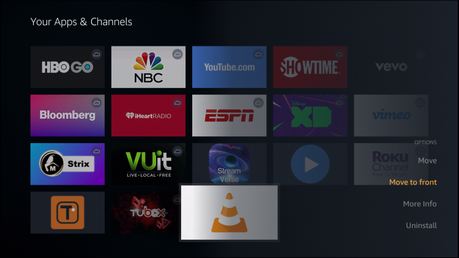
That’s it! You have successfully installed the VLC Media Player app on your Firestick/Fire TV.
How To Integrate VLC Player
After installation of the app is complete, we can now integrate VLC Player into our favorite applications.
In this guide, we are using Cinema APK with VLC. However, this will also work for most apps including those in the TROYPOINT Best APK’s list.
Best APK’s for Movies & TV Shows
Use the guide below to integrate VLC Player within Cinema:
1. Click Menu button in the upper left-hand corner (3 horizontal lines).
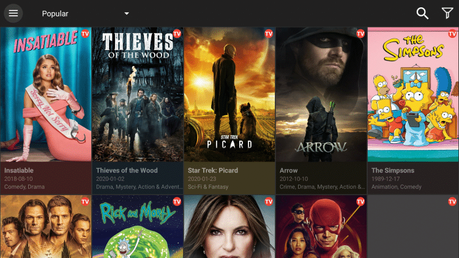
2. Scroll down and select Settings.
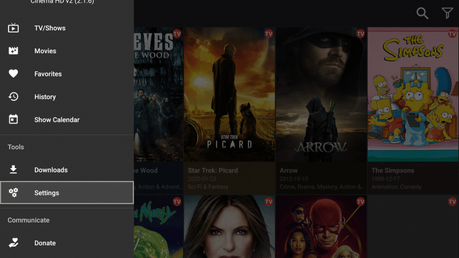
3. Click Choose default player
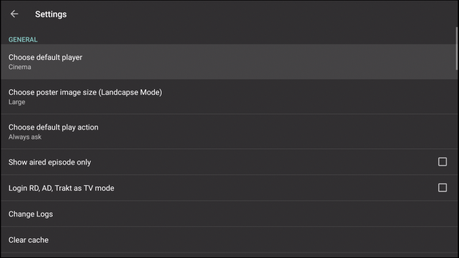
4. Choose VLC Player
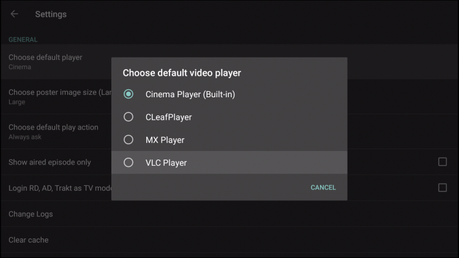
That’s it! Your content selections will now play using the VLC Media Player.
 Warning! Protect Yourself With A VPN
Warning! Protect Yourself With A VPN

Most cord-cutters use a VPN and rightfully so.
The free streaming applications, addons, and paid IPTV services that you use are usually hosted on insecure servers.
Without a VPN, your IP Address is being logged.
Your IP Address points back to your location and identity which compromises both your privacy and security.
Your current IP Address is 67.61.216.46 – When you use a VPN, your real IP address will be converted into an anonymous new one.
A VPN will provide you with an anonymous connection to the Internet.
This will prevent your Internet Service Provider, app/addon developers, government agencies, and any 3rd party from logging what you’re accessing online.
The most popular VPN among cord-cutters is IPVanish due to their blazing fast speeds and zero log policy.
Its important to use a VPN that is fast since we are streaming large HD files. Its also crucial to find one that keeps no logs of what their subscribers access while online.
Setting up IPVanish VPN on your streaming device is simple!

Step 1 Register for an IPVanish VPN account by clicking the link below.
This exclusive link provides you with a hefty discount, only available to TROYPOINT visitors like you.


Step 2 – Hover over the search icon on your Firestick, Fire TV, or Fire TV Cube and type in “Ipvanish”
You may also find the IPVanish App in the Google Play Store for those of you who are using Android TV Boxes, phones, and tablets.
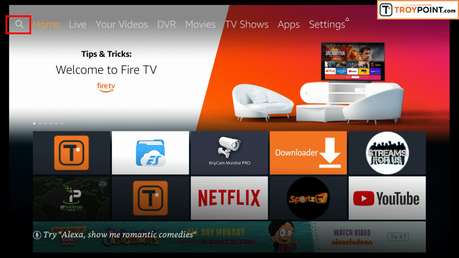
Step 3 – Click the IPVanish VPN option that appears.
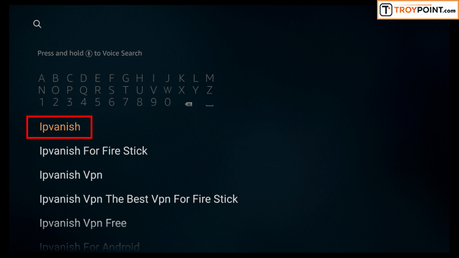
Step 4 – Click the IPVanish icon under Apps & Games.
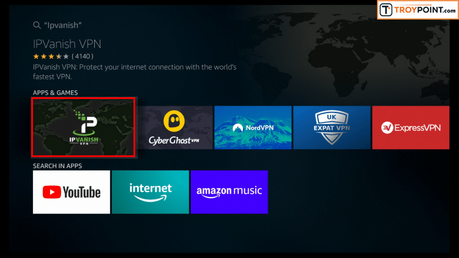
Step 5 – Click Download.
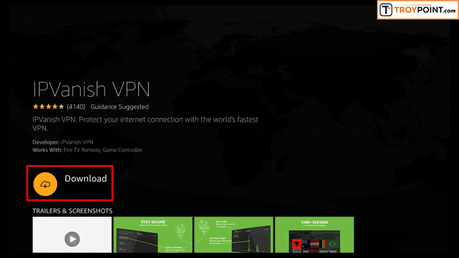
Step 6 – Click Open.
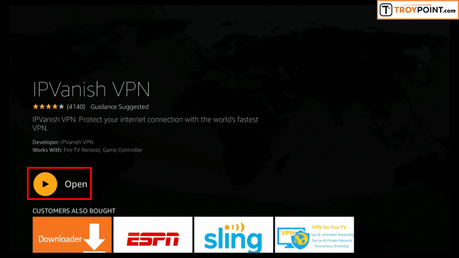
Step 7 – Enter your username and password to login. Your username is the email that you used to register for IPVanish service with and your password is automatically generated and emailed to you.
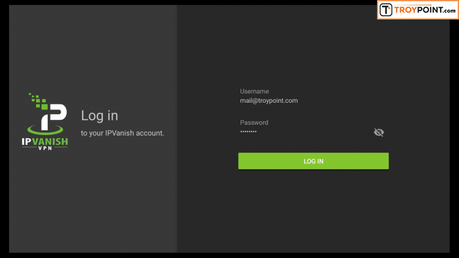
Step 8 – Click Connect button.
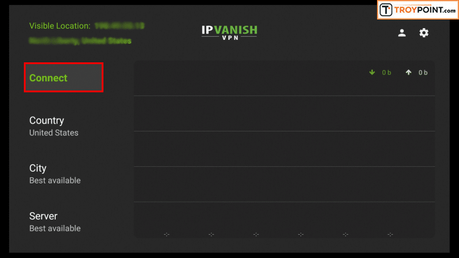
Step 9 – Click OK for Connection request if it appears.
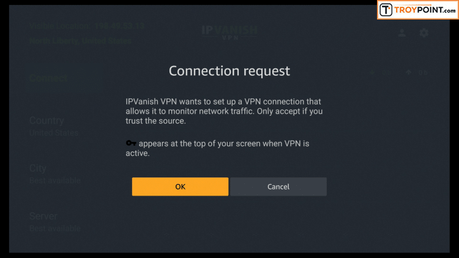
Step 10 – You will notice that your IP Address changes along with location of connection. You are now operating anonymously through your device.
Click the Home Button on your remote and the VPN will remain running in the background.
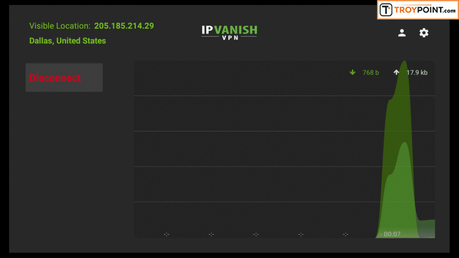
Congratulations! You are now protected by a VPN which means everything that you stream or access through your Firestick or Android TV Box is hidden from the rest of the world.
If you ever need to stop the VPN service, simply re-launch the application and click the DISCONNECT button.
VLC Player Features & Details
Users oftentimes find that these apps and APK’s buffer when viewing content.
However, using an external video player such as VLC is a great way to reduce buffering problems if you are experiencing issues.
Using VLC Player paired with real-debrid is a great way to eliminate buffering on any device including the Firestick.
How to Stop Buffering on Firestick
Many have found that using VLC as your external video player will also reduce ads in many apps & APK’s.
If you prefer apps that are completely ad-free, check out our updated list below:
Best Ad-Free Apps for Firestick/Android
For other streaming options that provide free Movies, TV Shows, and more, check out the following resource guides:
VLC Media Player Frequently Asked Questions
What Devices Can VLC Player be Installed On?
VLC is compatible with tons of devices including Firestick, Android, iOS, Windows, and more.
Is VLC Media Player safe?
Yes. VLC is a safe external video player that works with tons of streaming apps and APK’s.
How do I Install VLC Media Player?
This guide will show you How to Install VLC on a Fire TV Stick 4k. However, these steps are similar for nearly any device imaginable.
Is VLC Player Free?
Yes. VLC is a free media player that is easy to download on your preferred device.
