Adobe Systems is one of the most creative companies in this world. Adobe Systems has designed and marketed such kind of fabulous and revolutionary products which have certainly changed the entire information technology ecosystem.
Be it any of its products, it has certainly created a difference.
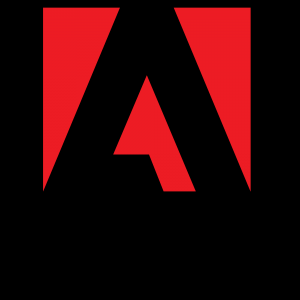
Adobe Flash Player is one such product marketed and developed by Adobe Systems without which one cannot even imagine many of the internet-infused products.
The mentioned statement has strong grounds because one of the most visited websites, YouTube used to be based on Adobe Flash Playback.
Many such live streaming websites, gaming websites use this as an essential part of their environment. Taking note of this, How to download Adobe Flash Player?
Becomes an obvious question and in this guide cum tutorial, we are going to make you dive deep into this and will equip you with the knowledge with which you can easily install adobe flash player on your system.
What is Adobe Flash player?

Adobe Flash Player is a freeware multimedia and application player created and distributed by Macromedia (a division of Adobe Systems). In general, Adobe Flash is the authoring and supporting the environment and flash player is the virtual machine used to run the flash files.
Adobe Flash Player has support for an embedded scripting language called ActionScript (AS), which is entirely based upon ECMAScript.The Flash player is inbuilt in some browsers while it is externally available as a plugin for some browsers like Google Chrome, Mozilla Firefox etc.
Each and every single version of Adobe Flash Player is backwards compatible.
What purpose Adobe Flash Player is used for?
Adobe Flash Player is used for running SWF files that can be created by the Adobe Flash tool.
It also runs a number of files created by Adobe Flex or a number of third-party tools.
The Flash Player was originally designed to showcase two-dimensional vector animations. It uses vector graphics to minimize the file size which in turns saves bandwidth and loading time.
Flash is a common sight for games, animations and graphical user interface embedded into web pages. Video sharing giant YouTube also uses Adobe Flash Player technology along with many other websites.
Some fast facts about Adobe Flash Player and Adobe Systems are as follows:
1: Flash Player was the product of Macromedia which was later acquired by Adobe Systems on December 3, 2005, for the whopping amount of $ 3.4 Billion. Actually, Flash was the product designed by FutureWave Software which was acquired by Macromedia in November 1996.
Macromedia renamed the original product Splash to Macromedia Flash and distributed the Flash Player as a free browser plugin in order to exploit the potential market share.
Since then, Macromedia made much more acquisition which contributed towards the development of the Flash technology. Macromedia was founded in 1992.
2: Adobe Systems was founded in 1982 by John Warnock and Charles Geschke, who left Xerox PARC in order to move further with Adobe Systems.
As of the recent statistics of 2015 are concerned, Adobe has over thirteen thousand five hundred employees working in different office space of Adobe Systems.
It’s headquarter is located at San Jose, California, the U.S as Adobe Systems Complex. Its current CEO is Mr Shantanu Narayen.
3: Adobe Systems got its name by Adobe Creek in Los Altos, California. The Stylized letter Logo of Adobe Systems was designed by the wife of one of the co-founders.
4: Adobe is best known for its revolutionary products such as Photoshop, Illustrator, the portable document format (PDF) and the recent Adobe Creative Cloud and Suite.
5: Adobe Flash Player enjoys a high amount of user base. As per the statistics provided by the Adobe Systems itself, it is stated that more than 400 million out of one billion connected systems update to the latest version of the flash player within six weeks of its release.
For the sake of ease and simplicity, we have divided this article into two parts. One for the windows users and the other one for the Mac users. So, let’s get started:
How to download adobe flash player for windows?
Step #1: Go to www.get.adobe.com/flashplayer/ and click on Adobe® Flash® Player system plug-in link before which “Download the” is written.
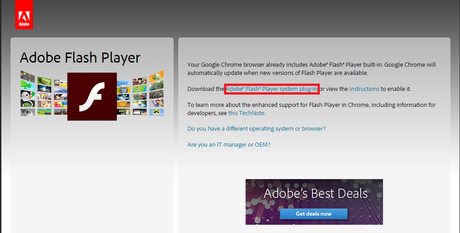
Step #2: Click on the install now button which is positioned at the extreme bottom right.
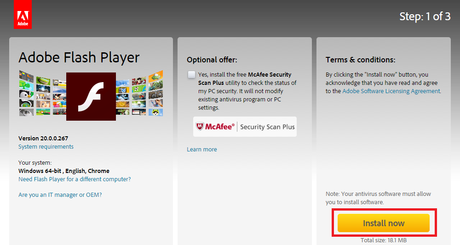
Step #3: The Adobe system will now begin initializing the download of the installer.
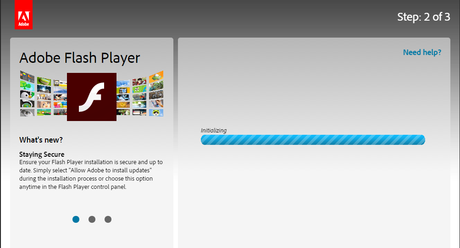
The Adobe Flash Player installer will be downloaded either by your browsers inbuilt downloader or your default downloader, depending on your settings.
Step #4: Open the downloaded installer and click on the Run option.
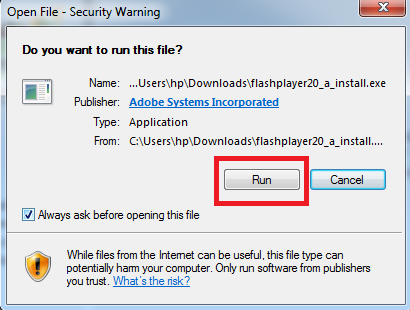
Step #5: Follow the onscreen instructions and select the appropriate option regarding the flash player update. Once done, click on next.
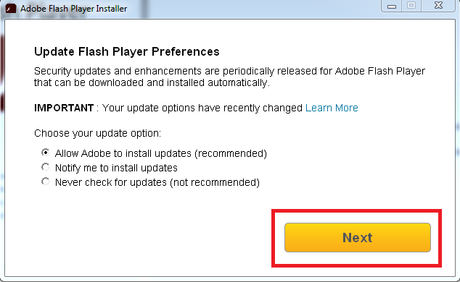
Step #6: After successfully completing step #5, the Adobe Flash Player installer will begin downloading.
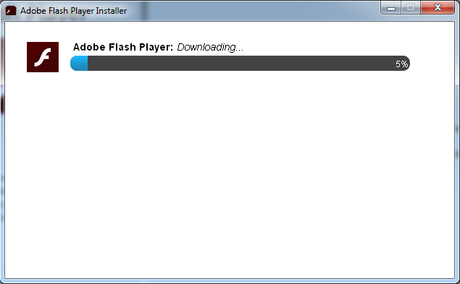
Once the download is completed, click on the finish button.
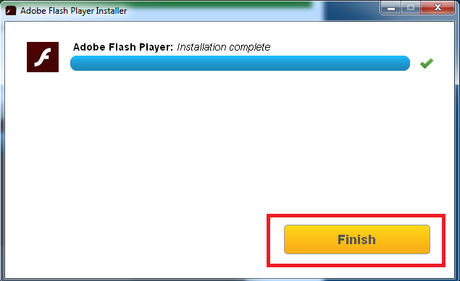
Step #7: You have successfully downloaded and installed Adobe Flash Player.

How to download adobe flash player for Mac?
Step #1: Go to www.get.adobe.com/flashplayer/ and click on the download link.
Step #2: Click on” Agree and install now” button.
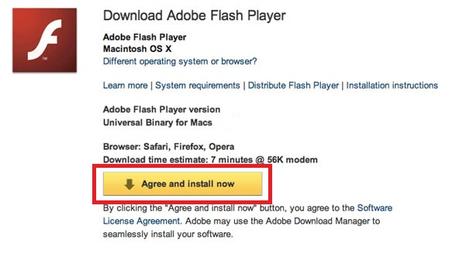
Step #3: Your download will begin in a while.
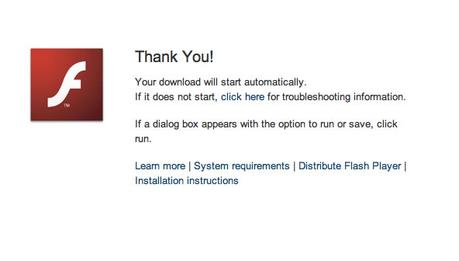
Once downloaded, click on the downloaded installer.
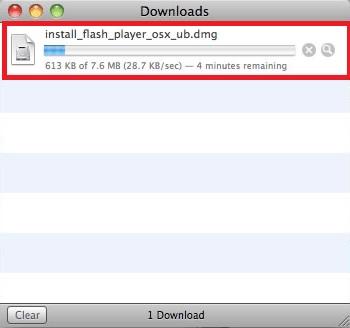
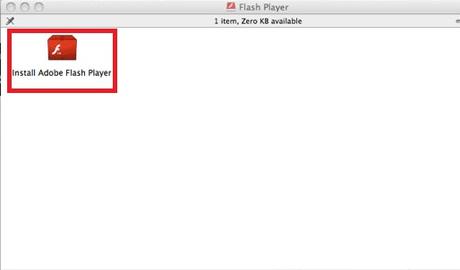
Now click on open.
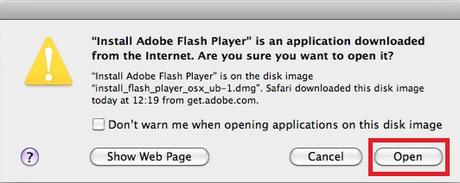
Step #4: After successfully completing step #3, click on the install button.
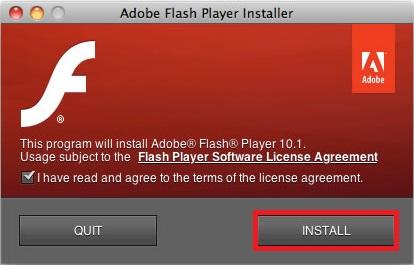
Step #5: Once the installation process is completed, click on done and you know what, you just installed Adobe Flash Player on your system.
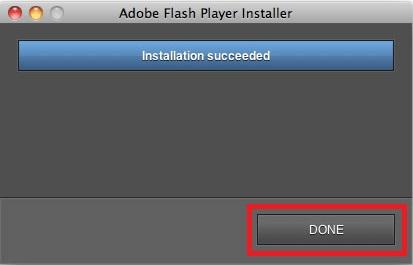
Let’s wrap it up.
With this, we have reached the end of this tutorial cum guide. We hope that we have left no stone unturned while making you aware of each and every bit of the concept associated with the downloading and installing of Adobe Flash Player on your system, be it Mac or Windows.
But if you are still left with any kind of query relating to this topic then do let us know. We will try our level best to resolve the mentioned.
If you liked this guide on the latest adobe flash player download, then do help us by sharing the words among your peers and giving us social signals.
Thank you for passing by and giving it a read.

