Step 1: Simply download the latest version of iFaith for Windows from here, official stock iOS 5.0.1 firmware from here.
Step 2: Build a signed firmware file by clicking on ‘Build *signed* IPSW w/Blobs’.
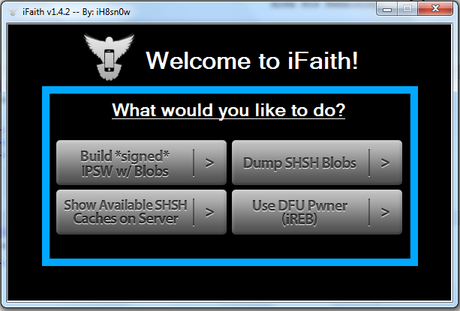
Step 3: Browse for the SHSH blobs file that you previously saved for your current device to downgrade back to the old 5.0.1/5.0 firmware. Next, iFaith will ask you to select the stock firmware of which you want it to create custom firmware file from. Once done, iFaith will have a new custom firmware file for you waiting on the desktop with SHSH blobs incorporated for the firmware you are downgrading to.
Step 4: Next, enter DFU mode using iFaith and then simply use iTunes to restore to this custom firmware file.
And thats it!

