To Disable Startup Programs you can simply delete them from startup folder. Or if the programs are running in back-end processes then you can deactivate or disable programs through msconfig tool. In my previous tutorial I shared the way, how to auto-run programs in windows. I want you to read that article, because that will help you to better understand your problem. Sometimes we manually put our applications and programs in startup folder. So that on every restart they start automatically. So to get ride of all kind of possible issue with auto-run programs, go through the tutorial below.
Reference of last Tutorial Auto-Run Programs
If you talk about the file you just added before in last tutorial. Then it is very simple to remove this file from auto-run. Just delete this from startup folder. But not all applications and programs you can remove from auto-run program on startup. Because many of the programs are listed hidden from startup folder.
Delete Startup|Auto-Run Programs on startup in Windows
You can access startup folder using any 1 out of 3 methods below.
To locate Startup folder copy and paste the following highlighted link in address bar of any folder.
Alternatively you can open the start up folder by following way. Click Start and the click All Programs. Find Startup folder and right click the folder and then open.
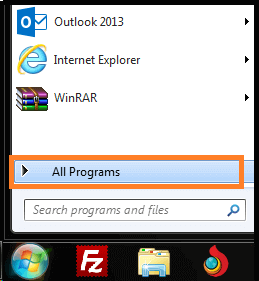
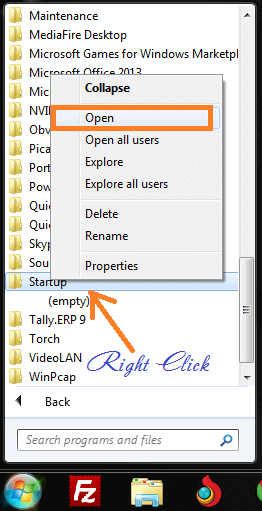
Open Run by pressing Windows + R and type "shell:startup" (without quotes)
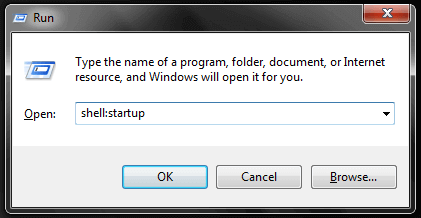
After you access the folder, just simply delete the applications and programs from start-up folder.
Disable Startup Programs|Auto-Run on Startup
You need to access windows configuration tool to disable startup programs. To access the tool, follow the steps below.
- Click on windows start button
- Search for "Run"
- Then type "msconfig" in search area and press "OK"
- On second step, you can also search for "msconfig" instead of "Run"
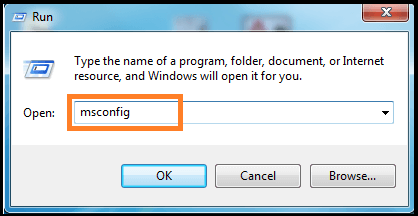
Above all search terms should be typed without quotes. After you open system configuration tool, click on "Startup" tab and un-check all programs which you want to disable. Click and apply and now on restart auto-run programs will be disabled.
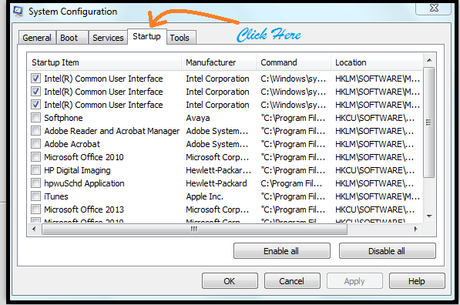
How to Disable Auto Run Programs on Startup in Windows YouTube Video Tutorial
Extra Job:
Boosting up your computer speed
Talking about to do some extra work with your windows speed. A number of people are looking for the subjected solution most probably, to increase windows speed. I recommend a little extra step to make your computer extra fast and smooth on startup. And also you can escalate with one of my tutorial. Where you can find the solution to remove all unnecessary software and applications, from your windows. Microsoft offers a free tool to fix windows speed issues. See here How to Speed Up Windows using Microsoft Fix It
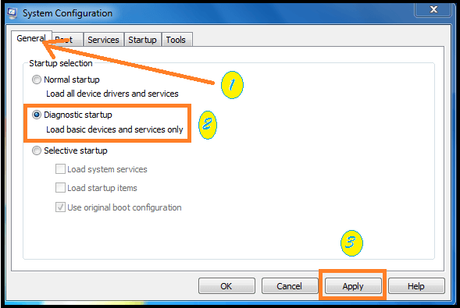
Open to system configuration tool using same method listed above. Click on "General" and then select option "Diagnostic Startup" and click apply. This fix will remove all unnecessary software and applications to run on startup. Unless you select them in startup tab. I hope this tutorial on disable startup programs will help you to get ride of auto start applications in windows.

