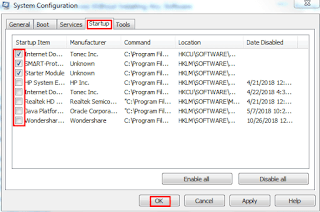
These Unwanted Programs & Apps Takes Up Ram & CPU Resources Resulting In Ultimate Slow Down Or Hanging Of Your PC. So, I Will Be Showing You How To Completely Disable Or Turn Off The Startup Programs In Windows 7/8/8.1 And 10 Without Using Any Third Party Software. You Can Also Use Softwares Like CCleaner, AVG PC TuneUp, WiseCare365 etc To Turn Off Startup Programs. CCleaner is The Best Free Tool To Do This.
If You Are Confused Between What Programs Should Be Run On Windows Startup And What Not, Well Than It Depends On Your PC Configuration & Your Software Requirements. You Should First Know Whats Programs Or Software You Are Installing On Your PC & What are Their Uses. It Is Recommended To Stop All The Programs That Don't Require To Run In Background Or is Of Less Use. For Example, If You Are using Ccleaner Only For Cleaning Process Than Just Disable It From Running in The Background Unnecessarily.
How To Disable Startup Programs In Windows 7
- Click On START Icon, Search For RUN & Hit Enter.
- Now Type "MSCONFIG" And Click OK.
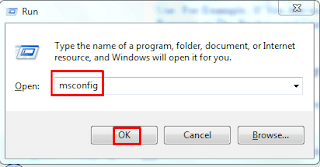
- Go To STARTUP Section & Untick The Programs Which You Want To Disable.
- Click On OK. A Dialog Box Appears.
- You Can Either Tap On RESTART To Apply These Changes Instantly Or Tap On EXIT WITHOUT RESTART To Apply These Changes Later When You Restart Your PC.
- Note That Before Clicking On RESTART Option, Save All Your Running Programs & Tasks To Prevent Any Type Of Data Lost.
- That's It, Done.
How To Disable Startup Programs In Windows 8/8.1/10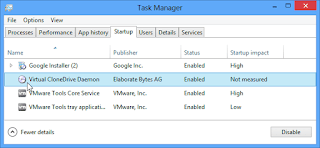
- Open Task Manager By Right Clicking On The Taskbar Or Press The CRL+SHIFT+ESC Key Simultaneously.
- Now Click On More Details.
- Go To Startup Tab.
- Select The Programs Which You Want To Turn Off.
- Finally, Click On DISABLE.
- Done.
Benefits Of Disabling Unnecessary Startup Programs:
- Windows Will Run Smoother Without Any Lag.
- Your Laptop Or Desktop Will Now Boot Faster.
- Data Will Be Saved As These Programs Running In Background Uses Data For No Reason.
- More RAM Will Be Available & There Will Be Less Pressure On CPU Processing.
- You Can Now Run More Applications At A Time.
