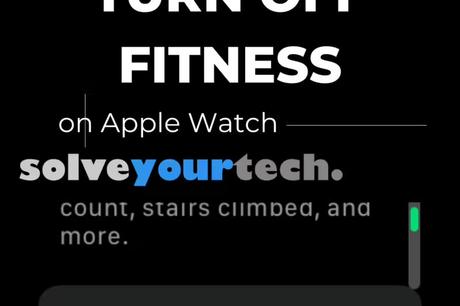
Your Apple Watch can track a lot of information about how much you move and exercise, as well as your heart rate and a few other metrics.
But if you only plan on using your watch for notifications or checking the time, you might be interested in learning how to disable fitness on your Apple Watch.
The steps in this article will show you where to find the Fitness Tracking setting in the Watch app on iPhone and how to disable fitness on Apple Watch.
We'll take a quick look at these steps at the start of this article and then take a closer look at them below with more information and images.
How to enable or disable fitness tracking on Apple Watch
- Open the Clock app.
- Select the My Watch tab at the bottom of the screen.
- Scroll down and select the "Privacy" option.
- Click the button to the right of Fitness Tracking to turn it on or off.
Our guide on how to disable fitness on Apple Watch continues below with more information, including images of the steps.
Apple Watch can do a lot to help you with exercise and overall health. Much of this is achieved by tracking your movement and heart rate. One setting that can affect this is called "Physical Activity Tracking".
The fitness tracking feature allows Apple Watch to track your steps, calories burned, and fitness level.
This is a very useful feature that can improve information in many of the apps you use, as well as many standard Apple Watch features. If the setting is disabled or you want to turn it off, then our guide below will show you how.
Our guide to turning off your Apple Watch passcode can show you how to turn off your passcode so you don't have to enter it again.
How to Change the Fitness Tracking Setting on Apple Watch (Illustrated Guide)
The steps in this article were performed on an iPhone 7 Plus running iOS 12.3.1. The affected watch is an Apple Watch 2 running watchOS version 5.3.1.
Step 1: Tap the clock icon on iPhone.
Step 2: Select the "My Watch" tab.
Step 3: Scroll down and select the "Privacy" option.
Step 4: Click the button to the right of "Fitness Tracking" to turn it on or off.
I have fitness tracking enabled in the picture below.
Now that you know how to turn off fitness on your Apple Watch, you should be able to use the device without any of the exercise or fitness features that come with the watch.
How to turn off fitness tracking on your watch
The steps in the section above show you how to turn off fitness on your Apple Watch using the app on your iPhone, but you can also do this setting directly from the watch itself.
Step 1: Open the Settings app on your watch.
You can press the crown on the side of the watch to open the application menu.
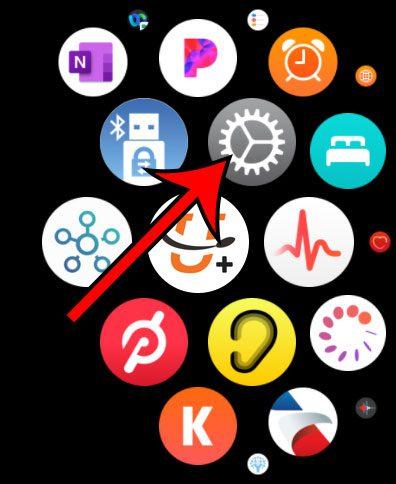
Step 2: Scroll down and select the "Privacy" option.
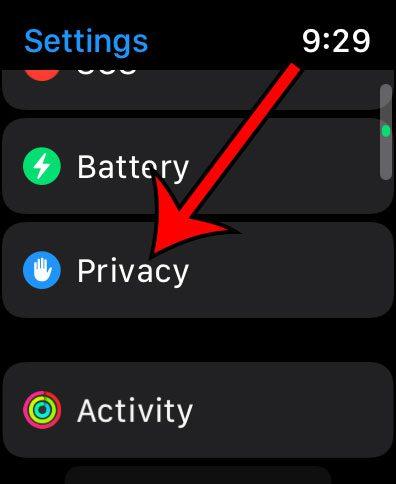
Step 3: Select the "Movement & Fitness" menu.
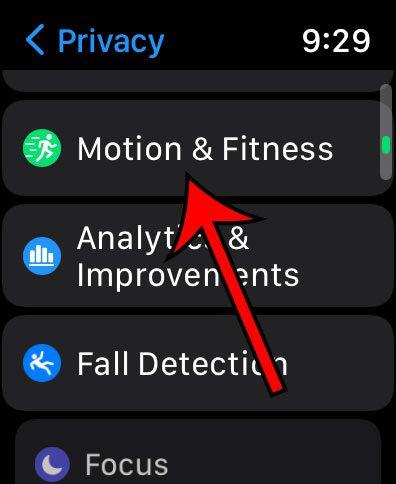
Step 4: Click the "Fitness Tracking" button to turn it off.

Now that you know how to turn off Fitness on Apple Watch from your phone or the watch itself, you can disable the feature if you're not using it.
Note that you can also uninstall the Fitness app from your iPhone if you're not using it.
Just find the Fitness app icon on your iPhone home screen, then press and hold it.
Tap the Delete App button in the context menu that appears, then tap the Delete App button to complete the removal of the app from your device.
There are many settings on your Apple Watch that you may not like or use. Learn how to turn off breathing reminders, for example, if you find yourself not doing breathing activities and don't want them to bother you.
You may also like
Руководства
#Disable #Fitness #Apple #Watch #Easy #Methods

