I’d like to share a top secret “secret” with you guys. Are you guys listening? If yes, I just found out that I am totally in love with WordPress  . I just can’t keep the secret to myself anymore so I had to tell you guys. But seriously do you feel the same way as i do? Well let’s continue…
. I just can’t keep the secret to myself anymore so I had to tell you guys. But seriously do you feel the same way as i do? Well let’s continue…

I am in love with WordPress because, just like blogger blog, I have the options to do exactly what my mind visualize with the help of some few plug-ins and with a little bit of coding knowledge. Even those who don’t know a thing about coding can still use WordPress to their advantage. Now who wouldn’t love a platform that gives you 99.9% privilege to do whatever you wish to do? But hey! I am not here to discuss with you how awesome WordPress is. I did come here today to show you a simple way of disabling any plug-in you wish to, in any particular post on your blog without using any hard coding or plug-in.
Disabling Any Plugin From a Particular Post or Page
Must Read: Do You Always Get Tagged On Facebook? Here Is A Simple Way To Untag Yourself
I don’t know about you but my main reason of disabling any plugin from a particular post is – if I feel that a particular plug-in is not supposed to be in a particular post or page, I’ll disable that particular plugin. Let me give some proper examples;
→ The fact is, social share is not supposed to be in your contact page so the best option is to disable it on just that particular page.
→ Google adsense don’t like their ads to be displayed on post or a page that is against their TOS. So if you are about to post anything that is against adsense policy, it is good to disable adsense only in that particular post.
→ Do you have any other reason(s) of disabling a plug-in in any particular post or page? Then let us know by using the comment section below.
Now this is how to disable a particular plug-in in a particular post or page…
In your WordPress Dashboard, go to the post you don’t want a particular plug-in to appear and click edit.
In the Edit post section, click “Screen options” to dropdown options [See image below]

Now click “Custom field” as seen in the image above. Now scroll down (below your post) to where the custom field area is.
Have you seen it? If yes, we are going to set the key which is the name and also the value [See image below]
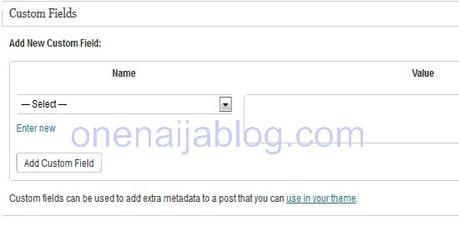
If I want to disable sexy bookmark on a particular post, I’ll manually type “Hide Sexybookmark” in the name field and set the value to “No”
Must Read: Strategy To Rank Your Articles In Search Engine To Get Free Targeted Traffic
Or – let’s say I don’t want Google adsense to appear on a particular post and I am using easy adsense plug-in to display my adsense. In the name field, I’ll type adsense and set the value to No
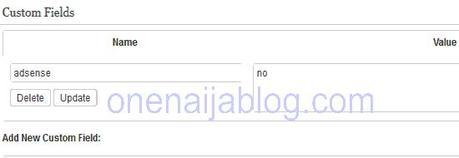
By doing this, that particular plug-in will not show on that particular post.
Apart from blocking a particular plugin on a particular post, you can also use the custom field to achieve so many things such as using the metadata to store an expiration date for a post and more…
Please do put this at the back of your mind that it might not work on all plug-ins 
Back to you
Hope I did say so much about so much on the topic at hand? Well, let me pass the keyboard to you guys…
Do you have any other ways of blocking a particular plugin in a particular post without using plugin? Then please do show us using the comment box below…
Must Read: Google Suddenly Stop Sending Visitors To Your Blog? Try This Steps
Do you have questions, comments or thoughts you’d love to share? Then please do drop them by using the comment box below. Remember that your comments, questions and thoughts are highly welcomed and most appreciated.
Be social
If you find the post interesting, do click the like button share us and recommend us to friends because you will never know who among your friends might be in need of this

Don't Miss Any Post Again. Subscribe To Our Feed And Be Updated
Enter your email address below:
Powered by OnenaijaBlog

