DELETING FILES THAT ARE INSTALLED UNSUCCESSFULLY ON ANY PC MANUALLY:
Deleting unsuccessful file after uninstalling any software can be hard sometimes. When deleting software or applications, it is advisable to use a software remover but what if you do not have a software removal application? This is where this tutorial comes to play. You can actually delete those files that don’t want to be deleted by applying this simple trick.
You can still read the earlier version “how to delete stubborn or undeleted files” if you haven’t read it before. Now let’s start the show
HOW TO DELETE UNSUCCESSFULLY INSTALLED FILES AND FOLDER MANUALLY
sometimes u mistakenly delete some file from some software’s installation folder and then it becomes impossible to uninstall it and when you try to delete this folder manually, it will prompt out a message saying “some files cannot be deleted”. If you have been in this trouble, rest your mind because you have successfully seen a lasting solution here.
Go to the stubborn file or folder you want to delete and right click on it.
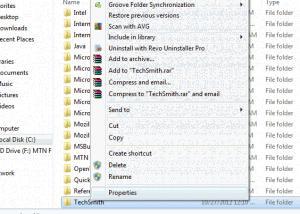
Select “properties” on the properties interface click the “Advanced” button
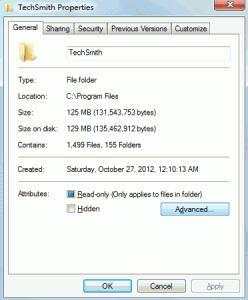
and then uncheck the option “Allow files in this folder to have contents indexed in addition to file properties” Now click “Ok”.
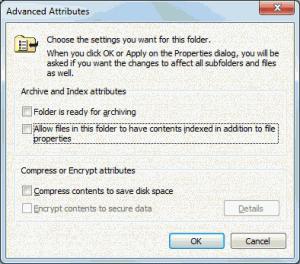
Now you can successfully delete the whole folder at once without stress or problem.
NOTE: - It might not work with some little software which is currently in use or in some process like antivirus except the software is closed properly before performing the operation.
I have tested it with my windows 7 and it worked perfectly, you too can try it on other operating system and give us feedback.
Do you have any question or would like to contribute to the topic? Then use the comment box below.
Do you like this post? Do click the like button, share us and recommend us to friends. Do subscribe to our feed for latest update on the go.

