If you’ve been on the Internet for any length of time, you must have experimented with various browsers, trying to find the right combination of speed and features that works best for you!
In the course of your experiments, have you ever stumbled upon a feature present in almost all browsers called Search History?
Whenever we browse any pages or view a site on the Internet, the record of those pages gets saved in the form of history in our browsers. Put very simply, Search History is a collection of two records title of the page and time of visit.
Internet browsers usually do this, in order to keep the record of user surfing for future reference and to provide the user with a back button. Though the history saving feature is designed for user benefits, but sometimes your browser history reveals way too many secrets that they’re not supposed to!
Here we will be talking about how to delete search history from your browser. Everyone might have their own specific reason which spurs them to delete browsing history, we will not get into those details!
These reasons could range from privacy concerns about people snooping around to know what we were searching on the internet, a special gift for someone that we wish to keep a secret, or any other thing that we would rather not let anyone know!
The major reason I’ll suggest you to learn how to delete browsing history for is to save your hard drive space. As we surf the web, websites use cookies and cache data on your hard drive which can chomp up your hard drive space a lot. This can eventually lead to a slowdown of your PC if you don’t delete search history from your browsers!
We have got many other valuable things to store on our hard drive instead of cluttering it up with the garbage that we collect from our browsing sessions, right?
Anyways, let’s come to our main topic ‘how to clear search history’. The method to erase search history can vary from browser to browser.
Here, I’ll tell you different methods to clear browsing history applicable on different browsers like Google Chrome, Firefox, and different versions of Internet Explorer and Safari since these are the most used browsers.
How To Delete Search History
To clear browser history, you don’t have to put countless efforts. It’s as easy as ABC. Now, without wasting much time, let’s quickly move on with the guide.
The guide is divided into four subsections, one for each browser.
#1. How To Delete History In Google Chrome
Deleting chrome history is considerably easy. It doesn’t take more than a minute if not just a few clicks. In chrome browser, you can delete complete browser history all at once or some parts of the history as per your requirement.
Just follow the steps below and you’ll have completed your task!
- To view and delete your browsing history, go to the chrome menu by clicking on this icon.

- Once you click on this, a drop-down list will appear. Click on history and recent tabs and then go to History.
- A screen appears showing the entire history of all the pages you have visited so far.
- If you want to delete specific items, select the check box next to the page you want to delete and click Remove Selected Item on the top of the page. A dialog box will appear, select remove and you are done!
- And if you want to remove complete history at once, click on Clear browsing data placed on the top of the page.
- A dialog box will appear asking you to specify how much history and what items you want to obliterate. Select the beginning of time if you want to erase the complete search history.
#2. How To Delete browser History In Firefox
If you are a firefox user and want to delete history, follow these steps-
- Click on the menu button on the top right of your Firefox browser and go t0 History>Clear Recent History.
- A dialog box will appear where you have to choose the range of history you want to wipe out. Select that time and click on clear now.
- If you want to delete specific items then go to the menu button and click History. Go to Show All History at the bottom of the list.
- Another dialog box will open showing all the pages you have visited. Right click on the page you want to delete and click Forget about this page. The page will be deleted.
#3. How To Erase History In Internet Explorer
Deleting history in Internet Explorer is way too easy. If your internet explorer version is above 7, here is the procedure for this-
- Open your browser (Internet Explorer 8 or 9).
- Click on the Safety button on the top right corner of the page and go to Delete Browsing History.
- A pop-up will appear. Check the boxes accordingly and click Delete button.
To delete history in ‘Internet Explorer 7’
- Go to Tools on the menu bar on the top of the screen and click on the Delete Browsing History.
- And like the previous method delete the items you wish to delete.
#4. How To Delete History In Safari
Deleting history in Safari includes the following Steps.
- Go to Safari menu in the toolbar and click History.
- Select Clear History and select the items you would like to delete.
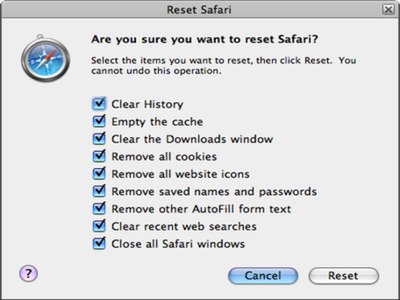
- Once you are done selecting the options, click Reset. That’s it.
Note- You can directly go to the history page by pressing Ctrl + H in all the mentioned browsers.
Now after reading the above guide, I’m pretty sure clear browser history must not be a matter of concern for you anymore. You can now have private and protected browsing without giving a damn to this history thing. You can also learn how to use incognito mode in Chrome by clicking on this link.
Now, surf the internet and erase search history whenever you feel like.
I hope the guide has helped you to solve your queries about How to delete search history. If not, you are all free to put any query in the comment box. We are here to solve your every problem!

