Say your old email has piled up and you want to let them go, you can free email messages in bulk. Here, we have discussed how to delete multiple emails in Gmail.
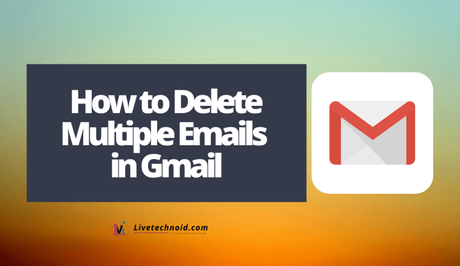
Google has added gigabytes of free space to the Gmail app. That way, Gmail users might really never need to free up space. However, some users hate to see things messy. Discarding old mails can make the mail environment look tidy up.
Also, mails are put into categories such Primary, Social and Promotions. The best way to go around it when deleting emails is to tackle one category at a time.
Also, See:
- How to Disable Google Meet from Gmail
- Recover Gmail Account using Phone Number
- Recover Gmail Account With/Without Date of Birth
Below is how to clear all emails in Gmail at once.
How to Delete Multiple Emails in Gmail
- First, open the category of the email you want to delete and click inside the checkbox to select all emails on the page. This will only select the 50 emails on that page. If you want to delete everything, you will need to add the ones not displayed on the page.
- When you click inside the tick box, all the emails on the page are selected and you will be able to see an easily dismissible text in two sentences showing above the tab selection. Choose Select all X conversations and every email in the category will be selected ready to be deleted.
- Click the trash icon. You can find it right below the search bar. A popup will show asking you if you're sure of the action you want to take.
- Confirm your selection and the mails in that category will be deleted.
If you don’t want to delete all mails, you can simply select the ones you want to be deleted.

How to Delete Unread Emails in Gmail
- Go to your Gmail inbox and type “is:unread” in the search bar. The inbox is filtered to show only unread messages.
- Select all messages by clicking the checkbox below the search bar to select all displayed messages. This will only select the 100 messages displayed on that page.
- Click on the “Select all conversations that match this search” option to select all unread messages.
- Now, click the trash icon and click OK in the pop-up that shows next to delete all your unread messages.
Remember to Empty Trash
All deleted emails are sent to trash and are automatically deleted after 30 days. You can empty the trash once and for all.
- Go to Trash and click on the Empty Trash now link above the deleted emails.
- Confirm deletion and the trashed items are completely removed.
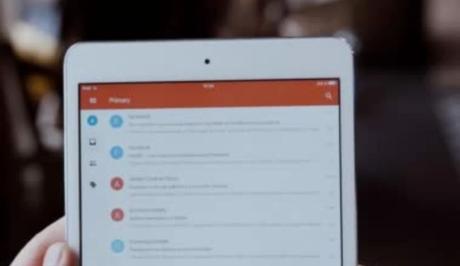
Also, See:
- How to Add an Email Signature in Outlook
- How to Permanently Activate Windows 11 for Free
- Import and Export Android Contacts to Gmail Account
Found this post on how to delete multiple emails in Gmail helpful? Ensure you share to keep more people enlightened.
Similar posts:
- How to Delete an App on iPhone
- How to Change Name, Delete Account and Remove Tags on Truecaller
- How to Delete Your Spotify Account
- How to Recover Gmail Account using Phone Number
- How to Recover Gmail Account With/Without Date of Birth
