In the bustling digital age, our inboxes often resemble modern-day filing cabinets overflowing with information. With every email received, new labels emerge—some useful, others cluttering our virtual workspace like forgotten receipts in a drawer. If you’ve ever found yourself wading through a sea of labels in Gmail, you’re not alone; the quest for an organized inbox can feel like an endless journey. However, just as we declutter our physical spaces to make room for what truly matters, it’s time to streamline your Gmail experience by learning how to delete those unnecessary labels.
Imagine opening your Gmail and being greeted by a clean slate where only the most relevant categories stand out—a refreshing sight that can enhance productivity and reduce stress. In this article, we’ll guide you through the simple yet effective process of deleting labels in Gmail, transforming your email management from chaotic to efficient. Whether you’re looking to eliminate outdated tags or simply want a more user-friendly interface, mastering label deletion is your first step toward reclaiming control over your digital correspondence. Let’s dive into the world of organized emails and discover how easy it is to create a cleaner inbox!
What Are Gmail Labels?
Gmail labels serve as versatile organizational tools that enhance your email management experience. Unlike traditional folders, labels allow you to categorize the same message under multiple tags, affording a more nuanced approach to organization. For instance, an important work email can be labeled both Urgent and Project X, enabling quick access through various pathways without duplicating emails. This multi-dimensional system encourages users to think strategically about how they manage their correspondence.
Moreover, Gmail’s label feature extends beyond mere categorization; it integrates with search capabilities, improving your efficiency in sifting through stacks of messages. When you apply specific labels to emails, you can easily filter results using those tags during searches, leading to quicker retrieval of information when needed most. Labels also create visual cues within your inbox thanks to color-coding options—helping prioritize tasks at a glance and transforming the often overwhelming experience of managing emails into a more streamlined process. By utilizing Gmail labels effectively, you empower yourself not just to store information but also to engage with it proactively.
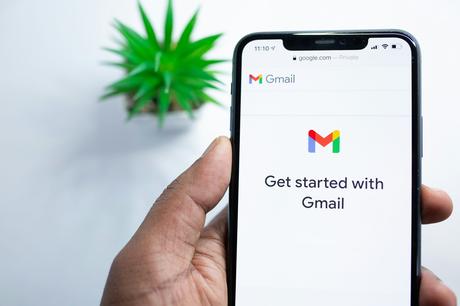
Why Delete Unused Labels?
Deleting unused labels in Gmail is not just a matter of decluttering; it’s about optimizing your email management for increased productivity. Each label you leave behind adds to the visual noise, making it harder to find important messages when they matter most. By streamlining your labels, you’re effectively creating a more straightforward navigation path through your inbox, which can reduce stress and save time.
Moreover, fewer labels mean enhanced focus. When you look at a simplified label structure, you’re less likely to get overwhelmed by choices and distractions. This clarity allows you to prioritize tasks and respond promptly without sifting through unnecessary categories. Embracing this minimalistic approach not only freshens up your digital workspace but also cultivates habits that promote efficiency throughout all aspects of your work life.
How to Access Your Labels
Accessing your labels in Gmail is not just about decluttering; it’s also an opportunity to enhance your organizational skills and improve your workflow. To find your labels, simply navigate to the left sidebar of the Gmail interface. Here you’ll see a list that includes various sections such as Inbox, Sent, and more. If you’re using a mobile device, tap on the three horizontal lines in the top left corner to reveal hidden menus, where your labels are neatly stored.
But don’t stop at just viewing them—take this chance to customize how they appear. Gmail allows you to enable or disable label visibility for a cleaner interface or adjust label colors for quick identification. This can transform how you prioritize tasks and manage communications effectively. Additionally, consider creating new labels directly from this menu by clicking on Create new label. By doing so, you can tailor your email categories according to specific projects or themes, facilitating easier navigation and retrieval of information down the line. Embracing these tools not only optimizes your email experience but empowers you with control over even the busiest inboxes.
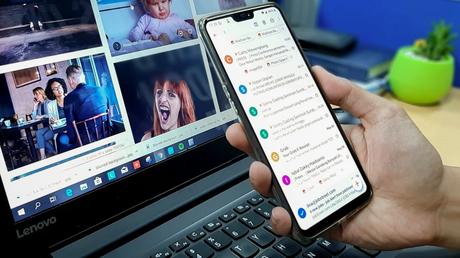
Steps to Delete a Label
Deleting a label in Gmail is not just about tidying up your inbox; it’s also an opportunity to reassess how you manage your emails. Begin by navigating to the left-hand sidebar, where all of your labels are neatly displayed. Hovering over the label you wish to delete unveils a small dropdown menu. This little detail is often overlooked, but it’s here that you’ll find various options, including Remove Label. It serves as a gentle reminder that each label carries the weight of your organization strategy—ensuring that you only retain what truly matters.
Before confirming the deletion, consider what deleting this label means for how you’ll categorize future emails. Are there messages hiding under this label that could benefit from being reclassified elsewhere? Or maybe they’re best archived? By reflecting on these questions, you’re not just cleaning house; you’re evolving your approach to email management. Finalize the deletion and watch as Gmail automatically unravels any associations with emails previously tagged under it—an instant clarity emerging in your digital space!
Confirming Label Deletion Process
When it comes to managing your Gmail labels, the confirmation stage of label deletion is a critical moment that can shape your email organization for years to come. Once you hit that delete button, there’s no going back—the label and all its associated emails will vanish without warning. This emphasizes the importance of taking a breath and ensuring you’re comfortable with this irreversible action. In our digital age, where clutter not only hampers productivity but also adds unnecessary stress, understanding what’s at stake during this step becomes paramount.
Not only does confirming label deletion offer an opportunity to double-check your decision, but it also encourages a mindful approach to decluttering your digital space. Instead of randomly deleting labels on a whim, use this moment as a chance for reflection—ask yourself whether the label has served its purpose or if it’s time for a fresh start in how you categorize emails. Consider creating temporary labels first before making deletions permanent; by doing so, you can test if certain categories genuinely contribute to your workflow or merely add complexity without value. In short, the confirmatory process is not just about removing clutter; it’s about curating a more efficient and intentional email experience tailored specifically for you.
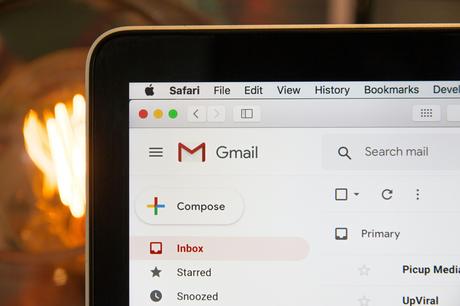
Alternative: Hiding Labels Instead
While deleting labels in Gmail might seem like the most straightforward solution to decluttering your inbox, an alternative approach—hiding labels instead—offers a more flexible and reversible option. This method allows you to maintain your organizational structure without cluttering your sidebar with categories that you currently don’t use or find irrelevant. By hiding specific labels, you can focus on what’s important while preserving access to archived information if needed in the future.
Hiding a label is simple: just navigate to the label settings and choose “hide” from the menu options. This not only frees up visual space but also prompts you to evaluate which labels truly serve a purpose and which ones might just be remnants of a bygone organizational system. Think of it as creating your tailored workspace; everything essential remains accessible while unnecessary distractions fade away. This technique strikes an ideal balance between maintaining order and ensuring that your email environment feels streamlined and efficient—an essential aspect of productivity in our digital age.
Conclusion: Keeping Your Inbox Organized
Maintaining a well-organized inbox is not just about deleting labels or managing messages; it’s essential for enhancing productivity and reducing stress. A clutter-free email environment can significantly improve your focus, enabling you to tackle tasks more efficiently. Embracing tools like filters and categories allows you to automatically sort incoming emails, ensuring that important messages receive the attention they deserve while less significant items sit in designated folders until you’re ready to address them.
Moreover, establishing a regular routine for reviewing and updating your labels fosters a proactive approach to email management. Consider setting aside time each week specifically for this purpose—this creates a habit that encourages ongoing organization rather than reacting sporadically during busy periods. By deliberately curating your digital space, you’ll cultivate clarity and ensure that every aspect of your inbox aligns with your current priorities. After all, an organized email system isn’t merely about tidiness; it reflects your commitment to achieving balance in both your professional and personal life.

