Instagram is one of the top photo-sharing apps with millions of happy users that share their pictures every day. It has huge users who use it regularly by sharing their pictures. Here in this post, we will let you know on the topic of How to delete Instagram account permanently and how to delete Instagram account temporarily.
If you wish to delete Instagram account you need to go for the extra steps as these options are not provided on the Instagram app directly. And also don’t forget to remember that, once your delete Instagram account you won’t be able to recover the followers and the shared pictures. All the data that you have shared will be lost.
How to delete Instagram account Permanently
As I mentioned before, It is not possible to delete Instagram account on the mobile phone. Because this option/feature is not provided on the mobile version. To do this you need to perform the action through the computer.
1. Login into your Instagram account in the computer
2. Visit the link from here to delete Instagram account Permanently. And you will be directed to the following page.
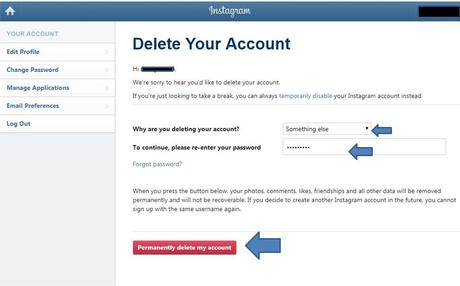
3. Choose the reason Why are you deleting your account?
4. Re-enter your Instagram account password (to confirm removal of account)
5. Now, click on Permanently delete my account
That’s it, now your Instagram account is deleted permanently and you no longer have access to the account. The photos you shared, liked and the followers on your account, the entire data will be deleted and you won’t be able to recover it again.
How to delete Instagram account temporarily
Without being deleting your deleting your Instagram account permanently, it offers you an option to delete Instagram account temporarily / disable Instagram account temporarily. You can perform the same action in the app also
1. Login into your Instagram account
2. Tap on the profile symbol, which is present on the top right
3. Click on Edit profile
4. Tap on Temporarily disable my account
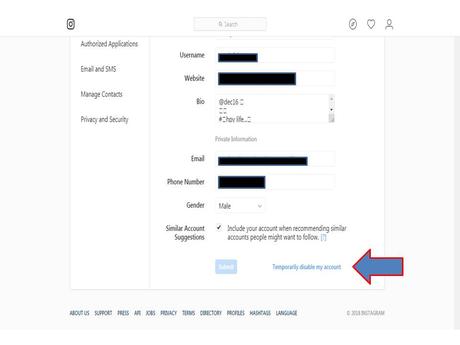
5. Re-enter your password (To confirm that was your account) give asnwer for your account removal
6. Click on Temporarily disable account.
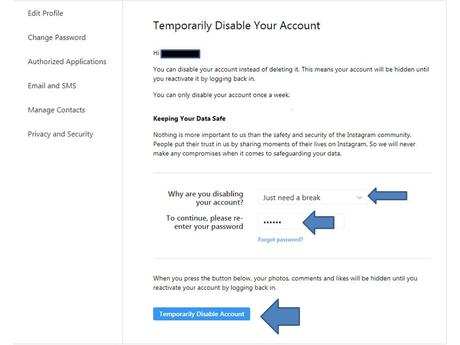
You can simply click on here to disable Instagram account temporarily
And also, You can activate your temporarily disabled Instagram account by logging into your Instagram account again. After re-activating Instagram account you will recover all the photos you have shared, likes and the followers that you had on your Instagram account.
Read Instagram Tips & Tricks: Know how to get more followers on Instagram for free. Here we have shared the steps that help in increasing your followers count. Are you looking for a trick to save Instagram photos and videos? Here we have updated the post on how to save Instagram photos and videos to the gallery
How to delete Instagram account
We hope that the post on how to delete Instagram account permanently and how to disable Instagram account temporarily has helped you in deleting Instagram account easily. To remove Instagram account permanently you need to go through Delete Instagram account permanently. In case, you wish to disable Instagram account temporarily, you should delete Instagram account temporarily.
If you like the post and found it to be useful and informative, you can support us by sharing the post with your friends. If you are facing any trouble to delete Instagram account, you can write to us through the comments section and we will reach you out with the most suitable answers.
