For someone that has opened a Facebook account a long way back, there might be some people on your friend's list that you don’t know anymore. As a result, it is highly essential to remove them. Here, we have explained how to delete friends on Facebook.
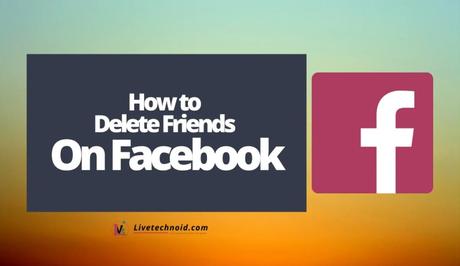
Unfriending on Facebook is relatively easy. Although Facebook only let you remove a friend at a time, this doesn’t mean that it is not possible to mass-unfriend multiple friends at a time. Aside from this, you can also restrict and hide certain friends you don't want to remove.
To quickly delete a Facebook friend, you can go to their profile and tap below the cover photo. Finally, tap Unfriend, then OK.
Also, See:
- How to Unhide a Post on Facebook
- Invite People to Like a Facebook Page
- Who Viewed Your Featured Photos on Facebook?
Removed friends won't get any notification upon removal. They only get to know that they are no longer friends with you when they visit your profile.

How to Delete Facebook Friends on PC
- Visit the Facebook website on your favorite browser and go to your profile.
- Click the Friends tab from the top of the page to see your friends list.
- Click the three horizontal dots next to their name to remove a friend and select Unfriend. Lastly, click Confirm.
How to Delete Facebook Friends on Mobile App
- Tap the three horizontal lines from the home screen, then tap Friends.
- Select All Friends from the top to see your friends list.
- Remove a friend from the list by tapping the three horizontal dots next to their name.
- From the options that pop up, choose Unfriend, and then Confirm.
Ensure you repeat the steps to remove more friends.

Frequently Asked Questions on How to Delete Facebook Friends
Can I Restrict Friends Without Unfriending Them?
Rather than unfriend people on Facebook, you can add them to a restricted list and control what they can see. This way, when you set your posts to be viewable only to Friends, people on the restricted list won’t see them. They only get to see public posts.
Interestingly, Facebook doesn’t notify its users when they are added to a restricted list by a friend. Everything, including your chat with them and comment on their posts, remains normal.
How Can I Restrict Friends Without Unfriending Them?
While logged into Facebook on your PC, click the down-arrow icon from the top-right and click Settings & Privacy. Further, go to Settings >> Blocking >> Edit List from the upper-right corner—select Friends from the list from the drop-down menu. Once you are done adding friends, click Finish.
From the mobile app, visit the friend’s profile and tap the three dots from the top of the screen. Next, tap Friends >> Edit Friend List >> Restricted, and the friend is added to the restricted list.
How Do I Delete Multiple Facebook Friends All at Once?
To delete multiple friends at once, you can install and use the friend remover browser extension on your favorite browser on PC to select the specific friends. Once selected, click the Remove Friends option.
How Can I Block Friends from My Facebook Account?
Visit their timeline and click the three dots menu. Further, click Block. Alternatively, you can go to Settings >> Blocking >> Block Users List and enter the name of the friend you want to block.
Will Someone Know I Unfriend Them?
Facebook doesn’t alert deleted friends. They can only get to know you are no longer friends by visiting your profile.

Also, See:
- How to Recover a Hacked Facebook Account
- How to Block and Unblock Friends on Facebook
- Turn Off Read Receipts on Facebook Messenger and iMessage
We have just explained how you can delete friends on Facebook. Please note that when you unfriend someone, you are no longer friends with them until you re-add them as friends.
Similar posts:
- How to Change your Profile Picture on Facebook
- How to Invite People to Like a Facebook Page
- How to Hide Likes on Facebook
- How to See Who Viewed Your Featured Photos on Facebook
- How to Recover a Hacked Facebook Account
