Online conferences and meetings promote and secure contact with clients, staff, partners and consumers. Such meetings along with webinars combine HD video, built-in audio, live polls and more to engage audiences from anywhere. You don't have to clone yourself to simultaneously be in different places all over the world.
You don't need expensive telepresence devices with massive displays, either. What you need is a solution that works seamlessly online and offers a virtual meeting room.
GoToMeeting is an online video conferencing client developed by LogMeIn, that enables users to schedule video meetings online on any computer. With confidence, one can easily host or attend on-the-go meetings, and save data with a safe, distraction-free experience.
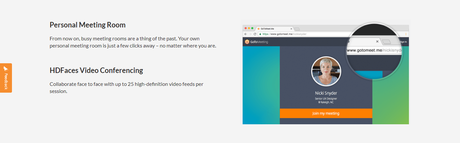
Enter, host, or manage a conference room, office, or remote location video, audio, or web meeting instantly through your Mac, PC, or Mobile device.
Create a meeting space in minutes and quickly turn the conference rooms with their cheap out-of-the-box solution, GoToRoom, into interactive centres. You can also set up Webinars on virtual business. Simply broaden your company by transforming your online activities into fun interactions you and your guests are looking forward to having.
Bustling conference rooms are a thing of the past from now on. And you are only a few clicks away from your own personal meeting place-no matter where you are.
A manager or employee normally begins their online meeting program and then invites the participants they want to enter the session. The software generates a meeting room that exists for the duration of the meeting or virtual meeting room. The conference room ceases to exist until the session is over.
GoToMeeting creates a customizable virtual meeting room under the GoToMeeting.me URL to create your own personal meeting space, which will still be open to you at a set web address.
Participants are only permitted to access this space if the meeting room manager or owner has begun the conference - that is, the room owner must be present in their meeting room. They have essentially opened the door so others can also enter.
Don't worry, to own a customized meeting room you don't have to be wealthy or famous; you don't even need the technical skills. If you have a GoToMeeting license, your GoToMeet.me room will come totally free. You get access to solutions that target many aspects involved in organizing an organization and its employees online. Be it clear voice calls, HD video conferencing, Cloud recording, screen sharing, business messaging or anything of that sort, GTM has you covered on every end with its tools.
They take their quality service to a higher level by allowing you to stay connected to your business network on the go from anywhere through the mobile applications which also support Siri voice commands. So, if you are an iPhone user, then you'll surely enjoy this feature.

For those who travel frequently and are always on the move, the GoToMeeting app for mobile devices can be used to create or join online meetings from anywhere. All you need to do is download the app from the App Store, Google Play or Windows Phone Store, open the app and enter the conference ID you received from the meeting organizer in an email.
- Quick Participant Access. What you need to do is give them the URL and meeting date, if it's planned for later.
- Fitting in with your website. Embed on your website the link to your personal meeting place. Send them to your website if you want to hold an ad hoc meeting with one or more remote participants.
- Make your own conference room custom. Customize the "Meeting Room Entrance" colours to match your corporate design. Add a picture of yourself, or a logo of a new product to be discussed at the conference. The possibilities are infinite.
Impress corporate associates and consumers. Tell them that you are cutting-edge. Not only are you delivering new goods and services, but you are also still well ahead in terms of teamwork and technology.
- Available everywhere, anywhere worldwide. Wherever you're, you should bring along your own meeting place. And it is also accessible wherever the conference participants happen to be.
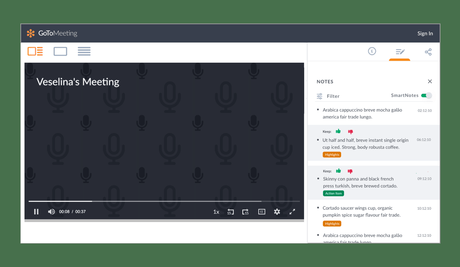
As I mentioned earlier, GoToMeet gives you access to all the necessary tools for creating and organizing high-quality online meetings and conferences.
The software will help you easily create a personal meeting room from anywhere as long as you have a strong internet connection. Just follow the steps mentioned below and your personal meeting room will be up and running in no time!
- Fill in your credentials to log in to your GoToMeeting account. If you don't have a GoToMeeting account, you can create one here.
- Click on the "Sign In" button next to your username and password to log in.
- Click the "Sign Me" button after you have agreed to the terms. "Knopf.
- You can now pick a name for your personal mobile conference room. That could be your name, or your project team or department name. If the name you want is not already in use, then a checkmark will appear next to the input field and you can start.
- So, what next? Your intimate, mobile meeting room will receive a special meeting identification. Picture the answer to this. If you already use GoToMeeting, you can use an existing meeting ID to connect your meeting page to. You can build a new meeting ID to use directly for your GoToMeet.me account if you don't want to do that.
- Finally, hit the "Done" button.
Your private conference room is all set up now and ready to go. From now on, you can use your personal meeting room URL to invite people to your video conferences and online meetings. All your delegates have to do is click on the URL.
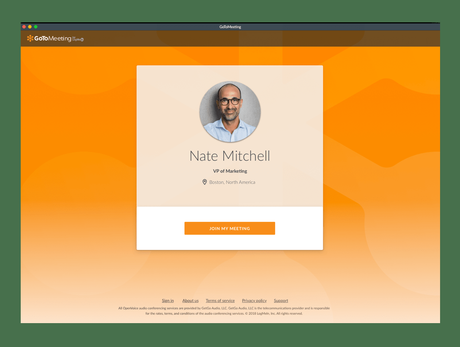
To start every meeting, you - as the owner of the meeting - will start it. Which means you're still the first attendee. The invited guests must show the home screen of your personal meeting room before you open the meeting.
To access your personal meeting room, simply open a web browser, go to your personal meeting room's web address and click "Begin My Meeting." It is advisable to create multiple meeting rooms, if you are a member of several project groups, for example.
Only go to your personal meeting room and click on your name on the computer at the top right. The Options page will be opened. Tap "Add a Meeting +" on the left-hand menu. After that, simply give your new meeting room a name and you're done!
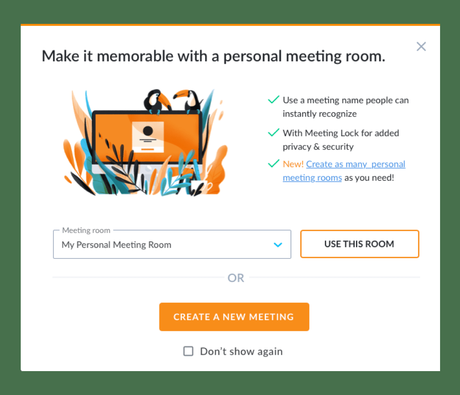
GoToMeet is feature-packed with just the right tools required for creating and conducting high-quality professional meetings and webinars. Nothing offered by the programme is over the top or hard to understand or use for people. The best thing is that GTM is ideal for anyone from start-ups and small businesses to large scale enterprises.
If that itself is not enough for you, then here are 7 clear reasons why you should really use GoToMeeting for your online meetings and business purposes!
- Compatible with both Mac and Windows systems. And you can meet with your participants whenever possible, irrespective of the operating system
- Unlimited flexibility and accessibility whilst on the go, thanks to iOS and Android mobile apps
- High-resolution video conferences with individual or entire teams participating
- Perform a video conference while exchanging screen content simultaneously, either from your computer or from another participant's
- Providing simultaneous VoIP and telephone numbers at the same session
- Fast recording of online meetings including VoIP and Audio telephone
- Intuitive and simple to use, with a straightforward control panel, self-explanatory
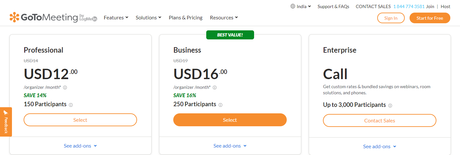
GoToMeeting has been priced efficiently across three rates, from which one can select according to their preferences and needs. All three plans can be obtained by either a monthly subscription or a yearly subscription. If you choose the annual subscriptions, you will be able to save up to 16%
Professional
Price: $14 per month ($12 per month - Annual)Up to 150 participants
Business
Price: $19 per month ($16 per month - Annual)Up to 250 participants
Enterprise
Price: Contact the support team for a custom price quoteUp to 3000 participants
**And much more!If you are unsure whether to pay for it or not, you can even begin with their 14-Day free trial to see how all their tools work. Once the trial period ends, you can upgrade to a paid plan as per your needs.
For more information regarding the pricing structure and the features offered in each plan, visit the GoToMeeting pricing section right away!
Features included:
GoToMeeting is a path-breaking platform that has been developed to provide all the right tools a business needs to keep the entire organization in sync when working from home. Their tools and features are ideal for any small business or large enterprise.
- 250 Participants
- 25 Active HD Webcams
- Calendar Integrations
- Call Me
- Video to Slides
- Unlimited Recording
- Personal Meeting Room
- Screenshare & Draw
- Mobile Applications
- Business Messaging
- Crystal Clear Audio
- Meeting Transcription
- InRoom Link (H.323, SIP)
- Admin Center
- Meeting Diagnostic Reports
- Active Directory Connector
- Downloadable Admin Reports
Quick Links:
Conclusion: Creating Personal Meeting Rooms With GoToMeeting 2020
GoToMeeting is a web online meeting platform that provides all the tools necessary for online web conferencing.
Bustling conference rooms are a thing of the past from now on. And you are only a few clicks away from your own personal meeting place-no matter where you are.

