Connecting with other members and making meaningful connections is one of the best features of being a part of a community. As a website administrator, you will need to expand the proportion of one-on-one connections by making it simple, easy, and personalized for members to search for each other. For this, you can try the BP Profile Search plugin.
BuddyPress Profile search is the best solution to include a member searching feature for your website. With the help of this plugin, Members can easily find the people they want to connect with by filtering the search in the Member Directory with multiple field types (name, Last name, number, member type, etc.).
About BP Profile Search plugin
BP Profile Search plugin provides an advanced searching functionality for the members to search each other. This helps them to meet and connect with like-minded people who may be facing the same hurdles or pursuing the same career, to get resources, and to grow professionally.
Features of BP profile search plugin
- BP Profile Search is a BuddyPress plugin that allows you to search for members and create member directories. It contains the following features:
- Provides a form Builder to create the search forms
- Provides [bps_directory] shortcode to customize the BuddyPress Members directory, or to create additional member directories
- The search form can also be customized according to users ease
- You can Add, remove or reorder the search fields within the form
- BuddyPress Profile Field, users and user metadata (including roles), the BuddyPress user groups, and the user taxonomies (including BuddyPress member types) can be used as search fields.
- Allows you to customize the form template.
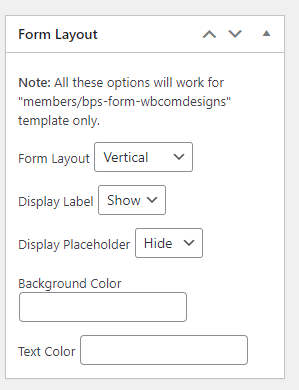
- You can select the form template to display the search form
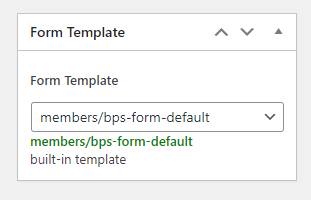
- This Plugin also provides a widget that can be placed anywhere to search the members.
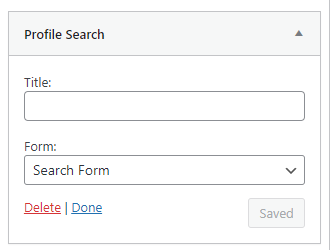
Search Modes provided in BP profile search plugin
BP Profile Search provides various search modes for easy and detailed searching. Based on the field contents, each field can be searched using one of the available search modes.
Contains: Any text containing the string supplied by your users will be found by the search, for example, a search for dan will return dan, dany, Long dan Doe, and so on.
Is: The search will only return results for the text supplied by your visitors, for example, a search for peter will only return results for peter.
Is Like: Any text matching the expression supplied by your visitors will be found by the search. The phrase is a text that can include wildcard characters if requested:
- Percent sign (%): search for any number of characters;
- Underscore (_): search for any single character.
E.g. a search for peter% will find peter, Peterson, peterSilver, and so on.
Range: This search will find numbers within the thresholds defined by your users, for example, a search within the limits 4 and 10 will find the numbers 4 and 10, as well as all numbers between those.
Match any: The search will return sets that contain at least one of its values defined by your visitors, for example, a search for (Dogs, Dogs, Rabbits) will return (Dogs), (Cats, Horses), (Cats, Rabbits, Snakes), and so on.
Match All: The search will return all pairs that include all of the values specified by your users, for example, a search for (Rabbits, Wolves) will return (Rabbits, Wolves), (Rabbits, Snakes, Wolves), (Cats, Rabbits, Wolves), and so on.
How to use the plugin
- Usage of BP profile Search is very simple and easy. Follow the below steps to install and utilize the plugin:
- Navigate to Plugins >> Add New and search for BP Profile Search
- Click on Activate button follow by install
- Now you can see a menu named profile Search under the menu Users.
Click Profile Search submenu, and create a search form through add New Button
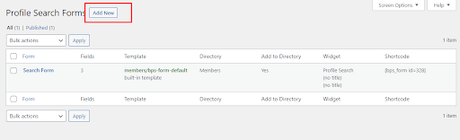
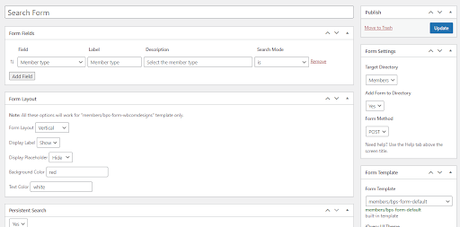
Form Name: You can set any form name according to your requirement.
Form fields: This section is used to add, remove, or reorder the search fields.
- Customize the label and description of the field, or you can leave them empty to see the default.
- Select the search mode from the dropdown
- You can reorder the field by drag n drop
- To remove a field from the search form, click on Remove link
-
-
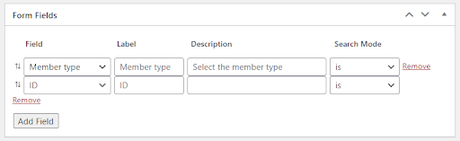
Form Layout: In this setting, you can configure form layout related options
Form Settings: This section is used to specify the form settings.
- Default BuddyPress Member Directory
- Member directory Created by the plugin itself using [bps_directory] shortcode
Add Form to Directory: select if you want to add this form in your target directory or not.
Form Method: Select the form method between Get and Post. The submitted search is included in the target directory URL when using the GET method. Your visitors can save the submitted search and run it again later by bookmarking their search results.
The submitted search is not included in the target directory URL when using the POST method, and it cannot be saved using a bookmark.
Form Template: In this section, One can select the template to display the search form
Persistent Search: Enable/Disable the persistent search in this section.
- When the user presses the Clear button, a search is cleared if it is enabled.
- If the Clear button is disabled, a search is cleared when the user navigates away from the target directory or hits the Clear button.
Once the settings are configured, Navigate to the member directory and search the members using Search Fields.
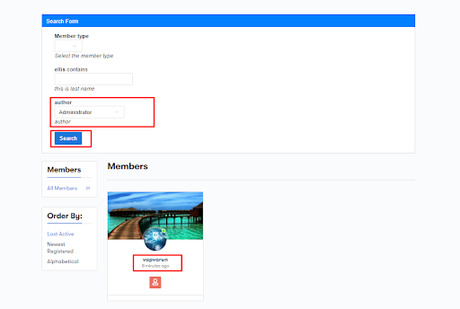
Search Member Using Advanced Xprofile Fields with BP Profile Pro
BuddyPress Profile Pro by wbcom designs also provides some additional and advanced profile fields with member search functionality.

This plugin also provides a number of profile fields that can’t be found with default BuddyPress like calendar, google place autocomplete, etc.
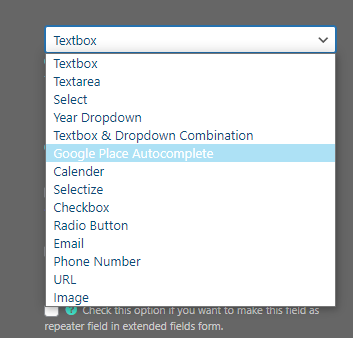
This plugin not only provides the search feature but also displays users extended profile fields on the BuddyPress profile. Users can also manage the profile visibility.
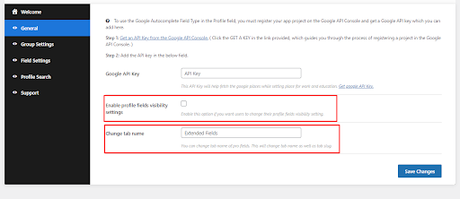
Conclusion
Profile searching is an important feature While having a community website. It assists the site users to search likewise members and connect with them which indirectly benefits your community.
Interesting Reads:
Online Scheduling Software for Better Appointment Management
How to Implement WooCommerce Gamification
Free Elementor Templates for LearnDash Based Site With Wbcom Essential
