Have you ever encountered a page not found error on a website? It can be frustrating and confusing, especially if you don’t know what to do next. A 404 error page is displayed when a visitor tries to access a page that doesn’t exist on your site. This can happen for various reasons, such as a mistyped URL, a broken link, or a deleted page.
While you can’t prevent all 404 errors from happening, you can make them less annoying and more helpful for your visitors by creating a custom 404 error page in WordPress. A custom 404 error page is a page that you design and customize to match your site’s theme and style. It can also include useful information and links to help your visitors find what they are looking for or explore other parts of your site.
In this blog post, I will show you how to create a custom 404 error page in WordPress using two different methods: editing your theme’s existing 404 page and using a WordPress plugin. By the end of this post, you will be able to create a custom 404 error page that will improve your site’s user experience and SEO.
What is a 404 Page?
A 404 page is a web page that users see when their request generates a 404 error – an HTTP status code indicating that the page they were trying to reach couldn’t be found on the server⁴. This can happen for various reasons, such as a mistyped URL, a broken link, or a deleted page.
A 404 page serves to alert the visitor that the page they were looking for no longer exists and to (hopefully) redirect them to another part of your site. A 404 page can be customized to match your site’s theme and style and to include useful information and links to help your visitors find what they are looking for or explore other parts of your site.
How to Create a Custom 404 Page in WordPress?
Let’s take a look at the three different methods mentioned below:
By Editing the WordPress Theme Default 404 Page Template
To create a 404 page using the WordPress theme default 404 page template, you can follow these steps:
- In the WordPress dashboard, click on Appearance, then navigate to the Theme Editor.
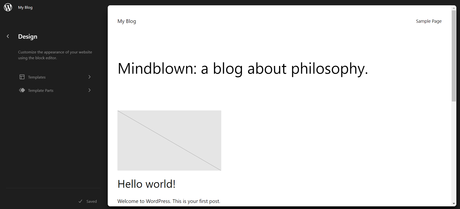
- Under Theme Editor, select Templates.
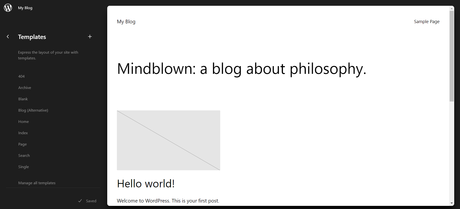
- Select the 404 template.
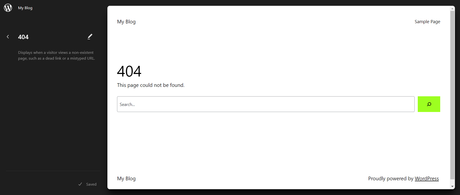
- Use the block editor to create your custom 404 page and hit Save.
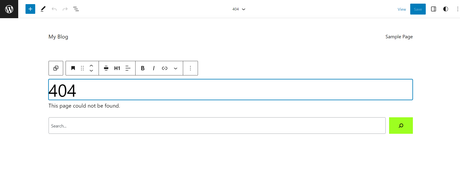
- Hit Save again to save the template.
Alternatively, you can copy the 404.php file from another theme, such as the WordPress Twenty Seventeen theme, into the directory of your current theme and edit it as you like.
By Creating a 404 Page by Using the WordPress Plugin
To create a 404 page by using the 404 WordPress plugin, you can follow these steps:
- In the WordPress dashboard, click on Plugins and select Add New.
- Search for 404 WordPress plugin and install and activate it.
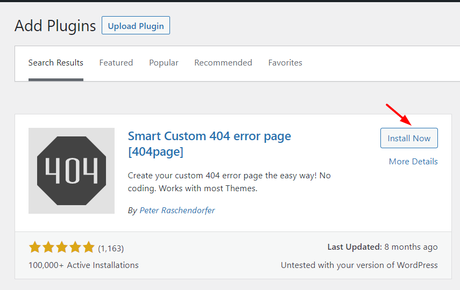
- Now create a new custom 404 error page by navigating to your Dashboard >> Pages >> Add New
- You can design your page using Gutenberg or Elementor.
- Now, Go to Settings > 404 WordPress plugin and select the newly created 404 from dropdown.
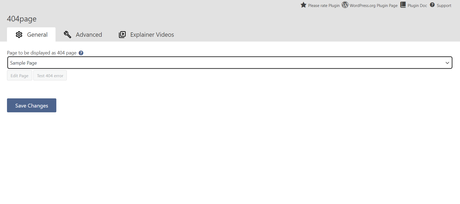
- Save your changes and test your 404 page by typing a wrong URL on your site.
Conclusion
Creating a custom 404 error page in WordPress can help you improve your site’s user experience and SEO. It can also help you showcase your brand’s personality and offer helpful information and links to your visitors. In this post, we showed you three methods to create a custom 404 error page in WordPress: editing your theme’s existing 404 page, adding a custom 404 page if your theme doesn’t have one, and using a 404 plugin. We hope this guide helped you learn how to create a custom 404 error page in WordPress and make the most out of your lost traffic.
Interesting Reads:
WordPress Plugins That Help In Doubling Your Website Traffic
15 WordPress Plugins to Create Content
Best Content Management Systems for SEO & Why
