Do you know you can convert the video you record on your phone from portrait to landscape using a VLC player?
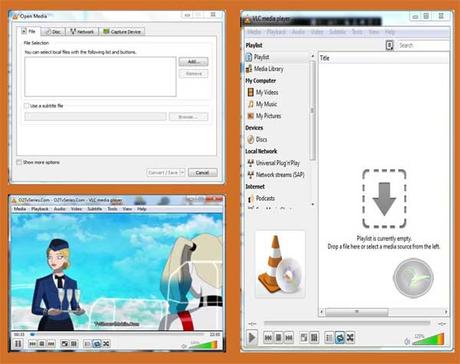
There are some simple tasks that don’t need an extra app to achieve… Like the VLC player can do practically any simple video editing tasks you throw at it. You can easily do the following; converting video to audio, trimming clips, converting videos to all formats, changing a video from horizontal to vertical, etc.
Must Read: How To Use VLC Player As Audio And Video Converter
If you’d like to know how to convert a portrait video you took with your mobile phone to a Landscape video (vice versa), this post is for you.
How To Convert Portrait Video To Landscape Using VLC Player
If you are trying to convert your video and don’t have a video editing software on your computer but have the VLC player installed, follow the simple steps below.
Steps To Convert Video To Landscape From Portrait (Vice Versa)
First of all, transfer the video you recorded with your camera/phone to your system
Open the video using the VLC player >>> Click “Tools” >>> Click “Effects and Filters”
In the “Adjustments and Effects” area, click “Video Effects” >>> Click “Geometry”
In this area, tick the “Transform” box >>> on the drop-down menu that follows, choose “Flip vertical”
You can also tick the “Rotate” box and rotate the video to give you the perfect angle >>> Click the “OK” button when you are done.
That’s how to rotate a video from portrait to landscape without any stress…
Must Read: HOW TO RESUME ANY DOWNLOAD LINKS USING INTERNET DOWNLOAD MANAGER
If you want to make the change permanent, you can convert the video you just edited using the below steps.
On your VLC player, click “Media” >>> Click “Convert/Save” >>> Click “Add” button to choose the video you’d like to convert. And click the “Convert/Save” once you’ve successfully added your video.
On this next page, click the tool icon beside profile (see image below)
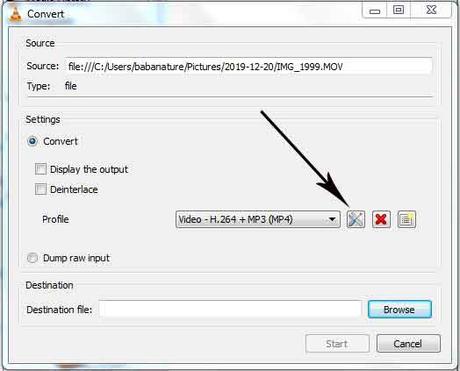
On the “Profile Edition” page, click “Video Codec” >>> Click “Filters” >>> Scroll down and tick “Rotate Video Filter” >>> Click “Save”.
Now click the “Browse” button and choose the destination you want to save the video you’re converting.
After that, click the “Start” button and wait till it converts.
When the conversion is done, you can play the video on any platform and it will play on Landscape or portrait (depend on what you converted it to)
Conclusion
Converting or adding colors to your video is not that hard to do even without that expensive software.
I hope with this tutorial you can finally achieve your aim by turning your videos horizontally or vertically without stress.
If you are still finding it hard to follow the steps above, please do leave us a comment using the comment section below.
Back to you
It looks like I have said so much about so much on how to convert videos from portrait to landscape, now it’s time to pass the keyboard to you guys.
Must Read: Turning Your Pc Into a Wifi Hotspot Without Using Software Or Application
What other FREE ways do you know aside VLC one can use to convert video from portrait to landscape? Please, do let us know using the comment box below.
Do you have comments, questions, or thoughts you’d love to share with us? You can use the comment section below and we’ll reply ASAP.
Remember that your comments, questions, and thoughts are highly welcome and most appreciated.
Be social
Do not forget to share this post with your friends so they too can learn how to convert their videos using this free method.
Don't Miss Any Post Again. Subscribe To Our Feed And Be Updated
Enter your email address below:
Powered by OnenaijaBlog
FacebookTwitterPinterestLinkedinBufferapp
