In order to speed up previously viewed websites, your browser saves a history of every page you’ve visited. But having so much data saved in your browser history creates privacy issues and over time makes it slower. Whether you use Safari, Google Chrome, or Firefox, here is how to delete your search history on your iPhone.Here we tell about How to Clear the History on Your iPhone.
How to Clear History on Safari on Your iPhone:
On Safari, clearing your search history is a rather straightforward process. You have the option of deleting your browser history for all synced iOS devices or just for certain websites. This is how:
How to Clear All History on Safari:
- Launch the Settings app. This is the application with the gear-shaped icon.
- Tap Safari after swiping down.
- Click Clear History and Website Data after that.
- Tap Clear History and Data to finish. This option will get greyed out after being cleared.
Read more: How to use iPhone’s Do Not Disturb mode
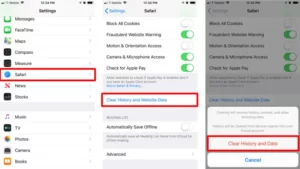
How to Clear History of Individual Sites on Safari:
- Launch the Safari app.
- Click the symbol for bookmarks. This is the symbol that resembles a blue book that is open. On your screen’s bottom, it may be found.
- This is the clock-like symbol that may be found in the top-right corner of your screen.
- On a webpage, swipe left and press the red Delete button.
How to Clear History Based on Time Periods on Safari:
- Launch the Safari app.
- Click the symbol for bookmarks.
3. On the bottom right of the screen, tap Clear.
4. You can choose the time period for which you wish to remove your browsing history.
How to Clear History on Chrome on Your iPhone:
The websites you’ve visited in the last 90 days are recorded by Chrome. You may either remove each site individually or you can erase your complete search history at once to get rid of this data. Just adhere to the directions below.
How to Clear All Browsing History on Chrome:
- Open the Chrome app.
- then choose More (the icon with three gray dots).
- Finally, select History from the pop-up menu.
- Tap Clear Browsing Data after that. On the screen, this will be at the bottom left corner.
- Make sure the box next to Browsing History is checked.
- Click Clear Browsing Data after that.
- Verify your selection in the resulting pop-up window.
How to Clear History of Individual Sites on Chrome:
- Open the Chrome app.
- then choose More (the icon with three gray dots).
- Finally, select History from the pop-up menu.
- Click Edit. This is situated on the screen’s bottom right.
- You may eliminate websites by tapping them. By doing this, you’ll put a checkbox by the websites you select.
- Press Delete. This will be at the bottom left corner of the display.
Read more: How to Change Your Apple ID on an iPhone
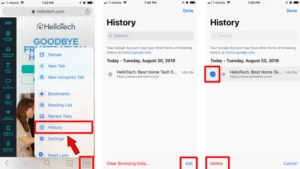
How to Clear History on Firefox on Your iPhone:
Because Firefox has content filtering tools, those who are worried about privacy utilize it. These stop trackers from gathering data on your online browsing habits. However, if you want to be extra cautious, you may follow any of these instructions to erase your search history in Firefox.
How to Clear All Browsing History on Firefox:
key points:
- Fire up Firefox.
- Click the Menu button. There are three horizontal line-shaped symbols in the lower right corner of your screen. This will show up in the top right corner of an iPad.
- Select Settings.
- Select Data Management by swiping down.
- Ensure that the toggle for browsing history is turned on. If it is blue, you will know it is on.
- Click the option labeled “Clear Private Data.”
- On the confirmation window that appears, click OK.
Read more: How to Attach Files to Emails on an iPhone
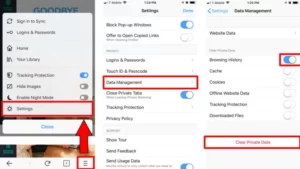
How to Clear History of Individual Sites on Firefox:
key points:
- Fire up Firefox.
- On the bottom right of the screen, tap the menu button.
- Select Settings.
- Tap Data Management after scrolling down.
- website data, click.
- By selecting a site by clicking the red button, you can remove it
- .Press the Delete key.
Read more: How to Block a Number on Your iPhone
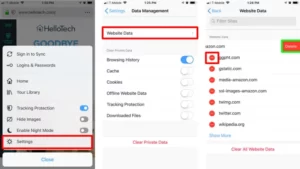
How to Clear History Based on Time Periods on Firefox:
key points:
- Fire up Firefox.
- Toggle to Your Library.
- The History tab will then appear at the bottom of your screen.
- To clear recent history, choose.
- Set a deadline for getting rid of your internet history. The last hour, today, or today and yesterday are your options.
Read more: How to Block a Number on Your iPhone
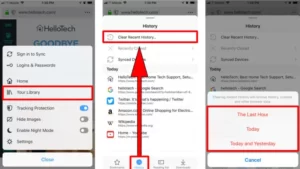
Check read our earlier post to understand how to delete the cache on your iPhone after learning how to clear the history on an iPhone.
