There’s a possibility that your browser is the source of any slowdowns on your iPhone. If you want your iPhone to operate at its peak performance, you should erase your cached data. Regardless of the browser you use, here’s how to clear the cache on your iPhone.Here we guide you on How to Clear the Cache on Your iPhone.
What is Cached Data?
All of the data from a website that is saved on your phone to speed up surfing is known as cached data. In essence, cached data reduces the amount of time it takes to load a website. Even though the files are quite little, they can quickly fill up a lot of space if they haven’t been wiped out in a while. Note: By cleaning your cache, you won’t lose any information. Unless you decide to clear that data, you won’t even lose your phone’s autofill data or website passwords.How to Clear Safari Cache on iPhone:
key points:
- Launch the Settings app. The app with the gear-shaped symbol is this one.
- Then click Safari after descending.
- Next, choose Clear History and Website Data by scrolling down. Near the bottom, this is emphasized in blue writing.
- Click Clear History and Data to finish.
Read more: How To unlock your Device Without a password
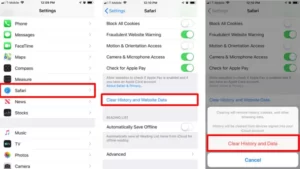
How to Clear Chrome Cache on iPhone:
key points:
- Tap the “More” button after launching the Chrome app. This appears as three dots in the bottom right corner of your app.
- Next, select Settings.
- Then select Privacy. It features a symbol that resembles a shield with a checkmark in the center.
- Next, choose Clear Browsing Data. On the screen’s bottom, this is located.
- Ensure that the Cookies and Site Data options are chosen.
6. Notably, you can also delete your cookies, stored passwords, site data, browser history, and autofill information. You could lose some data if you select one of these other alternatives, though.
7. Tap Clear Browsing Data to finish.
Read more: How to Change Your Apple ID on an iPhone
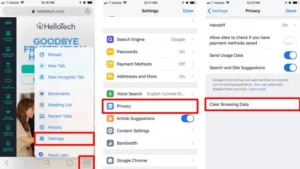
How to Clear Firefox Cache on iPhone:
Features:
- Fire up Firefox.
- Click the Menu button. This is the three-line icon that may be found in the lower-right corner of your screen.
- Next, select Settings.
- Tap Data Management after scrolling down.
Read more: How to Block a Number on Your iPhone
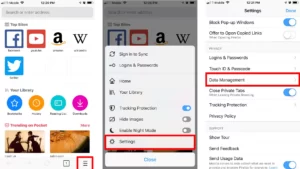
5. Make certain Cache is chosen. If the toggle bar is blue, it will be chosen.
6. Notably, you may also delete downloaded files, cookies, offline website data, tracking protection, and browsing history. You could lose some data that you wish to save if you select these other alternatives, though.
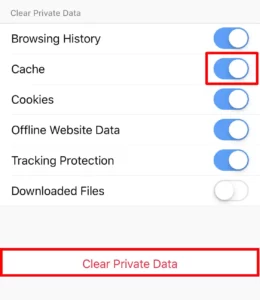
7. Tap Clear Private Data after that.
8. Then click OK.
How to Clear Edge Cache on iPhone:
Features:
- Launch the Edge program.
- Click the Menu button. This is the three-dot icon that may be found in the lower-right corner of your screen.
- Next, select Settings.
- Then select Privacy.
- Tap Clear browsing data after that.
Read more: How to Use new WhatsApp privacy options
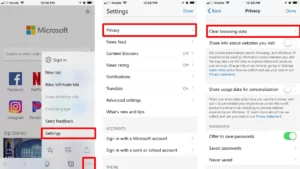
6. Make certain Cache is chosen.
In addition, you have the option of deleting your stored passwords, browser history, cookies, and form data. Any of these alternatives, though, run the risk of erasing information that you wish to save.
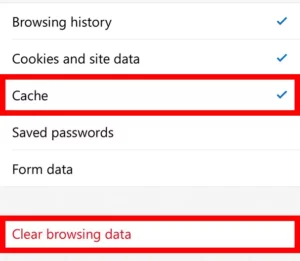
7. Tap Clear browsing data after that.
8. Tap Clear to end.
