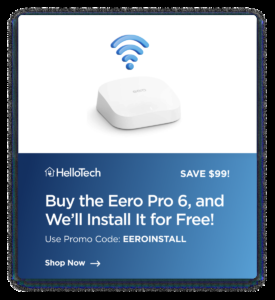One of the most widely used media players is VLC, which is available for both Windows and Mac. This is due to the simplicity with which it can play practically every video and audio format. You may also use VLC to cast media to your TV if the screen on your computer is too tiny for you to properly appreciate a movie. To cast VLC to a Chromecast device, follow these instructions. here we tell about Chromecast with VLC.
Before starting:
key points:
- Your computer’s VPN should be turned off if you want Chromecast to function.
- Ensure that your computer is linked to the same WiFi network as your Chromecast.
- Ensure that VLC 3.0 or a later version is installed on your computer. (On a Windows computer, click Help in the menu bar above the window, then pick About, or press Shift+F1 on your keyboard to see the version of VLC you are using. Mac users, choose About VLC Media Player from the menu bar next to the Apple logo by clicking VLC. You can get the most recent version of VLC for free here if your machine is running an older version.
If you’ve never used Chromecast before, be sure to read our article on how to set up your Chromecast.
How to Chromecast VLC from Windows 10:
Launch VLC and choose Playback > Renderer from the menu bar at the player’s top to cast VLC from Windows 10 to Chromecast. Then choose your Chromecast device’s name from the list.
key points:
- Open the VLC software. Click on the magnifying glass icon in the lower-left corner of your screen if you can’t find it on your desktop. Next, enter “VLC” into the search field.
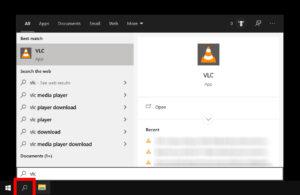
2. Finally, select Playback from the menu bar. At the top of your VLC window is the menu bar.
3. Your mouse should be over Renderer. There will be a menu. From the list, pick your Chromecast device. It might just have Chromecast written on it, or you might have given it a new name.
Note: Click Scan if your Chromecast device doesn’t show up on the list. Go back to Playback > Renderer after a brief delay. If it’s still not there, your computer and Chromecast might not be connected to the same network. Attempt going to Tools > Messages and setting the Verbosity to 2 if you are certain that both devices are connected to the same network.
Read more: How to Modify Your WiFi Password and Name
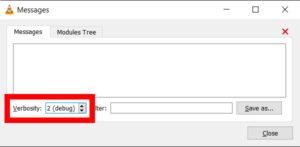
4. Activate an audio or video file. If a box stating “Insecure site” appears, simply click View Certificate followed by Accept Permanently.
Just click Ok, Don’t alert me again if a Performance warning popup opens. On the other hand, if you’re using a laptop, this will cause the battery to discharge more quickly.
How to Chromecast VLC from a Mac:
All you have to do to cast videos from your Mac to a Chromecast is launch VLC and select Playback > Renderer from the Apple menu bar. Then choose your Chromecast device’s name from the list.
key points:
- Open the VLC software. It is located in the Applications folder.
- The Apple menu bar will appear. Click Playback. At the top of your screen is the menu bar. Please click the VLC app first if you don’t see Playback.
- Next, click and drag the mouse pointer over Renderer. There will be a menu. From the list, pick your Chromecast device. It could have Chromecast written on it, or you might have given it a new name.
- Read more: The top accessories for Quest 2 in 2023
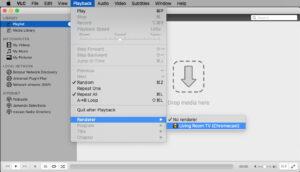
It’s conceivable that your computer and Chromecast are not connected to the same network if the option says No renderer. Check again, then try again.
4. Activate an audio or video file. Your TV will begin to automatically play the video or music.
Visit our post on how to reset your Chromecast if you’re experiencing trouble casting from your computer or smartphone.