A profile photo means a lot to Facebook accounts. It is the first thing that helps you get the attention of people you want to connect with. This is why you should always ensure to have your profile picture updated. Here, we have discussed how to change your profile picture on Facebook.
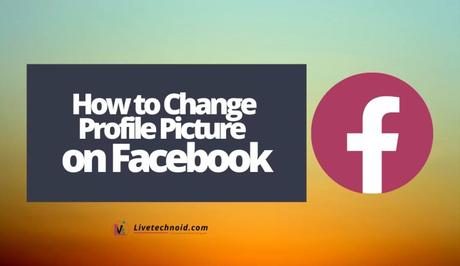
Facebook has been around for more than a decade and has witnessed significant improvements and periodic new features to ensure users get glued to using the platform. Over the years, we have seen features like the one that helps you hide your Facebook friends list from everyone, change language, recover your hacked Facebook account, see who viewed your photos, lock your profile, and more.
Here, you will learn how to change your Facebook profile picture using the Facebook mobile app and website.
Also, See:
- How to Hide Likes on Facebook
- How to Lock Your Facebook Profile
- Learn to Unhide a Post on Facebook
How to Change your Profile Picture on Facebook
Now, the question that you brought you to this page. How do you change a profile picture on Facebook? This has been answered. Please keep reading to see answers to this and more questions associated with Facebook profile pictures.

Change Facebook Profile Picture on a Web Browser
- Log in to your Facebook account and click on your profile icon from the ‘What's on your mind?' box. Alternatively, you can click the arrow in the upper right corner and choose the See your Profile option to see your profile page.
- Next, tap on your profile picture and select Update Profile Picture. You can now choose from two options. You can either click on Upload Photo and choose a picture from your device or choose from your previously uploaded images.
- When you are done, click Save.
If you want your new profile picture to be hidden from your timeline, go to your timeline and find the photo you have just uploaded. You will see a three dots icon on the top right; click on it. Choose Hide from profile.
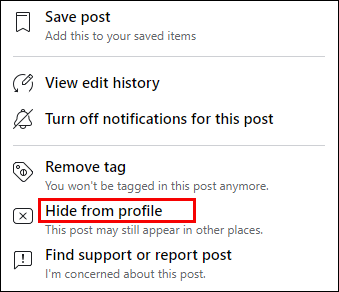
Change Facebook Profile Picture on Mobile App

You can change your profile picture on Facebook using the Facebook mobile app for Android or iOS. Here's how to go about it:
- Launch the Facebook app and tap on the profile icon from the top left of the screen.
- Next, tap on your profile picture and choose the Select profile picture option.
- Use a new profile picture by uploading a new photo from your device or choosing an already uploaded image. Remember to uncheck the “Share your update to News Feed” box so your recent profile change won’t be posted on your timeline.
- When you are done, tap Save.
Change Profile Picture on Facebook Messenger
Facebook Messenger is a part of the Facebook account. To change the profile picture on Facebook Messenger, you need to change it from Facebook to your Facebook account using the web or mobile app by following the procedure discussed earlier.

How to Delete Profile Picture on Facebook
To delete your profile picture, do this:
- Visit Facebook and go to your profile.
- From the What's on your mind? Field, click Photos and move to Albums tab.
- Select Profile Pictures to see your current profile picture. Choose the photo and select the three dots icon from the top-right of your screen.
- Select Delete photo, and that’s all.
Delete Photo
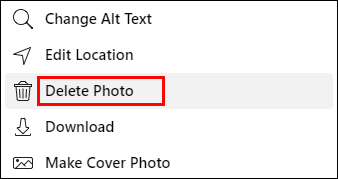
The Facebook profile picture can be deleted using the Facebook mobile app and website.
Have Issues Changing Your Facebook Profile Picture?
If you're encountered issues while changing your Facebook profile picture using the mobile app, try restarting the app. If the problem persists, ensure you have active internet access. However, restart the browser from a web browser and revisit Facebook. Ensure other websites are opening, or else you do not have active internet access.

If eventually, you can’t resolve the problem, you should reach out to Facebook support for assistance.
Also, See:
- How to Invite People to Like a Facebook Page
- Link Your WhatsApp Account to Facebook Page
- How to Change Your Profile Picture on Xbox App
Found this post helpful? Endeavour to share.
Similar posts:
- How to Lock Your Facebook Profile
- How to Make Your WhatsApp Profile Name Invisible
- How to Change Your Profile Picture on Xbox App
- How to See Who Viewed Your Featured Photos on Facebook
- How to Change Language on Facebook and Instagram
