Who needs an introduction for Facebook? It has got huge popularity than Zuckerberg expected. So, I am not going to introduce the platform which is already familiar to you.
Nevertheless, some stats should be told. You know which is the most populated country in the world, right? Yeah, it is India.
Second goes to China. Then, which has the right to claim third place? If Facebook had been given a nation tag, it would have come third.
More than a billion people have signed up for it. But sadly, most of them just know how to request and accept friendships, like, comment and check newsfeed. That’s why I am here with a useful topic for FB users.
I am going to show you a method to change your name on Facebook using that you would find the process easier than a walk in the park.
Ready for the kill? Here we go.
How to Change Your Name on Facebook?
Any social network requires a profile or account. You can’t avoid creating one even in the case of emails. Do you remember the First Name and Last Name fields?
At the time of starting a Facebook account, you should insert a name (both First and Last). But after creating the account, what if you feel like changing it?
The steps to change your name on Facebook are given below. But before sinking into it, know some facts.
Know this before changing your name on Facebook
- Facebook wants your name as it is shown in your ID proofs. Try not to insert any fake names. If you are caught up, you will be forced to change the name.
- The name can only be changed four times.
- You can’t change it twice within 60 days.
- Facebook doesn’t want to have symbols, numbers and special characters in their names.
How to Change Your Name on Facebook?
#1. The very first step is to visit www.facebook.com. You already know the URL (www.fb.com also works).
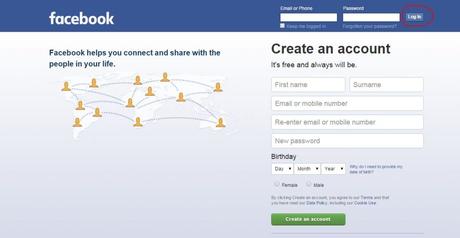
#2. On the right- top, you can see a login form. Type your username (be it email or phone number) and password into the given two fields. After that, click on Log in.
#3. You will be lead to the home of your FB account where the status updates of your friends can be seen. On top, there is a blue navigation bar with a home button, search field, notifications, messages, requests, etc.
Go and find ˅ at the end of the same nav bar. Don’t hesitate to click on the same.

#4. Now, you will get a lengthy drop-down menu like this (refer to the image given below). The menu is divided into six sections using a gray horizontal line. Select Setting at the bottom of the fifth part.
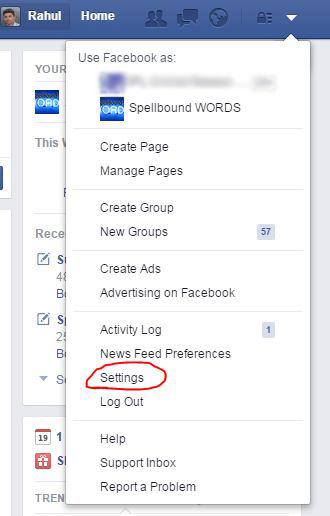
#5. Here, you can control many settings of your Facebook account. Soon after #5, you will enter into a page like this (see image). You don’t have to use the left pane.
Just see the very first option which is Name. There, you can see your name. To the right, there is an Edit link.
Click on it to proceed further.
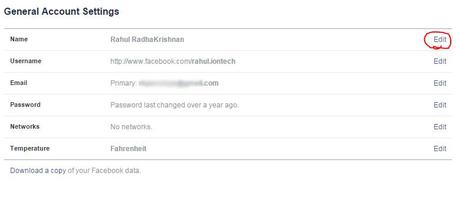
#6. You will get three fields (First, Middle and Last Names). Fill those with what name you want to have. Middle name is not mandatory so that you can skip inserting it.
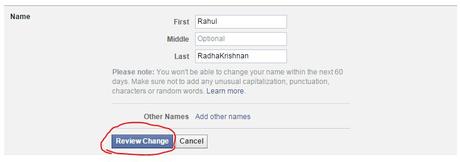
#7. Don’t forget to double check to be correct with the insertion. Then, click on Review changes.
#8. At this step, Facebook wants to verify the action. So, insert your Password without any hassle.
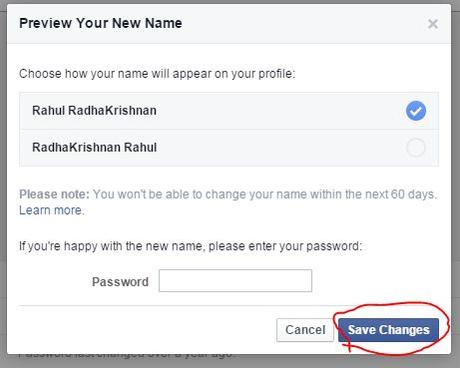
#9. After typing your correct password into the given field, you should click on Save changes to finish the process.
Wow!! You have got a new identity on Facebook. See, now you know how to change your name on Facebook.
What can be done if you want to change your name on Facebook after crossing the limits?
Keep calm and log into your account. Then, click here. You will see Changing Your Name Page.
Insert First Name, Middle Name (optional) and Last Name. Don’t forget to pick a reason for the change and to upload a scanned copy of any of your IDs. Then click Send.
That’s all. You know every official solution of how to change your name on Facebook. If your request is genuine, the change will be granted within 2- 3 days.
It’s Easy to Change Your Name on Facebook, Isn’t it?
I have given you the easiest method to change one’s name on Facebook. It is recommended not to alter the name now and then. And, you should insert the real name.
I think you will no longer Google for ‘how to change your name on Facebook?’.
There are some shady ways to edit your name irrespective of the limits. Everyone loves straightforwardness, so does Facebook. Hence, trying your hands on those may end up in losing your account.
If you have any doubts regarding this tutorial, have a second to scribble here in the comments section. And, help your friends to get this tip by sharing.

