How to Change Your Google Profile Picture. Google is a widely used search engine and it offers many features to its users. One of these features is the ability to change your Google profile picture. Your Google profile picture is the image that appears when you use Google services like Gmail, Google Drive, and Google+.
Your Google profile picture is a key element of your online presence, representing you or your brand across various Google products and services. Whether you’re looking to update an outdated picture or simply want to switch things up, changing your Google profile picture is a simple process that can be done in just a few steps. In this article, we’ll walk you through how to change your Google profile picture, as well as provide some tips for choosing the right image. So, let’s get started!
Read more: Google Generative AI on Gmail, Docs Now Available for Public Testing—How to Join in 2023?
How to Change Your Google Profile Picture:
Your Google profile picture is an important part of your online presence. It helps people recognize you and makes your account look more professional. Additionally, having a personalized profile picture can make it easier to find your account among others.
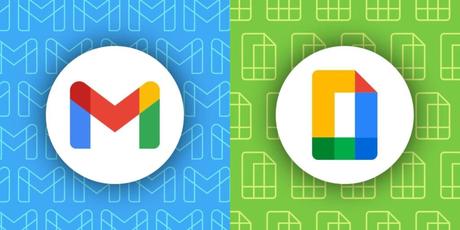
There are many reasons why you might want to change your Google profile picture. Perhaps your current picture is outdated, or maybe you just want to use a different image that better represents you. Whatever your reason, changing your profile picture is a quick and easy process.
Accessing Your Google Account Settings:
- To change your Google profile picture, you’ll need to access your Google account settings. Here’s how to do it:
- Go to the Google homepage and click on the profile picture icon in the top right corner.
- Click on the “Google Account” button.
- In the left-hand menu, click on “Personal info.”
- Scroll down to the “Profile” section and click on the “Change” button next to your current profile picture.
Changing Your Google Profile Picture:
- Once you’ve accessed your Google account settings, changing your profile picture is easy. Here’s how to do it:
- Click on the “Change” button next to your current profile picture.
- Choose the image you want to use as your new profile picture. You can either upload a picture from your computer or choose one from your Google Photos library.
- Adjust the cropping and positioning of the image as needed.
- Click on the “Set as profile photo” button to save your changes.
Congratulations! You’ve successfully changed your Google profile picture.
Tips for Choosing the Right Profile Picture:
When choosing a new profile picture, there are a few things to keep in mind. Here are some tips to help you choose the right image:
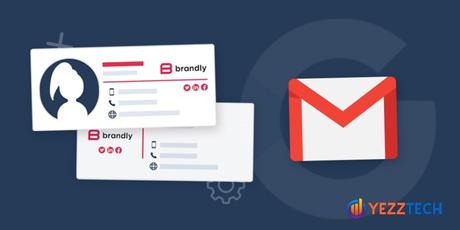
Use a Clear and High-Quality Image:
Make sure your profile picture is clear and high-quality. A blurry or pixelated image can make your account look unprofessional.
Choose a Picture that Represents You:
Choose a picture that represents you and your personality. This can be a picture of yourself, a favorite hobby, or a favorite place.
Avoid Using Copyrighted Images:
Make sure the image you choose is not copyrighted. Using a copyrighted image without permission can lead to legal issues.
FAQs:
Can I use a picture of someone else as my Google profile picture?
No, using a picture of someone else without their permission is not allowed.
How do I delete my Google profile picture?
To delete your Google profile picture, simply click on the “Change” button next to your current profile picture, select the “No photo” option, and click on the “Set as profile photo” button to save the changes.
Can I change my Google profile picture on my mobile?
Yes, you can change your Google profile picture on your mobile device. Simply follow the same steps we outlined for accessing your Google account settings and changing your profile picture.
How long does it take for my new profile picture to show up?
Your new profile picture should show up immediately after you set it. If you’re not seeing the new picture, try refreshing the page or logging out and back into your Google account.
How often should I change my Google profile picture?
There’s no set rule for how often you should change your profile picture. However, it’s a good idea to update your picture every so often to keep it current and represent your current self or brand.
Read more: How to Make a Backup of Your Gmail Account
Conclusion:
Changing your Google profile picture is a quick and easy process that can help personalize your online presence. By following the steps outlined in this article, you’ll be able to update your profile picture in no time. Remember to choose an image that represents you and follow our tips for selecting the right profile picture. And that’s it! Happy profile picture updating.
