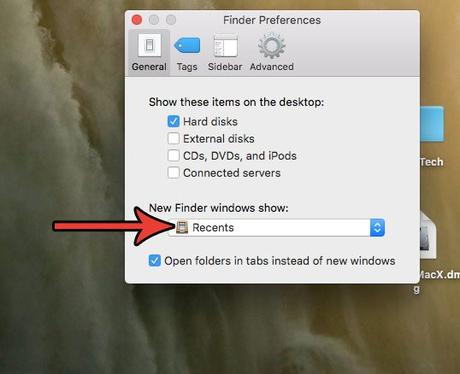
When you open a new window in the Finder app on your MacBook Pro or MacBook Air, it opens in the same place every time.
This may be a convenient location for you, but it is also possible that you would prefer to open the Documents or Downloads folder instead.
Our tutorial below will show you how to change the default Finder window on Mac so that you don't have to exit that folder every time you click the Finder button.
How to set default folder in Finder for Sierra
- Open Finder.
- Click Finder at the top of the screen, then Settings.
- Select a new Finder window that will display a drop-down list.
- Select the desired location.
Our guide continues below with more information on how to change the default Finder window on Mac, including images of the steps.
The Finder app on your MacBook is the primary way to view and open the files you've saved and created on your Mac.
It can also be useful for finding files you want to delete if you're running out of storage space.
If you double-click a folder on your desktop, Finder will open directly in that folder.
But if you launch the Finder app from the dock or from the launcher, the Finder will open in a different location. This location may vary depending on your current settings. For example, Finder opens my recent files.
But this is a configurable setting, and you have several different options that will allow you to open the Finder in a different location.
Related topic: If you use Google Docs as your document editor, our article on how to share documents in Google Docs can show you several ways to share your files with other people.
How to Choose a Location for the New Windows Finder on a MacBook Air (Picture Guide)
The steps in this article were performed on a MacBook Air in macOS High Sierra.
By changing this setting, you will change the location that is displayed when you open the Finder application.
However, this won't change anything in how the folder opens if you double-click it on the desktop or any other specific location.
Step 1: Open a Finder window.
Step 2: Click "Finder" in the menu bar at the top of the screen, then select "Settings".
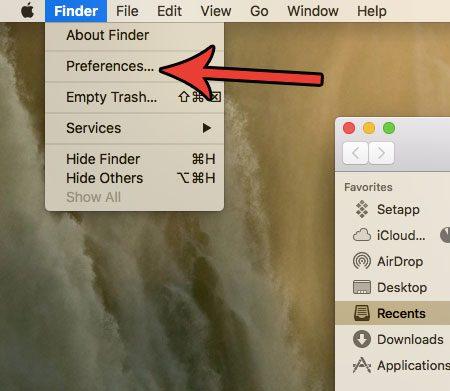
Step 3: Click the dropdown menu in the New Finder Window.
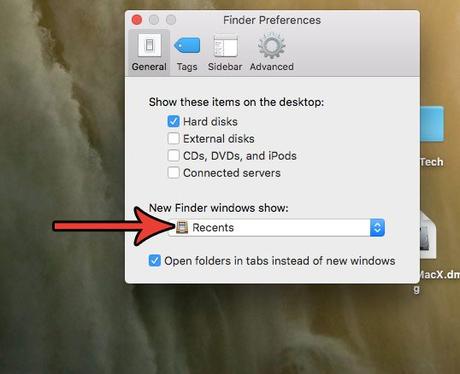
Step 4: Select the location you want to open when you launch the Finder application.
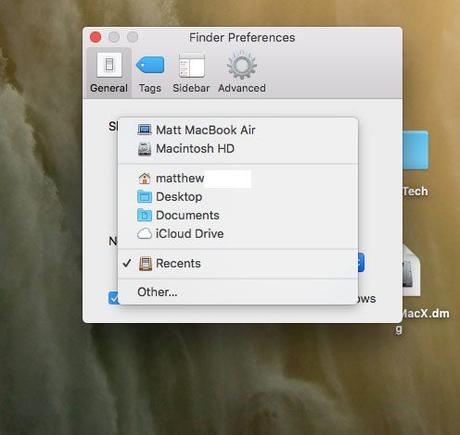
Now that you know how to change the default Finder window on Mac, you can make sure the app opens in a location that is convenient for you.
Looking for an app to help you manage junk and other unnecessary files on your Mac? Check out CleanMyMac and see if it offers what you're looking for from a service and utility app for your MacBook.
You may also like
Руководства
#Change #Default #Finder #Window #Mac

