Change Permalinks LearnDash LearnDash is the go-to choice for the majority of companies and individuals who would like to share their expertise through online courses. Whether it is a university providing higher education online, a professional training institute, or an individual having expertise and proficiency in a particular discipline, LearnDash is just awesome for all!
LearnDash has been considered the #1 WordPress LMS Plugin for all because of its interactive and easy-to-use course selling features. Anyone can easily create & sell courses, deliver quizzes, award certificates, manage users, download reports, and do so much more!
Experience New Features of LearnDash 3.0
LearnDash has now come up with some new and exciting features to build a WordPress eLearning website. Today, in this article, I’m going to cover how you can utilize the Permalinks option with the latest LearnDash 3.0 But, before going into deep about it, have a look at important updates in LearnDash Plugin by clicking the link below. Best WordPress LMS Plugin LearnDash 3.0 Let’s get started with permalinks.
What are Permalinks?
Whenever you’ve published the content on your WordPress website, you’ve surely noticed that your every published content has a unique URL. This URL redirects the user to the particular content on your website. And, this URL is actually the Permalink for that particular content. Bonus Tip: Permalinks are also known as Permanent Links that link to the single page on your site.
Permalink Structure
WordPress offers you the ability to create a custom URL structure for your permalinks and archives. Custom URL structures can improve the aesthetics, usability, and forward compatibility of your links. A number of tags are available. Generally, WordPress displays five custom permalink structures in the settings tab, and here are some examples to get you started.
- Plain: https://wbcomdesigns.in/?p=123
- Day and name: https://wbcomdesigns.in/2019/06/06/sample-post/
- Month and name: https://wbcomdesigns.in/2019/06/sample-post/
- Numeric: https://wbcomdesigns.in/archives/123
- Post name: https://wbcomdesigns.in/sample-post/
- Custom Structure: https://wbcomdesigns.in/%postname%/
Permalinks Setting for LearnDash
1. Change Permalinks LearnDash 3.0
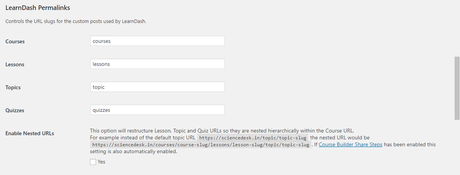
2. LearnDash Taxonomy Permalinks
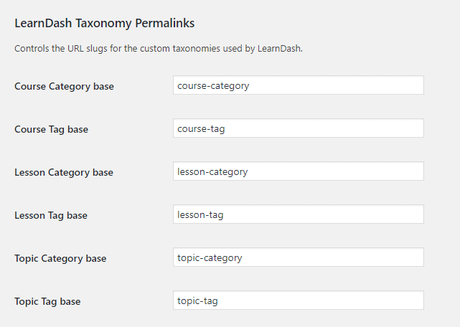
Just like your courses, lessons, quizzes, and nested URLs, the new updates of LearnDash also allow you to control the URL slugs for your custom taxonomies used by LearnDash. It covers Course Category base, Course Tag base, Lesson Category base, Lesson Tag base, Topic Category base, Topic Tag base.
Explore LearnMate WordPress LMS Theme Fully Compatible with LearnDash 3.0
To provide your learners with an engaging course learning experience, you will need a WordPress LMS Theme that is fully compatible with LearnDash. That’s what LearnMate provides to you! LearnMate is a WordPress LMS theme based on LearnDash Plugin that provides your eLearning website with amazing course selling features like:
- Grid & Listing Options
- Distraction-Free Reading
- Inbuilt Course Reviews
- Ready To Use Demos
- Color & Typography Options
- Stunning Header Layouts
- RTL Supported
Experience the LearnMate Ready for LearnDash 3.0 WordPress LMS Plugin now.
Final Thoughts on LearnDash 3.0
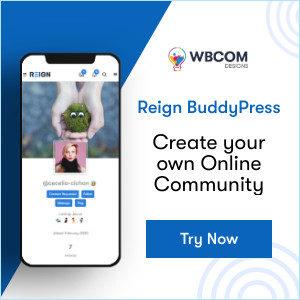
Interesting Reads:
CORPORATE BLOG WORDPRESS THEMES
