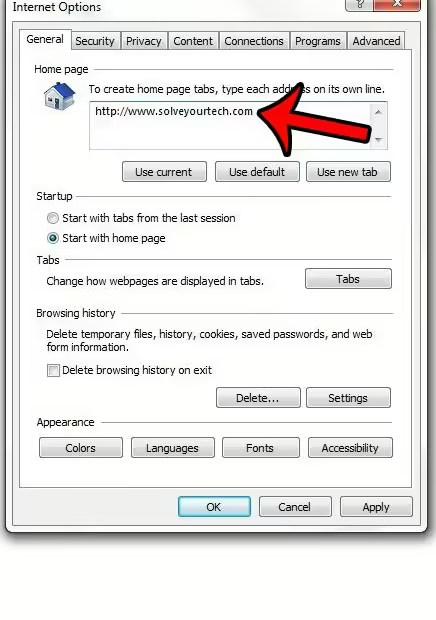
The home page you see when you open your web browser should be the one you want to see.
If you need to go somewhere else every time you open your browser, then you are wasting a small amount of time.
Our guide on how to change the homepage in IE 11 will help you change this setting for the Microsoft web browser.
How to change the home page of Internet Explorer 11
- Open Internet Explorer.
- Click the gear icon in the top right corner.
- Select Internet Options.
- Click inside the "Home Page" field and enter the desired home page.
- Click Apply, then OK.
Our guide on how to change the home page in IE 11 continues below with more information, including images of these steps.
Whenever you open a new browsing session using the Microsoft Internet Explorer web browser, the first page you see is called the home page.
If you've never changed your home page since setting up your computer, then it's probably set to either Microsoft homepage or Your computer manufacturer's homepage.
But if you always visit a certain website, you can set it as your home page instead.
Luckily, you can change the home page setting in Internet Explorer to be any page you want.
Our guide below will show you where to find this setting so you can change it to a page you like better than the current setting.
Related topic: Read our article on where Google Chrome bookmarks are stored if you want to be able to back up your bookmark file in Google Browser.
How to set a new homepage in Internet Explorer 11
The steps in this guide were written specifically for Internet Explorer 11.
The process for changing the home page is similar in other versions of Microsoft Internet Explorer, but may be slightly different if you are using a different version of the browser.
Step 1: Launch Internet Explorer 11 browser.
Step 2: Click the "Tools" icon in the upper right corner of the window.
It's a button that looks like a gear.
Step 3: Click the "Internet Options" button.
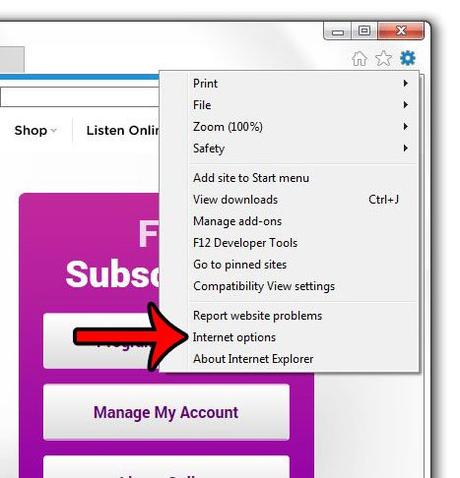
Step 4: Click inside the Home Page field at the top of the window, delete the existing page, and then replace it with your preferred home page address.
You can click the "Use current" button if you want to set the current web page opened in Internet Explorer as your home page.
You can also click the Use Default button if you want to use the default Microsoft home page, or you can click the Use New Tab button if you want to use a blank tab as your home page.
Also, you can put a different web page on each line if you prefer to have your browser open with multiple tabs.
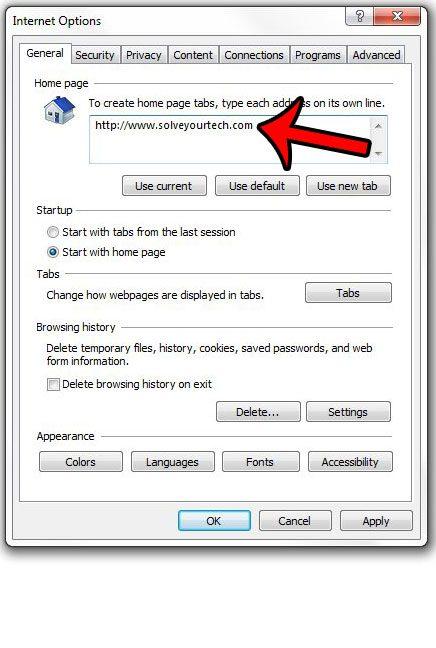
Step 5: When you're done, click the Apply button at the bottom of the window, then click the OK button.
Now that you know how to change the homepage in IE 11, you can change this setting in your browser whenever something changes and you want it to open to a different page than the current one.
Have you saved your passwords in Internet Explorer, but now you're worried that someone with access to your computer will be able to log into your website accounts? You can delete saved passwords in Internet Explorer so that users need to know their account password.

