Does your school or workplace require certain margin sizes, but your current document doesn't use them?
Google Docs gives you the ability to customize the formatting options in your document, including the space around the page border.
Our tutorial below will show you how to increase or decrease the size of the margins on your Google Doc in just a couple of steps.
How to resize margins in a Google Doc
- Open a document.
- Click File.
- Select Page Setup.
- Adjust the values in the field fields.
- Click OK.
Our guide continues below with more information on how to change margins in Google Docs, including images of the steps.
Many word processors, such as Microsoft Word and Google Docs, provide their users with the ability to change margins in their documents.
Whether you're doing this to meet the strict formatting requirements at your school or workplace, or because you have a long document that you want to turn into fewer pages, there are plenty of reasons to resize margins.
Our tutorial below will show you how to change margins in Google Docs. This will include the top, bottom, left, and right margins of your document, meaning your margin settings may vary for different parts of the page.
Customizing Margins in Google Docs (Illustrated Guide)
The steps in this guide were performed on the desktop version of the Google Chrome web browser. After completing these steps, you'll change the page setup options for your document so that the margins on each page of your document match the settings you specify. You can read tips on changing page orientation here.
There are other ways to change the spacing in Google Docs if updating the fields didn't produce the results you were looking for.
Step 1. Open your Google Drive at (you may need to sign in if you haven't already) and double-click the Google Docs file you want to change the fields for.
Step 2: Click the "File" tab at the top of the window.
Step 3: Select the Page Setup option at the bottom of this menu.
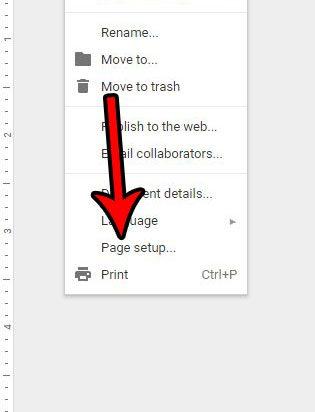
Step 4: Click inside the Top Margin box and enter the size you want, then repeat this process for each of the other margin options.
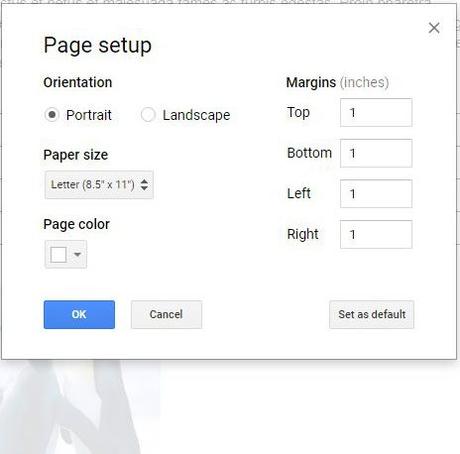
Step 5: When done, click the blue "OK" button in the lower left corner of this window.
Note that you can also click the "Set Default" button in the lower right corner of this window if you want the settings in this menu to also apply to future Google Docs files you create.
Now that you know how to change margins in Google Docs, you can use these steps whether you just want to change them for one document or for all of your future documents.
You'll see that this menu includes some other important settings for your document, such as page orientation, paper size, and page color.
For additional document elements that you may want to customize, click the Format tab in the menu bar at the top of the window. You may also be interested in reading this article on adding page breaks to a document.
In addition, you can adjust margins by clicking and dragging the appropriate margin on the document ruler that you want to change. For example, in the image below, I can click where my mouse cursor is to adjust the left margin for my document.
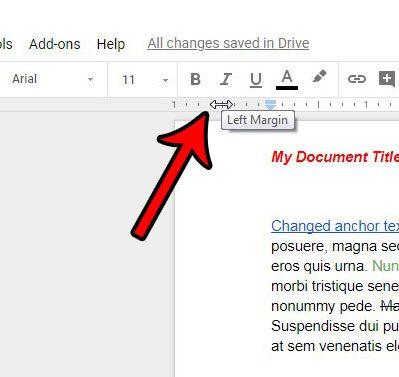
After you finish formatting the document, you can share it with other people who may not be using Google Docs. This article shows you how to download a Google Docs PDF file, which you can then send to others as an email attachment.
Active time 2 minutes
Total time 2 minutes
Difficulty Easy
Tools
instructions
- Sign in to your Google Drive and open the document whose margins you want to change.
- Click the "File" tab in the upper left corner of the window.
- Select "Page Setup" at the bottom of the menu.
- Click inside the Top, Bottom, Left, and Right boxes to change the margins.
- Click OK to apply the changes when you're done.
Notes
In the Page Setup menu, there is an option called "Set Default". If you want these to be the fields you will use for all future documents, you can click this button.
You can also change other settings in the Page Setup menu, such as page orientation, paper size, and page color.
You can also change page margins in Google Docs by clicking and dragging the tabs on the rulers.
Learn how to change page margins in Microsoft Word if you also edit in this application.
Connected

Disclaimer: Most pages on the Internet contain affiliate links, including some on this site.

