Did you know that why the majority of Facebook’s color is blue? If not then let me tell you that Facebook’s co-founder Mark Zuckerberg is red/green colorblind, and the color which he can best see is Blue.
According to Zuckerberg, “Blue color is the richest for me, I can see all of blue”. The reason why I am telling you is that it may happen that the Blue color of Facebook might seem boring to you and want to get rid of you.
One popular question which follows then is how to change the Facebook theme?
Well using this method you will also be able to change Facebook background themes and this way you can make it more appealing to you.
So, in this article, we will not only tell you how to change the Facebook theme but also how to change the Facebook background? So, let’s get started:
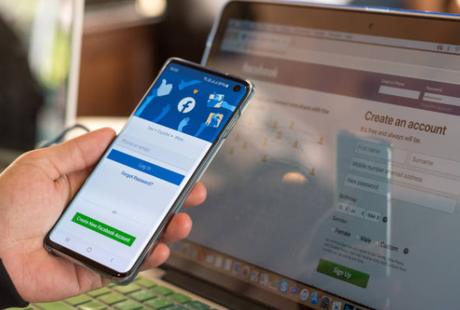
How To Change The Facebook Theme?
Well, if you are looking for a generic method to change a Facebook theme then I am extremely sorry to inform you that Facebook provides no such method to customize it or change the look and feel of it. However, with the use of some external entities, we can surely achieve what we require.
Please take note that the methods which we are going to discuss over here are browser-specific.
So, without wasting any time further, we will be straight taking you to the methods. So, let’s get started:
Method 1: On Google Chrome.
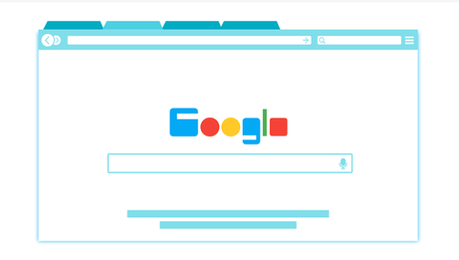
Since Google Chrome is one of the widely used browsers in the world. So, we will be starting off with the same.
Step 1: As the initial step, you will have to launch the Chrome browser on your system.
Step 2: After this, you require visiting the chrome web store or as you can click on this link. This will take you to the Chrome web store.
Step 3: Now, if you wish to change the Facebook color only then at the search bar, you can search for “Facebook Color.” The search bar is located somewhere in the top left corner of the window.
You might be looking for something that can change your Facebook theme. So, if that’s the case then you can go for an extension named “Stylish”. For this, you will have to make a search in the search bar. Once you have got the search results, then you need to support the corresponding one and click on it.
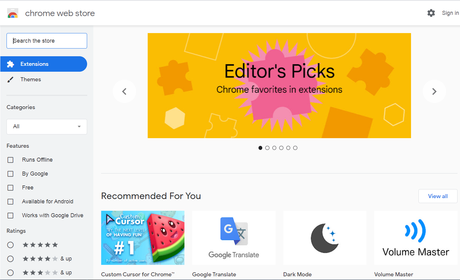
Step 4: Once you are at the chosen extension page then you will see a button named “Add to Chrome.” To add it to Chrome, you will have to click on it, and this will install it to your Chrome browser.
Step 5: After this, you will have to restart Chrome and then launch it again.
Step 6: Now, you need to log in to your Facebook account using the corresponding credentials.
After that, you need to hit the “S” button at the status bar (Only if you have chosen stylish as an extension). In case, if you decided to go with the “Facebook Color” extension then you will see an “F” at the status bar. You just need to make on click on it.
Step 7: If Stylish extension is your case then after clicking on the “S” option at the status bar then you will now have to click on “Find styles for this site.” This will redirect you to a new page where you may see lots of free and premium themes. From the lot, you have to choose which one to go for.
Just select a theme and click on it. This will show you a preview of the same. If you liked it, then you should proceed forward with “Install with Stylish”. And this way you can easily install any theme to get rid of your boring old Blue theme of Facebook. Now, whenever you open Facebook then you will see the theme which you have installed using “Stylish extension.”
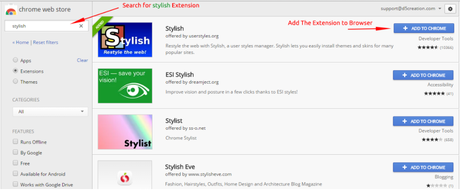
In case, if you opt for the Facebook color extension then you have to follow the same procedure as described above. You will have to choose a color of your choice from the color palette.
You just need to follow the onscreen instructions and your intuition and the rest is self-explanatory.
Method 2: On Mozilla Firefox.
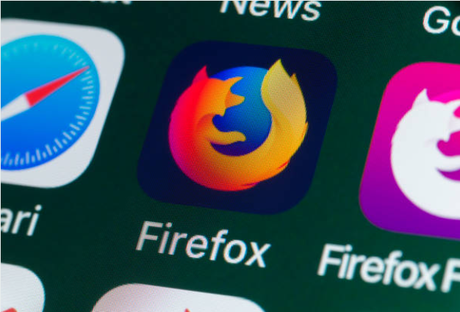
A yet another modern browser that many of you might be using. We can also use an add-on for Firefox to change the Facebook theme or the color.
Step 1: Launch Mozilla Firefox and move forward to install the “Stylish” addon onto your browser. I guess that you won’t face any problems while doing so because the steps are quite simple. However, if you still face some problems regarding it then do let us know through the comments section.
Step 2: Now, since you have installed the addon then you will now have to restart your browser to make the changes happen.
Step 3: Now, open Facebook and click on the button “S” positioned at the status bar. After this, you have to select “Find styles for this site.”
This will take you to a new tab where you will have some free themes at your disposal.
All that you require is to select any one of those which you like and click on it. This will show you the preview of the theme. Once satisfied, you can now move to the next steps.
Step 4: Somewhere in the top right corner of the window, you will see an option as “Install with Stylish.” Just do the required and the theme will be installed right away.
So, now from whenever you will visit Facebook then you will see the changes.
So, by now you must have got to know how to change the background for Facebook by changing the theme.
If this article has helped you in your quest, then do let us know through the comments section. Your valuable feedbacks are highly appreciated.
Quick Links
- List of Awesome Facebook Home Features
- 5 Ways to Measure Results from Your Facebook Fan Page
- How to Delete Google Plus Page
Do not forget to share this neat trick with your friends.
Thank you for visiting.

