The about me feature has recently been introduced on the Discord app. Here, we have discussed how to change about me on Discord mobile.
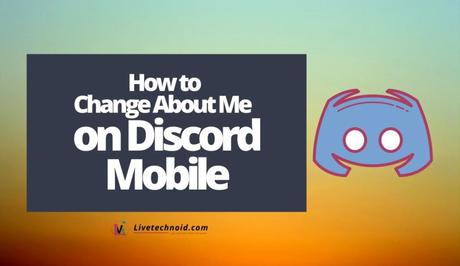
Discord first introduced the about me feature on the desktop and beta versions of Android. The feature is still being rolled out to users, and some discord mobile users might not have seen the feature available yet. As a result, about me and profile customization options could be missing in settings.
The Discord app helps you stay connected with your friends. Some of the features you can use to connect with friends on the app include voice talking and chatting. Besides, Discord also has lots of customization features and security.
Also, See:
- How to Lock Your Facebook Profile
- How to Change your Profile Picture on Facebook
- Learn to Change Your Profile Picture on Xbox App
Regardless of whether you have the user profile customization option for the feature available or not, you can add and change the About me on Discord mobile on Android and iOS. Simply follow the steps outlined below.
How to Change About Me on Discord Mobile
Before you begin, kindly ensure your Discord mobile app for iOS is updated. If you use Android, you will need to get the beta version to see the about me feature. The feature is still under development for Android device users, and to set the profile customization feature, you will need the beta version.

Next, to change add or change about me on Discord mobile, do this;
If you can see the feature on your Discord app, sign in to the app and tap the three horizontal lines from the upper left corner or simply swipe left to open the menu.
Next, tap your profile icon from the bottom right corner and check under the User Settings section. Tap User Profile and change the About me section by adding a short introduction about yourself.
Once a short introduction has been added, tap the Save icon from the bottom right.
If you do not have the feature on your app, launch the Chrome browser on your mobile and visit the Discord website. Change the website view to the desktop by clicking on the three dots menu icon and check the Desktop site option.
Once Discord has loaded in desktop view, login and go to Settings >> User profile, and check under the My Account section. Tap the Edit Profile button and add a quick message on the About me section. Finally, tap the Save Changes button to confirm your selection.
The second method can also be used when you visit the Discord website on a desktop PC. Interestingly, you can do more with your Discord profile by adding links to your other pages.
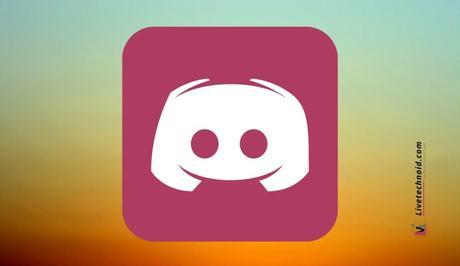
Also, See:
- How to Delete Friends On Facebook
- Hide Your Following List on TikTok
- How to Change Wallpaper on Laptop
Here is the end of the guide on how to change about me on Discord. If you have found this guide helpful, kindly share.
Similar posts:
- How to Change your Profile Picture on Facebook
- How to Change Wallpaper on Laptop
- How to Change Your Profile Picture on Xbox App
- How to Change Name, Delete Account and Remove Tags on Truecaller
- How to Change Language on Facebook and Instagram
