Spotify is a music streaming service with over 87 million premium members. Users can either take advantage of the free version and listen to music while connected to the internet, or they can upgrade to the premium version. The premium version offers more convenient perks, including being able to download music to your device.
Spotify users do not own the music that they listen to. Instead, they are paying for access to the service. If they stop their membership, access to the service also stops. If you are thinking about stopping your Spotify Premium membership, it's important that you understand this. If you would like to cancel your Spotify membership, use the following steps. If you struggle at any stage, contact Spotify directly.
Step one: Go to the Spotify website
Although you can make changes to certain things through the app, you can't use it to manage your account. To edit things like payment details or to cancel your account, you need to go to the website. Here are the steps to finding the cancel membership section on the Spotify website.
Once you find this page, you will be able to see more details about your account, including your payment details, payment date and the cancel membership option.
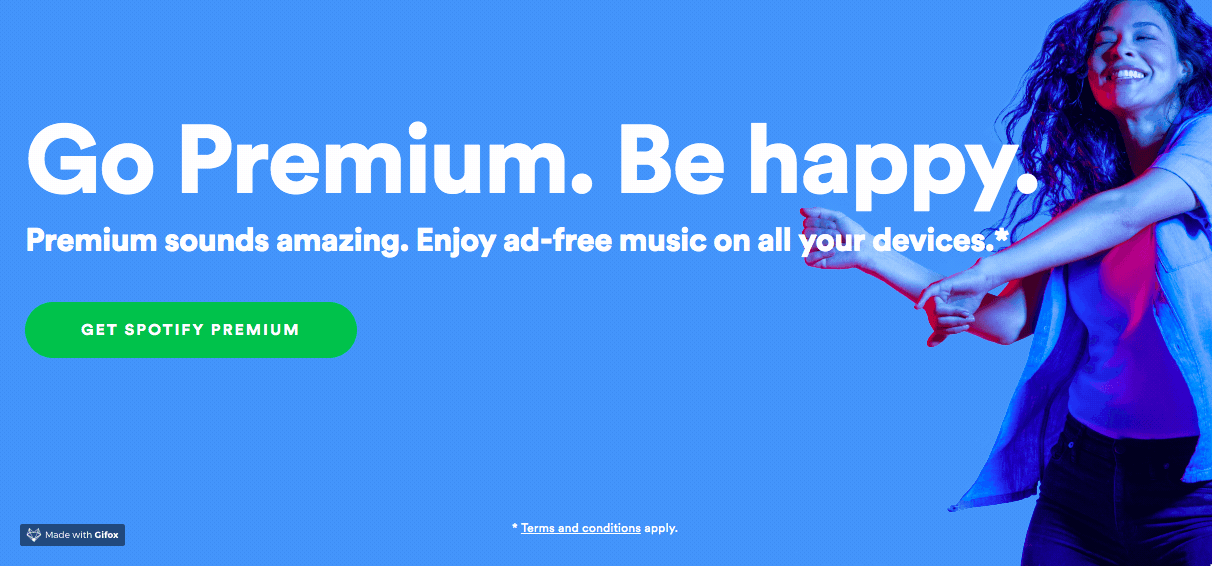
Step two: Cancel your membership
Click on Change or Cancel and you will be directed to a new screen. From here, you can either cancel Spotify Premium, add yourself to a family account or verify that you qualify for student membership.
If you move to a family account, you will no longer have to pay your individual subscription fee. If you qualify for a student account, you will be able to reduce your monthly payments.
If you want to cancel your Premium account, make sure you follow all instructions and don't navigate away until you have completed the cancellation. You should receive an email to confirm your account is cancelled.
If you downgrade your account and cancel Premium membership, you will still be able to see all of your saved artists, songs, albums and playlists. However, you will no longer be able to save songs to your device or listen to music offline.
Step three: Delete your account
If you no longer want to have access to Spotify at all, you can also delete your account. Remember that this will remove all of your saved data, including playlists, saved songs and downloaded songs.
To permanently delete your Spotify account, you must first cancel any memberships as outlined above. Next, you need to contact Spotify to let them know you wish to close your account.
Start by clicking on this link to the help page . Next, click on Account and then select I Want To Close My Account Permanently. You then click on Close Account.
Even if you close your account, you won't be eligible for another trial offer for another 12 months. You will also lose your username and access to all of your saved music and playlists.
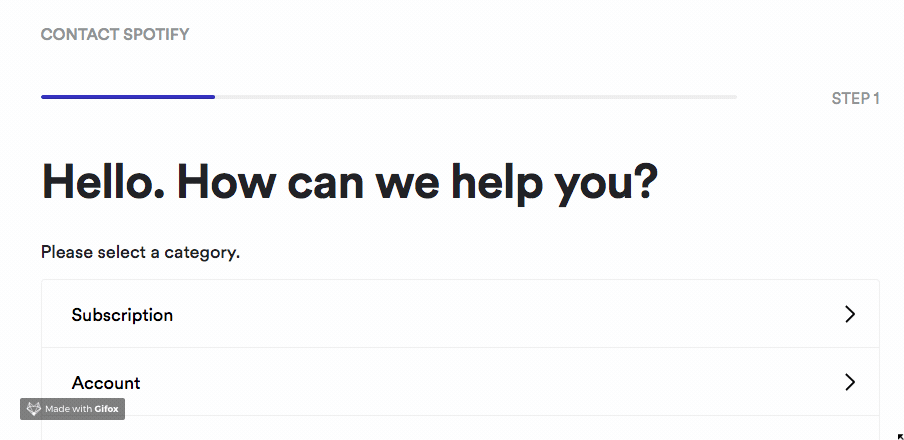
Step four: Uninstall the application
Once you have successfully cancelled your subscription and closed your account, you will no longer need the application.
To complete the process, follow the instructions for your individual device for uninstalling the app. On Android devices, you simply need to hold down and then drag the Spotify symbol on your phone until you see the trash can symbol. Drop the icon in the trash and your phone will do the rest.
On iPhone, press and hold any of the home screen icons until they all start shaking and display an X in the corner. Click on the X above the Spotify app to let your phone know to delete the application.
On a computer, use the uninstaller file included with your Spotify application files to start the uninstall process.
Step five: Contact Spotify
If you are not satisfied with the cancellation process, you should contact Spotify directly. You can find our in-depth contact details for Spotify by clicking here.
Spotify does not have a contact phone number, so you will have to rely on another method of communication to get in touch.
Their preferred method of communication is Twitter. Spotify operates a specialist support Twitter handle called @SpotifyCares. If you have an issue with your cancellation, you should be able to get advice and support from this account. If you don't have Twitter, you can also use the web form to submit an enquiry. If there is a live chat agent available, they will answer your question immediately, otherwise, you will need to wait for an email response.
And finally, if you need to submit a formal written complaint to Spotify, you can reach their UK head office on the following address.
Spotify Limited
25 Argyll Street
London W1F 7TU
United Kingdom
Remember that you may have to wait longer for a response that you would with other methods of contact.
