Apple Music is a music streaming service that lets you listen to a huge range of songs for a monthly subscription fee. Rather than owning any physical media, you pay for access to the streaming service every month.
If you decide you no longer want to use Apple Music and cancel your subscription, you will lose access to your library of songs and will no longer be able to play them. Any music that is saved on your computer from before your Apple Music membership will remain untouched.
Apple Music offers a three-month introductory offer which allows you to listen to any music you want for three months. After the three months are finished, you will have to pay the monthly subscription fee.
If you signed up for the free trial and were unhappy with the service or selection of music, you may wish to cancel before the billing period starts.
The process for cancelling Apple Music is the same if you are in the free trial period or if you are a paying subscriber. Find out how to cancel Apple Music below.
If you are having trouble cancelling your Apple Music account, use our Apple contact page to find the right contact details to help. You can also go to your nearest Apple store and ask for help cancelling your subscription.
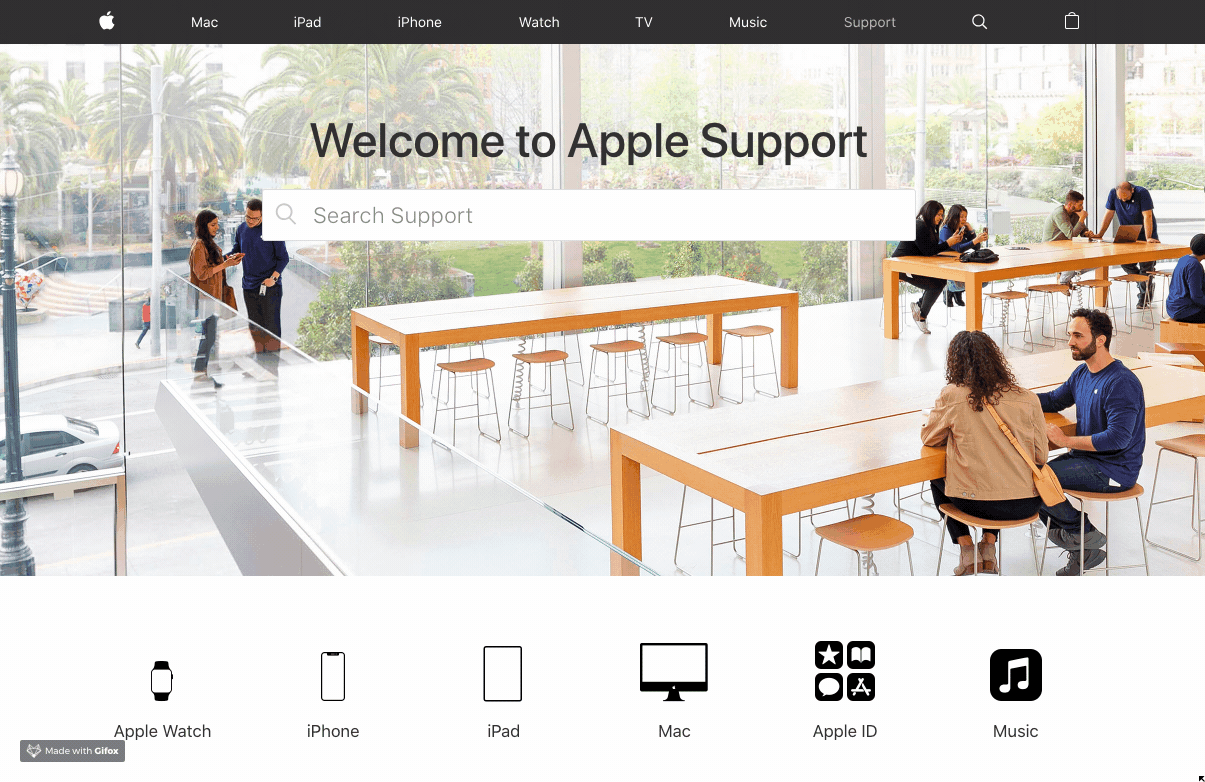
How can cancel apple music on iPad or iPhone
On your iPad, iPhone or iPod, click on settings, then your name and then iTunes and App Store. Tap your Apple ID at the top of the screen and log in if required. Scroll down and tap subscriptions. You should now see your Apple Music subscription. Tap "Cancel Subscription" and then Confirm your cancellation. You should receive an email to the address associated with your Apple Account.
How can cancel apple music on Mac or PC
On a Mac or PC, start the cancellation by opening iTunes. From the menu bar, click on Account and then View My Account. You may need to sign in with your Apple ID at this stage. Next, click on the Account Information page and scroll to Settings. Next to Subscriptions, you should see a Manage button. Click this, and then click on Edit to the right of your Apple Music subscription. You should now see the Cancel Subscription button.
How can cancel apple music on Apple TV
On your Apple TV, open the settings and then choose accounts. Under Subscriptions, select Manage Subscriptions and then choose your Apple Music subscription. Select Cancel Subscription and then confirm your choice.
Common issues when cancelling Apple Music
The most common issue facing those who try to cancel their Apply music subscription is failing to confirm your choice. Don't navigate away from the subscriptions settings until you have a confirmation that your subscription is cancelled.
If you are having trouble cancelling your subscription, you should contact Apple on 0800 107 6285.
Another common problem occurs when you are logged in to the wrong Apple ID. If you don't see your Apple Music subscription, you may be logged into the wrong account. Check the account you signed up with is the correct one that you are attempting to cancel.
Getting a refund for Apple Music
If you cancelled your Apple Music account but you are still being charged, you may be entitled to a refund. You should contact Apple on 0800 107 6285 to find out if they can refund the charges.
If you simply forgot to cancel your subscription before the start of your billing period, you will not be able to claim a refund, even if you didn't use the service.
