Having a multilingual WooCommerce store is more vital than ever. If a website doesn’t have a language option for 75 percent of its visitors, it won’t be used by many people. That’s a significant number of people you’ve lost.
Adding multilingual functionality to your online store is as simple as installing a plugin, thanks to developments in online machine translation. Even better if you have the money and time to hire a professional translator.
By making your store multilingual, you’ll be able to market to a broader demographic of customers who don’t understand English. If your website is now in a language other than English, the vast majority of your visitors will be able to understand it.
Is your company ready to attract new clients from all around the globe? Here’s how to multi-lingualize your WooCommerce store.

How to Create a Multilingual Shop
Prepare your store for translation by setting it up. Here’s a quick rundown of what you should do right now. Choose a plugin from the plugins section if you’ve previously set up WooCommerce (including worldwide shipping, various currencies, and your theme of choice).
1. Get WooCommerce setup.
WooCommerce setup instructions are better explained elsewhere. However, here is a summary of how to get it up and running, as well as how to prepare your WooCommerce store for handling numerous currencies and delivering to other locations.
- Activate WooCommerce.
- Follow the instructions in the setup wizard. If the Setup Wizard doesn’t start automatically, you can access it by selecting Help> Setup Wizard from the drop-down menu. Fill out the information about your company and how you want to sell.
- Go to WooCommerce > Home and complete the setup checklist. Once you’ve completed this step, it will allow you to add products and ship them.
There are a few different procedures for overseas stores, but that’s all. This plugin is required if you want to accept several currencies.
New Multi-currency tab under Payments > Settings. Add the currencies you want to accept. You can customize these currencies by changing the exchange rate or enabling price rounding if you’d like.
You have the option of including a currency converter widget in your theme. Go to Appearance > Widgets and locate the Currency Switcher widget to add it to a header or sidebar.
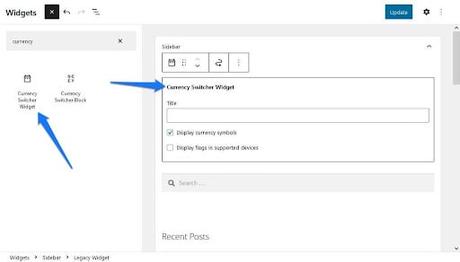 Multilingual WooCommerce Store
Multilingual WooCommerce Store
What about international transportation? You’ll have to create shipping zones for each destination you want to ship to. Add a new shipping zone in WooCommerce > Settings > Shipping by clicking the Add shipping zone button. Because some countries allow for local pickup or expedited shipping, for example.
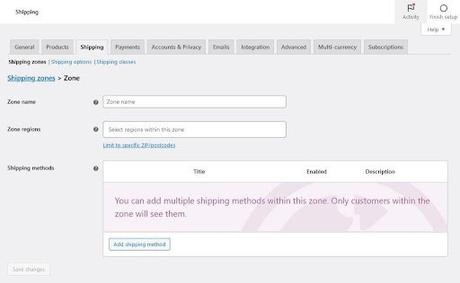 Multilingual WooCommerce Store
Multilingual WooCommerce Store
Fill out the Locations not covered by your other zones section if you can ship globally rather than country by country. This affects everyone outside your borders.
Also Read: 5 Ways to Create a User-Friendly Multilingual Website
2. Select a Theme for Ecommerce
One of the most critical decisions you’ll have to make is what your store’s theme will be. Fortunately, WooCommerce is a widely used plugin, with many WooCommerce-compatible themes to choose from.
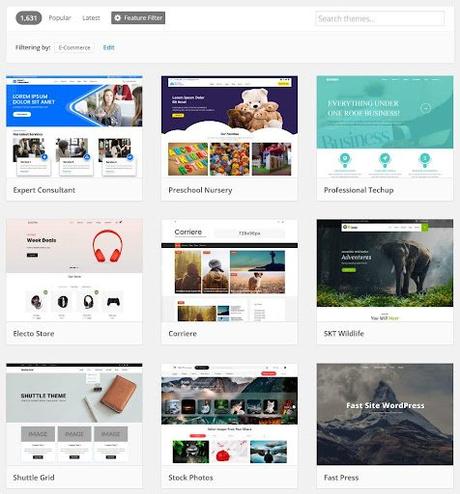 Multilingual WooCommerce Store
Multilingual WooCommerce Store
WooCommerce hosts a few free themes, and ThemeForest has a few premium WooCommerce themes that may be purchased.
The default Storefront theme with WooCommerce (or one of its child themes) is a good option for assuring maximum compatibility. The problem is that it’s been used by countless others, so your storefront may appear generic.
If you’re running a multilingual store, keep this in mind: Plugins like WPML, which support several languages, might help you find themes that are “translation-ready.” There is a good chance these will work with any translation tool. Translating an untranslatable theme can be challenging, especially if you’re doing it by hand.
Also Read: What Does SEO Mean for Translated Content?
How to Pick a WooCommerce Multi-Language Plugin
Although it is feasible to establish a multilingual site without plugins, utilizing subdomains for each language isn’t the best solution.
The fastest and most efficient way to provide your material in a different language is through a translation plugin. These come with valuable tools that make manual translation easier or even possible, and many of them are free of charge.
Also Read: Covert your site into multilingual one using WPML Plugin
1. WPML- Multilingual WooCommerce Store
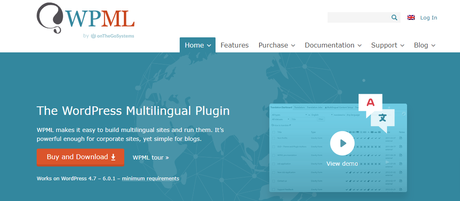 Multilingual WooCommerce Store
Multilingual WooCommerce Store
A popular translation plugin, WPML is a premium plugin. The programmers took great care to make sure you can translate any string. All of the most popular themes and plugins are supported.
As a bonus, it’s one of the best for SEO because it provides you complete control over metadata and URLs. Sitemaps are also appropriately handled by the plugin.
You’ll need the WooCommerce Multilingual plugin for your shop if you use WPML. The WPML developers control translations and pricing for products presented in other languages.
WPML is a little more challenging to set up than other plugins. It won’t work on hosts with more restricted policies, so check the minimum requirements. After buying WPML, String Translation, and Media Translation, download all three.
Only the essential WPML plugin needs to be installed if you purchased a Blog account instead of the full WPML suite.
The setup wizard will guide you through the process of setting up your site after you’ve arrived at your destination. Automated translation (for which you can pay someone to evaluate) and manual translation are both supported by WPML. Choosing the Translate Everything option will accomplish that for you. Select Translate Some if you prefer to do it yourself or choose what to translate.
Remember that the automatic translation is based on a credit system and is unavailable on the most basic subscription level.
Also Read: 3 Powerful Multilingual Plugins for Your WordPress Website
2. TranslatePress- Multilingual WooCommerce Store
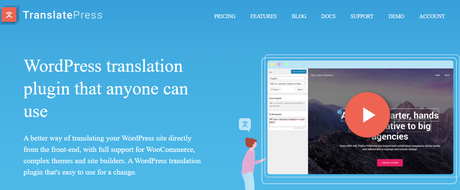 Multilingual WooCommerce Store
Multilingual WooCommerce Store
This translation plugin supports both automatic and manual translation. In addition, it’s completely self-hosted, which means you have complete control over your translations. The translations will persist even if you remove TranslatePress.
Paid versions of the plugin include functionality for DeepL in addition to Google Translate. There are only two languages supported in the free version of the plugin. However, the premium version has infinite translations. In addition, it has SEO and translator features.
With TranslatePress, creating a multilingual WooCommerce shop can be done in a matter of minutes. Even if you’re using a paid version of TranslatePress, you’ll need to download and install the free version first.
Your back end’s Settings menu will now include a TranslatePress option. You can examine your current language set and add new ones in the General section of the app.
Visit any page and click the Translate Page button in the top bar to perform a manual translation. In the TranslatePress options, go back to the Automatic Translation tab and enable it.
A few addon files are included in TranslatePress Pro that you can use in the same way as any other plugin.
Also Read: Top 10 Language Switcher & Translator Plugins to Integrate with your WordPress Website
3. PolyLang- Multilingual WooCommerce Store
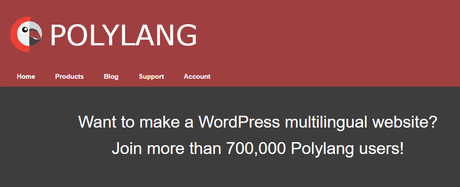 Multilingual WooCommerce Store
Multilingual WooCommerce Store
PolyLang is a manual translation plugin that may also be used for automatic or professional paid translation services. The Lingotek plugin is used to accomplish this. Using Polylang, there are no language constraints, and you have access to nearly any strings.
In addition to subdomains, language URL codes, and content, there are several ways to handle translations. Also included is an easy-to-use language changer widget.
The drawbacks: Free assistance via the WordPress forums is limited, and WooCommerce is not supported unless you purchase a premium addon
If you ever need to move between the free and premium versions of PolyLang, the process is simple and painless. Make careful to go through the setup wizard to set up the desired languages and settings in each case. The new Languages tab in your back end provides access to translations.
Also Read: Best 18 WordPress Translation Plugins
Conclusion of Multilingual WooCommerce Store
Don’t let language stand in the way of your online store. Customers from all around the world can find you with the Help of a multilingual plugin.
Intersting Reads:
Best WooCommerce Plugins to Increase Black Friday & Cyber Monday Sales
Add Attributes and Variations in WooCommerce
Best eCommerce Payment Gateways for WordPress
