With the inception of hi-tech technology and hi-tech gadgets like the iPhone, a lot of security concerns are being faced by numerous users.
One of the concerns is how to block websites on the iPhone.Today, one of the biggest concerns among parents is to activate the parental control on your iPhone.
When it is the question of blocking sites on Safari on your iPad and iPhone, parents are really ignorant about the process. But for the sake of their children’s focus and distraction, they want them to concentrate on studies than on unfavourable stuff on the internet.
But thanks to iPhone features as it has not just single settings that can resolve your query of how to block websites on iPhone; rather there are ample of settings that can add to the parental controls for iPhone.
These days, it’s really plain-sailing when you talk about doing such things as the features are really handy, and a matter of cakewalk for naïve users

You need not be a techie to activate such features. However, today the iPhone is not just a techie’s handheld but has become a fashion icon. As a result, many laymen are also using it. Even students love to carry it with them.
But with the growing popularity of the iPhone, the makers have also taken special care for developing high standard features that can add zest to the parental controls on the iPhone. However, many parents are still ignorant about the process.
They look here and there on their phone to find parental control settings and end up doing something weird with the handheld and regret later. As a result, they call the customer care for a meagre issue and waste a lot of time.
How to Block Websites on iPhone
This post is for the worried parents and folks who really want to do something with their phone so that the most sophisticated gadget on the planet can be used for the most productive purposes on planet and children can stay away from unfavourable sites.
The fact is that blocking websites is quite hard when it comes to browsing on Safari on your iPad or iPhone, but in such cases, it is better that you have the knowledge of all the processes that can help you to get to your goal.
The steps are not that simple, but it is fine as far as it is a matter of doing something good for your family. The post will enlighten parents about the several steps and processes that may help them attain the goal.
You may read the processes and start executing it and follow the one that you think you can be more familiar.
Many people completely block the internet to get rid of the issue, but it can be done without taking such a harsh step. The device is quite easy and not complex, so you can easily follow the steps to implement to get the solution.
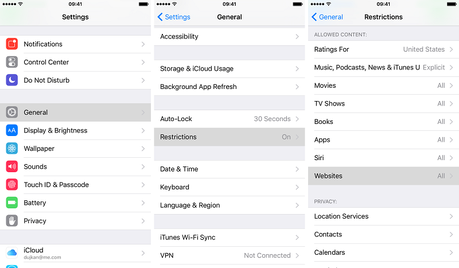
If you want to block certain sites on iPhone or iPad then you can activate the option called “Block all web browsing access” and follow the below steps to achieve what you want.
- Go to Settings> General” > Restrictions
- Disable Safari
- Disable Install Apps – you have to turn it OFF. This step is done so that any other browser like Dolphin or Chrome cannot be downloaded from the App Store.
- Features like Wi-Fi are easy to activate, so such restrictions must be our primary target.
Many parents live with a notion that blocking the entire internet can be a solution, but it will also block the good sites, which your children need to get access to. When we talk about parental control, iPhone is something that offers the easiest settings with few simple clicks.
Now let us see how we can do it by implementing protocols to Wi-Fi
- Configure Wi-Fi DNS as it blocks unwanted sites automatically.
- You may use another browser that has separate parental control mechanism.
Let us understand the steps in detail.
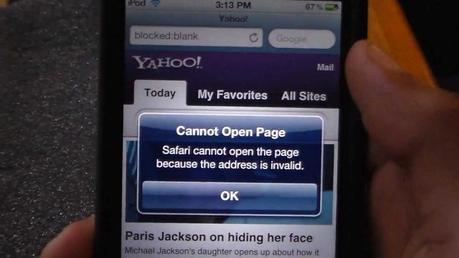
Configure DNS
If you configure OpenDNS, then it will execute the parental controls, but for this, you have to use their own personalized servers. To direct the Wi-Fi and route the process to this server, you need to follow these steps.
- Go to Wi-Fi Settings
- Tap on the blue arrow on the Wi-Fi icon.
- Now change the DNS and Router to the address provided by OpenDNS
- Check on Renew Lease and restart your Wi-Fi once.
Use a Third-Party Browser
One of the popular third-party browsers, a replica of Safari, is K9 Web Protector. It also provides easy-to-set parental controls to block unwanted sites and to monitor the sites on your iPhone.
There are not many such browsers in the market now, so K9 holds a very strong stand to rescue many users from this situation and offer seamless and secure services to offer a good level of security to your iPhone.
Today, the most popular iOS 7 is associated with the most advanced parental controls that have the answers to most of our queries. It has the efficiency to block any site on Safari; as a result, the above steps are well compatible with iOS 7 as the methods can work very well with iOS7.
Now, you know how to block websites on the iPhone. Since a decade, such issues were regularly updated by numerous users from across the globe, but informative people have enabled themselves up to the level that they can handle things now on their own.
These days, people are not concerned about handing over their iPhone to their kids because they know that they are in safe hands, and the world’s most sophisticated handheld is at their service to serve with immense knowledge that can not only energize the intelligence of kids, but also that of parents.
If you know of any other easier ways to block websites on iPhone or any parental control tricks, share your views with our readers in the comments section below.

